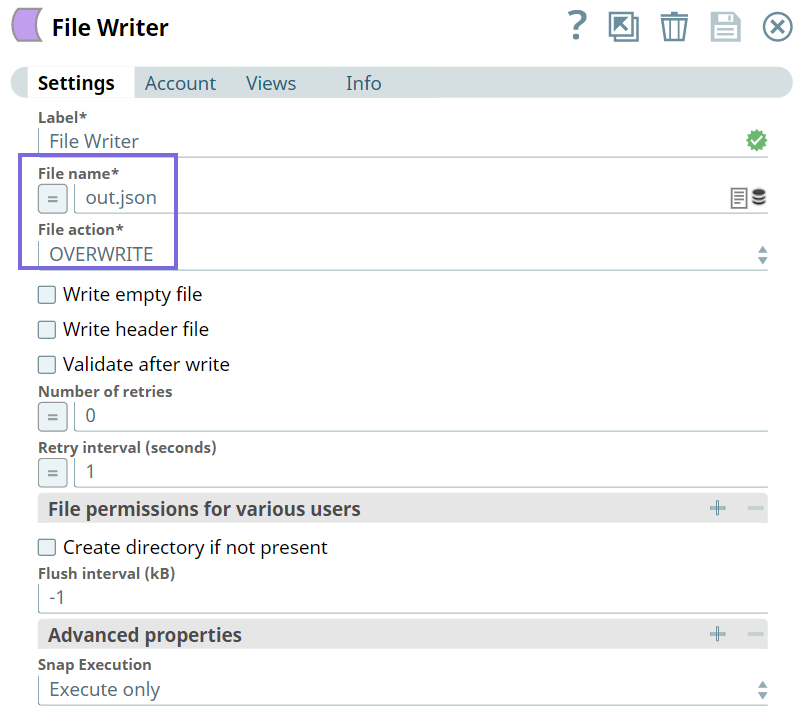In this article
| Table of Contents | ||||
|---|---|---|---|---|
|
...
| Field Name | Field Dependency | Description |
|---|---|---|
| Label* | N/A | Specify the name for the Snap. You can modify the default name to be specific and meaningful, especially if you have more than one of the same Snap in your Pipeline. Default Value: Order Operations Example: Order_334 |
| Version* | N/A | Specify the Shopify API version. Alternatively, click the Suggestion icon to fetch the list of supported Shopify API versions and select a version. Default Value: 2021-07 |
| Action* | N/A | Specify the Action type you want the Snap to perform on the order. The available options are:
Default Value: Close |
| Order Id* | N/A | Specify a unique identifier for the order. Default Value: N/A |
| Number Of Retries | N/A | Specify an integer value to set the maximum number of reconnection attempts that the Snap must perform, in case of connection failure or timeout. Default Value: 1 |
| Retry Interval (Seconds) | N/A | Specify the duration in seconds for which the Snap must wait between two reconnection attempts, until the number of retries is reached. Default Value: 1 |
| Snap Execution | N/A | Select one of the three modes in which the Snap executes. Available options are:
Default Value: Execute only |
| Insert excerpt | ||||||
|---|---|---|---|---|---|---|
|
...
Finally we write the JSON file to the SL database using the File Writer Snap.
| Info |
|---|
Important Steps to Successfully Reuse Pipelines
|
| Attachments | ||
|---|---|---|
|
...