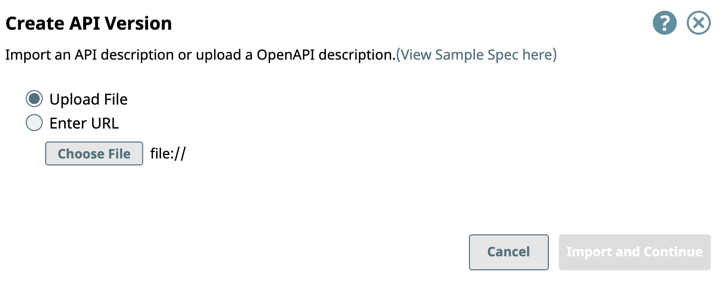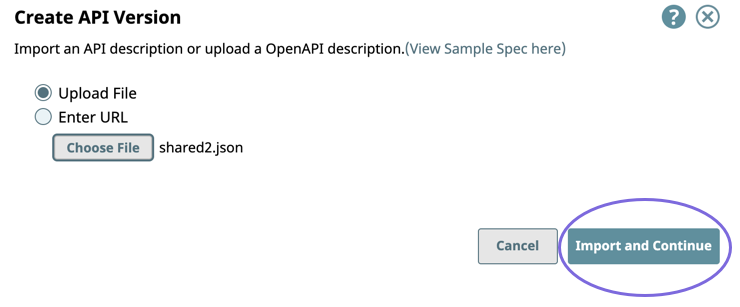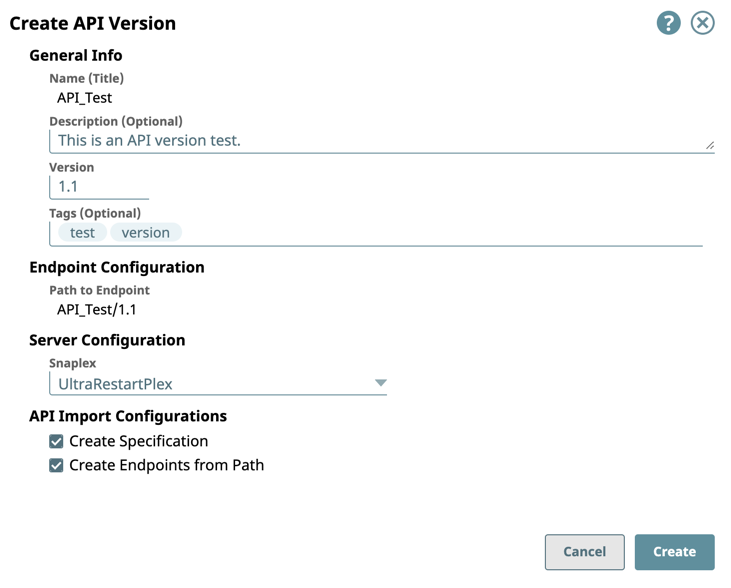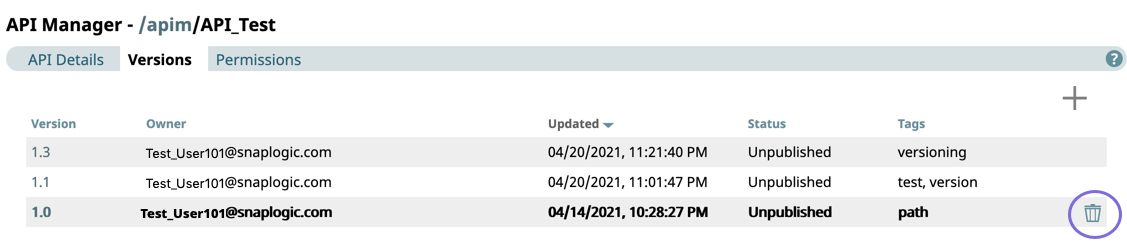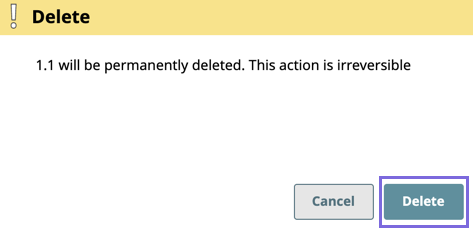...
The following example illustrates the path of an API version:
API Manager - /apim/API_Test/1.1
From this view, you can click at any component in the path to navigate to that level of the APIM hierarchy:
- Feature Landing Page: APIM—Landing Page
- API: API_Test
- API Version: 1.1
Creating an API Version
- Navigate to API Management > API Manager, and click the target API to display the API Details page.
- Click the Versions tab, then click to display the Create Version dialog window.
- In the Create API Versionversion dialog window, import the Open API Specification by either uploading a file from your local machine or entering a reference URL.
- Verify the file is uploaded and click Import and Continue.
- Enter the information about your Version, then click Create.
- General Info: Provide basic information about your API. The name is the API name plus the version number.
- Description: Enter a brief description.
- Version: Define the version. By default, the version is 1.0 when you create an API for the first time.
- Tags: Enter any tags associated with your API.
- Endpoint Configuration: The base path for the endpoint.
- Server Configuration: Enter the Snaplex associated with this API.
- API Import Configurations: The options for import are selected by default.
- Create Specification: Select to include the specification as a File Asset in the API. Deselect to omit the specification file you uploaded.
- Create Endpoints from Path: Select to include all default Assets for this API. Deselect to leave the API an empty container for you to provide the Assets later.
You must enter a name and Snaplex. You can also change the version from this dialog window, and therefore create another version of the API.
After you create a version of an API, the Version asset is displayed on the Versions Details page. You can view information about the assets used in the API Versionversion by clicking it.
- General Info: Provide basic information about your API. The name is the API name plus the version number.
Deleting an API
...
version
- Navigate to API Management > API Manager, click the target API to display the API details page.
- Click the Versions tab and point your cursor on the target Version.
The Delete delete icon is displayed. - Click to delete the API Version, then click Delete on the confirmation prompt.
The API Version is deleted from the API Manager console.
| Note |
|---|
You must delete all of the Assets in a Version before you can delete the Version. |
...