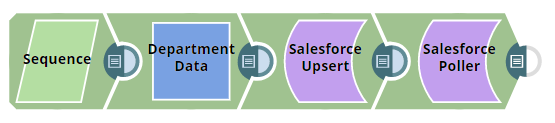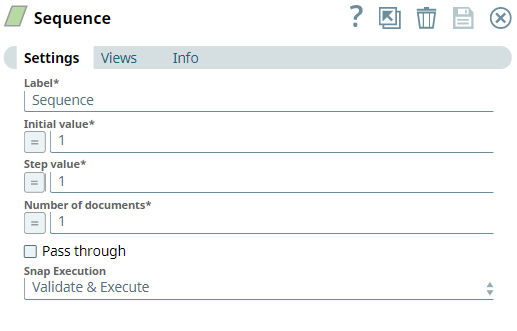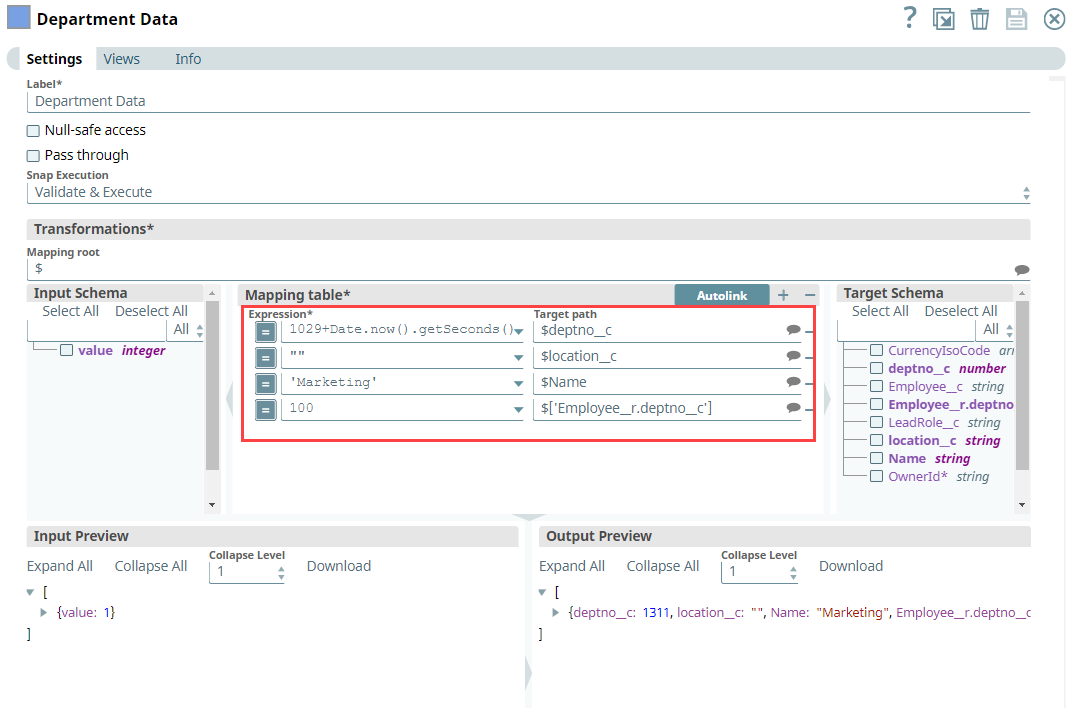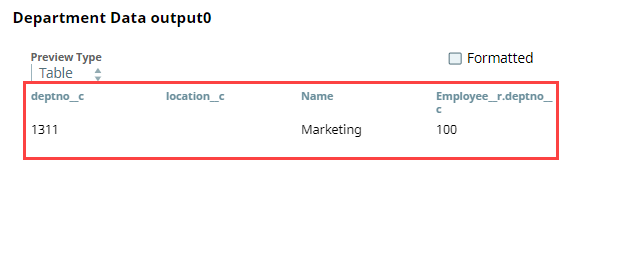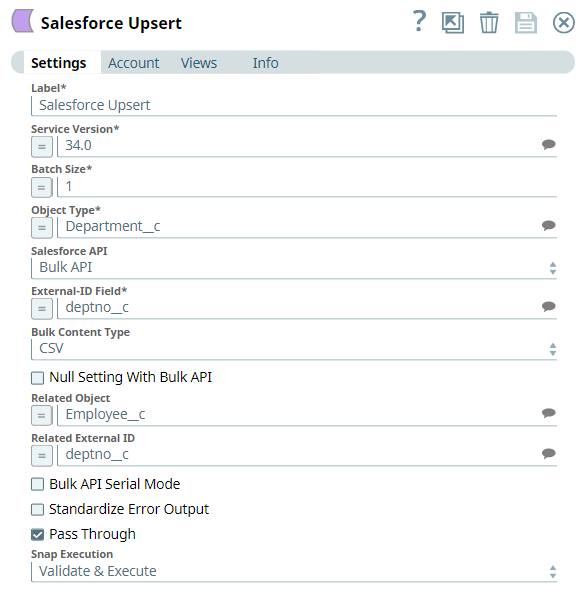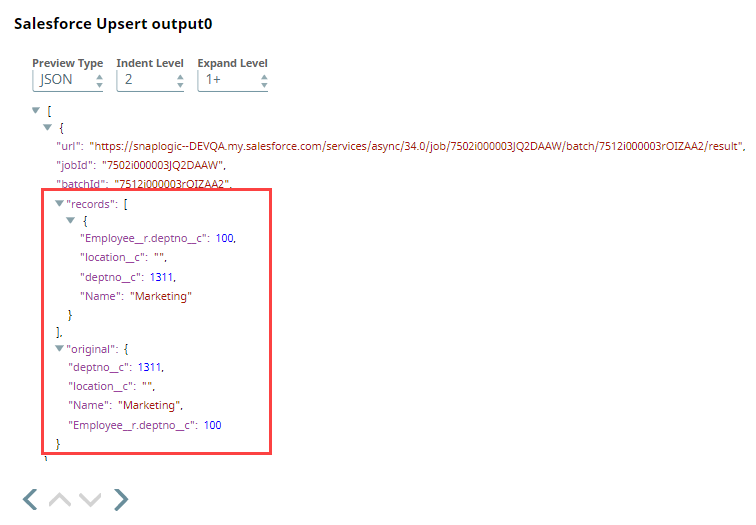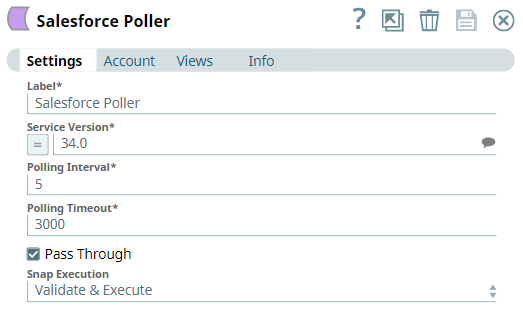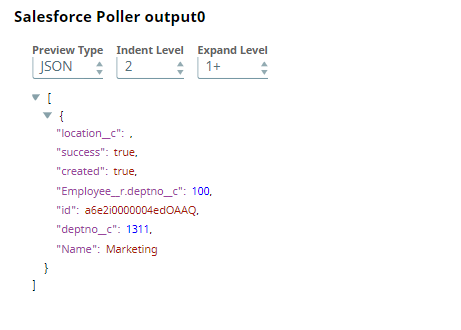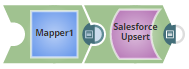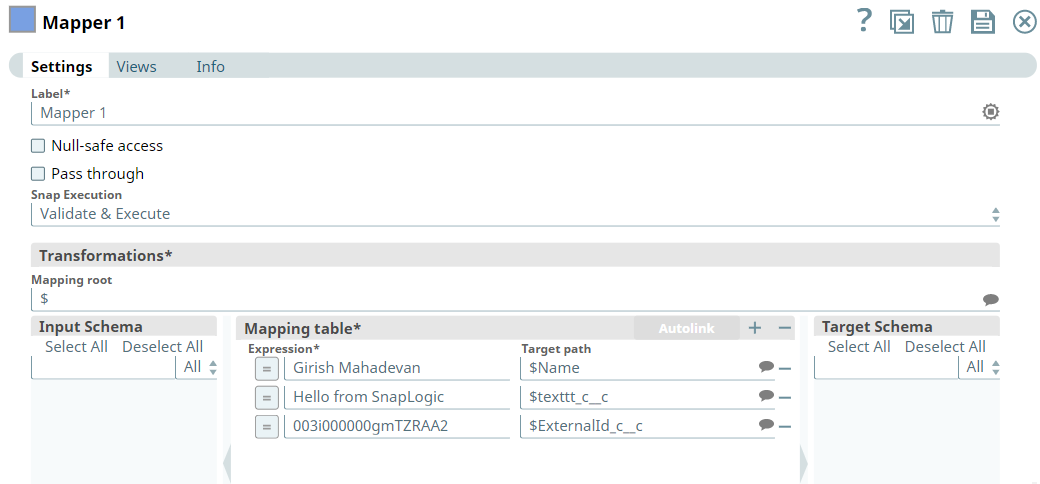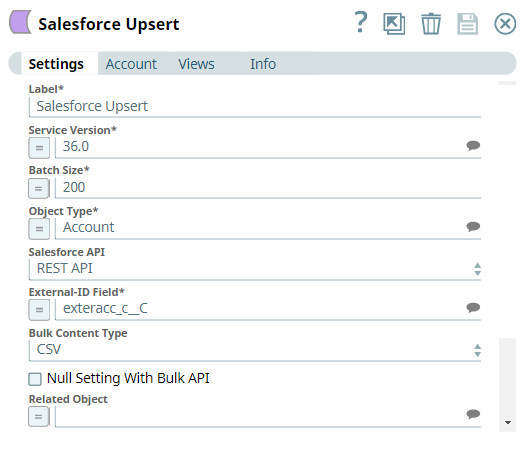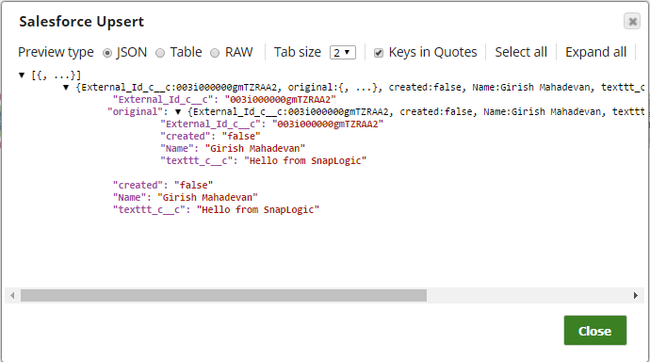On this Page
| Table of Contents | ||||
|---|---|---|---|---|
|
Snap type: | Write | |||||||||||||
|---|---|---|---|---|---|---|---|---|---|---|---|---|---|---|
Description: | This Snap provides the functionality to upsert (meaning, a simple update or insert procedure of) object records in Salesforce in Bulk API or REST API mode. The Snap in Salesforce Bulk API mode submits batch jobs and sends the batch job information to the output view for the Salesforce Poller Snap. More specifically, the Salesforce Upsert Snap should not be thought of as the combination of the Salesforce Update and Salesforce Create Snaps. The Salesforce Upsert Snap operates exclusively on the external ID field, not on the Salesforce-generated record ID. If a record for a given external ID exists, the record is updated with the input record data. If no record exists for a given external ID, a new record is created with the input record data. The external ID is used as the unique record identifier from an external system and can be useful when you want to synchronize an external system to Salesforce.com. To create a new external ID field for an Account object:
| |||||||||||||
Prerequisites: | None. | |||||||||||||
Support and limitations: |
| |||||||||||||
Account: | This Snap uses account references created on the Accounts page of SnapLogic Manager to handle access to this endpoint. See Configuring Salesforce Accounts for information on setting up this type of account. | |||||||||||||
Views: |
| |||||||||||||
Settings | ||||||||||||||
Label | The name for the Snap. You can modify this to be more specific, especially if you have more than one of the same Snap in your pipeline. | |||||||||||||
Service Version |
| |||||||||||||
Batch Size* | Required. In Bulk API, this property value is allowed to be from 1 through 10,000. Each input document forms one Salesforce record to be upserted. The Snap stores records in memory until the number of records reaches the batch size and sends the request to SFDC in single batch. Increasing the batch size increases the amount of memory used during the data load. Decreasing the batch size increases the number of API calls against Salesforce. In REST API, the Snap can upsert only one record per each request regardless of the value of the Batch size property. Example: 200, 10000 Default value: 200 | |||||||||||||
Object Type* | Required. This property enables you to define Define the name of the Salesforce object, such as Account. Default Value: Account Example: Account
| |||||||||||||
Salesforce API* | Required. This property sets Set the Salesforce API mode to Bulk API or REST API. The Snap in REST API mode creates one record at a time and returns the results at the output. REST API can be simpler and faster if the number of records to be created is small (a few). | |||||||||||||
External ID Field* | Required. Represents the unique externalized key of the object. The external ID determines the locator of the object on the Salesforce object instead of using the ID field on the object. This field is suggestible.
Default Value: [None] employee_number__c | |||||||||||||
Bulk Content Type | Select the content type to be used in Bulk API. Available options are:
ExampleDefault Value: CSVXML | |||||||||||||
Null setting with Setting With Bulk API | If selected, in Bulk API mode, null values in the input document can set nullable fields null in the Salesforce object. Default valueValue: False | |||||||||||||
Related objectObject | Enter or select a related parent object. This property does not affect the Snap operation on records in Salesforce. It is provided for the property suggest and the input schema suggest only. Example: Account Default valueValue: [None] | |||||||||||||
Related external External ID | Enter or select an external ID of the selected related parent object. This property does not affect the Snap operation on records in Salesforce. It is provided for the property suggest and the input schema suggest only. Example: AccountNumber__c Default valueValue: [None] | |||||||||||||
Bulk API Serial mode | If selected, Bulk API will run in Serial mode. If not selected, Bulk API will run in Parallel mode. This is only relevant to BULK API. Default valueValue: Not selected (Parallel mode) | |||||||||||||
Standardize error output | If checked, the Snap will produce the error output with Reason, Original, Stack trace and Resolution. Default valueValue: Not selected | |||||||||||||
Pass through | If selected, the input document will be passed through to the output view under the key 'original'. If Pass through is not selected, the input document will not be passed and there is no "original" key in the output document. Default valueValue: Selected
| |||||||||||||
|
| |||||||||||||
| Note |
|---|
If you want to get the resulting status for each record to be upserted in Bulk API mode, you must connect a Salesforce Poller Snap after the Salesforce Upsert Snap. |
| Insert excerpt | ||||||
|---|---|---|---|---|---|---|
|
Examples
Upserting Department Record And Associating With An Employee Record
The following example Pipeline demonstrates how you can upsert the department record in CSV format and associate that record with an employee record. We also pass null value for a particular field to demonstrate that null values in CSV file format type does not hinder the Pipeline execution.
First, we configure the Sequence Snap to generate a sample set of Department data.
Then, we configure the Mapper Snap to prepare (transform) and pass the department data (input) to the Salesforce Upsert Snap. Note that we pass null value for location, but that does not hinder the Pipeline execution.
Upon validation, the Snap passes the following data to the downstream Salesforce Upsert Snap. Note the null value under location column.
Then, we configure the Salesforce Upsert Snap to upsert the department record into Salesforce. We use the Bulk Content Type as CSV and the API as Bulk API. Note that we configure the Related External ID field to associate the department record with the employee record.
The Snap passes the following batch information to the downstream Salesforce Poller Snap.
We then configure the Salesforce Poller Snap to poll the status of the batch job submitted to Salesforce application from the Salesforce Upsert Snap. Upon validation, the Snap creates the record for department and associates it with the employee record.
Salesforce Poller Snap Configuration | Salesforce Poller Snap Output |
|---|---|
Upserting a new record in a Salesforce object
The following example Pipeline demonstarates how to upsert a new record in a Salesforce object.
First, we configure the Mapper Snap to map the Object record details (that need to be upserted using External ID) to the input view of Salesforce Upsert Snap.
Then, we configure the Salesforce Upsert Snap to update the record (using its External ID) in the Account object.
Upon successful execution, we can see the following output in the Snap's preview.
| Attachments | ||
|---|---|---|
|
| Insert excerpt | ||||||
|---|---|---|---|---|---|---|
|