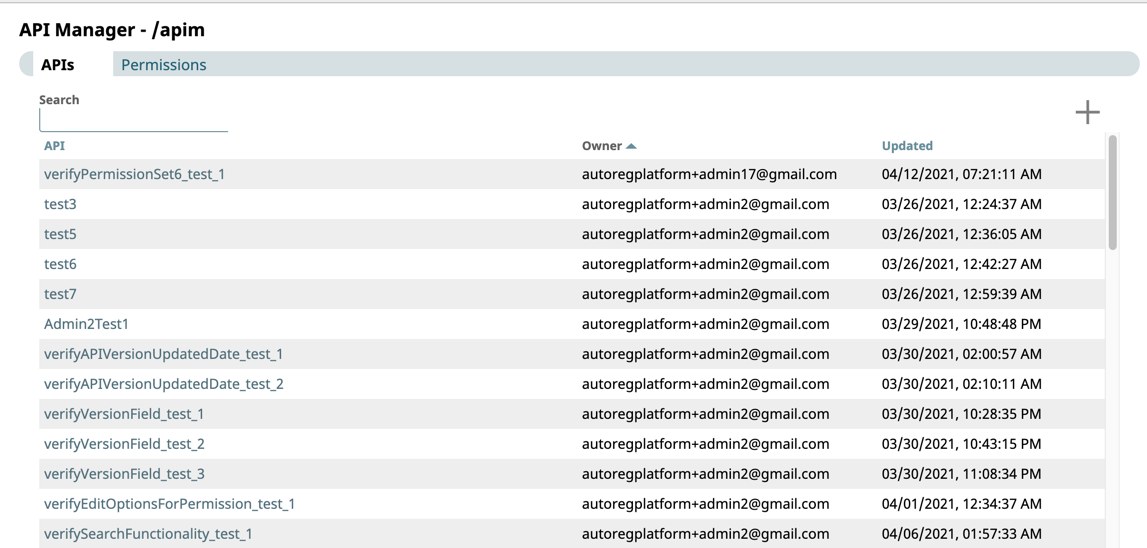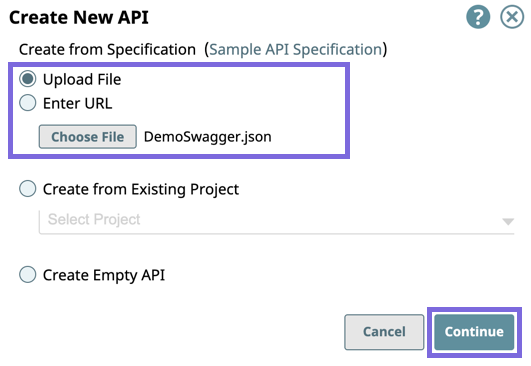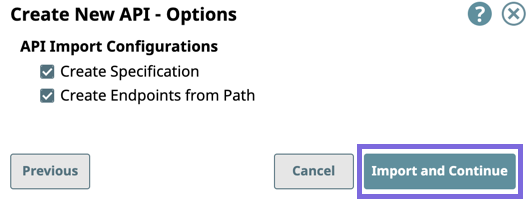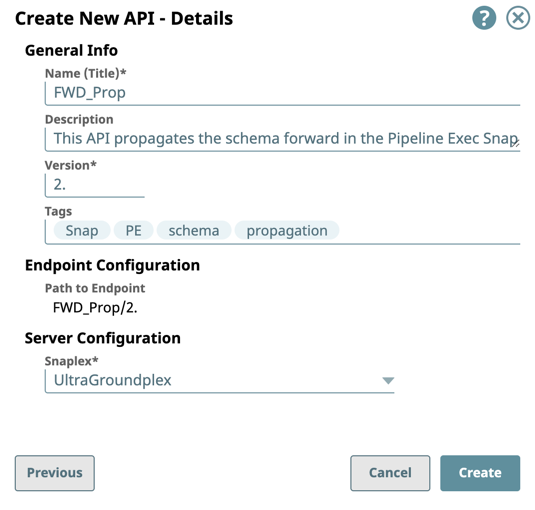...
- In Manager, click API Management > API Manager.
The API Manager - /apim page is displayed. - Click to display the Create API dialog window:
- Select one of the following options:
- Upload File: Select to upload a OAS Specification as a .yaml. or .json file.
- Enter URL: Enter the URL for the OAS Specification.
- Click Continue.
- Select one of the following options:
- In the Create New API - Options dialog window select/deselect from the following import options, and then click Import and Continue:
API Import Configurations: The options for import method, selected by default:- Create Specification. Select to include the specification as a File Asset in the API. Deselect to omit the specification file you uploaded.
- Create Endpoints from Path. Select to include all default Assets for this API. Deselect to leave the API an empty container for you to provide the Assets later.
- Complete the Create API - Details form:
- Enter the required information or modify the information that is extracted from the specification in the subsequent Create API dialog window.
- General Info: Provide basic information about your API.
- Name (Title): Enter a name for your API. The name must meet the following requirements:
Must be unique.
Must begin with alphanumeric characters A-Z, a-z, or 0-9.
Cannot contain |, <, >, [, ], {, }, #, ?, /, and \.
Must be no more than 256 characters. If the name includes double-byte characters, the maximum length is shorter.
- Description: Enter a brief description.
- Version: Define the version. By default, the version is 1.0, when you create an API for the first time. For details about API versions, see Managing Versions of Your APIs.
- Tags: Enter any tags associated with your API. You can create the tags as required.
- Name (Title): Enter a name for your API. The name must meet the following requirements:
- Endpoint Configuration: The base path for the endpoint.
Server Configuration: Enter the Snaplex associated with this API.
Info - You must enter a name and Snaplex. You can also change the version from this dialog window, and thus create another version of the API.
- Depending on the type of Snaplex, the following configuration requirements apply to the Snaplex that is displayed in the selector:
- Cloudplex with a load balancer.
- Groundplex with at least one node.
- General Info: Provide basic information about your API.
- Click Create.
The API asset is displayed on the API Manager page.
- Enter the required information or modify the information that is extracted from the specification in the subsequent Create API dialog window.
...