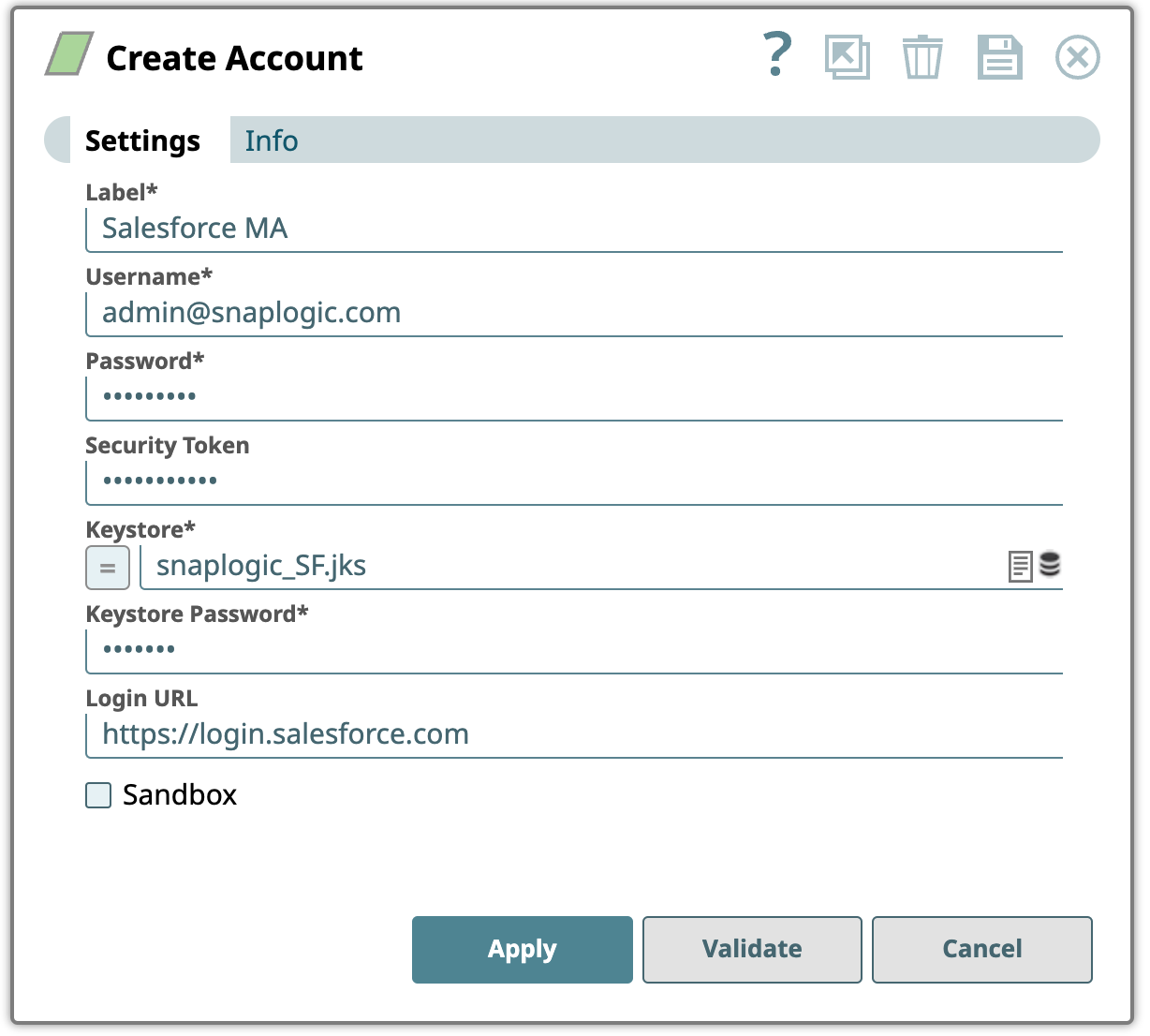In this article
...
- This account is not supported for Salesforce Subscriber and Salesforce Publisher Snaps.
- Mutual Authentication is intended for API use only and not for using any other services through the user interface (Salesforce.com).
Known Issue
Salesforce Mutual Authentication account fails on validation when you create the account for the first time and save it. As a workaround, click Apply and then click Validate for successful validation of the account.
Account Settings
...
| icon | false |
|---|
...
Asterisk (*): Indicates a mandatory field.
...
Suggestion icon (): Indicates a list that is dynamically populated based on the configuration.
...
Expression icon ( ): Indicates the value is an expression (if enabled) or a static value (if disabled). Learn more about Using Expressions in SnapLogic.
...
Add icon ( ): Indicates that you can add fields in the fieldset.
...
Field Name | Field Type | Description | ||||
|---|---|---|---|---|---|---|
Label* Default Value: [None] | String | Specify a name for the account instance. | ||||
Username* Default Value:N/A | String | Specify a name for this account. | ||||
Password* Default Value: N/A | String | Specify the password for the account. | ||||
Security token Default Value: N/A | String | Specify a security token. To create a security token, log into your account in Salesforce and navigate to Personal Setup > My Personal Information > Reset My Security Token. | ||||
Keystore* Default Value:N/A | String | Enter the location of the KeyStore file that can be in your SLDB or any other unauthenticated endpoints. The Keystore value must include intermediate certificates; however, including root certificate is optional.
| ||||
Keystore Password* Default Value: N/A | String | Enter the password for the KeyStore. | ||||
Login URL Default Value:https://login.salesforce.com/ | String | Enter your salesforce.com login URL if it is different from "https://login.salesforce.com/". Usually it is not required, but if you are using CipherCloud for Salesforce, you should enter the login URL issued by CipherCloud with the Sandbox checkbox deselected. | ||||
Sandbox Default Value: Deselected | N/A | Select this option if the username is for a sandbox account or deselect if it is for a production account. |
...