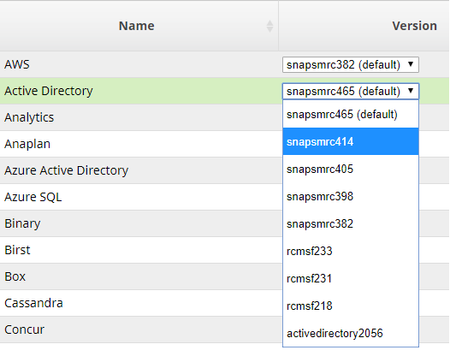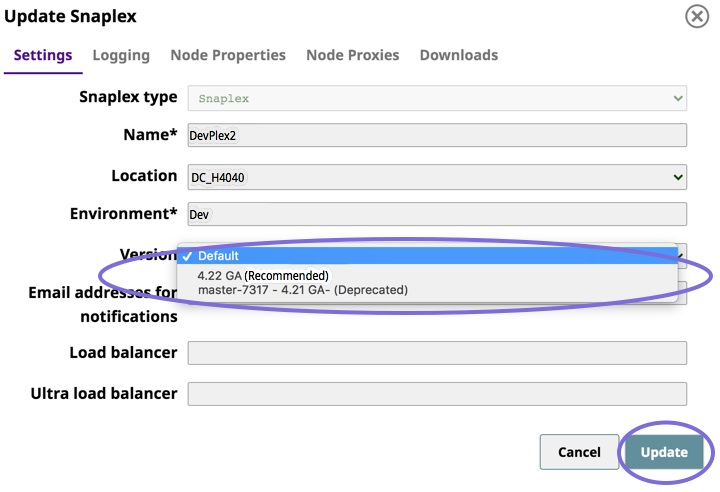In this article
...
You can update Snaplex instances within an Org automatically by selecting the checkbox on Manager > Settings > Auto Upgrade Snaplex. This setting updates the Snaplex to the latest available version.
...
Grace Period for Upgrades
Four weeks + Snaplex and Snap Pack upgrades automatically occur four weeks plus two days after a quarterly release, Snaplex and Snap Pack upgrades automatically occur. Older Snaplex nodes and Snap Packs are automatically updated and Snaplex rollbacks are not allowed. Warning messages are provided well before the grace period ends.
If you do not select the checkbox in Manager > Settings > Auto Upgrade Snaplex, then for the said during this time period after a quarterly release, automatic updates for Snaplex nodes are suspended and the version is not changed. During this grace period, you can manually upgrade the new Snaplex War file to make sure everything is WAR (Web Application Resource) file to test your pipelines and ensure they are working as expected, . You can then try out the new Snaps and Snap Packs.
| Note |
|---|
|
To upgrade automatically to the latest available version, select the checkbox in Manager > Settings > Auto Upgrade Snaplex.
...
In addition to the menu choices (Latest/Stable, Old/New), you can also configure individual Snap Pack "local overrides" to use when a Pipeline runs. For example, you might have a Stable set of Snap Packs configured for your Org, but you can select a later (or earlier) version for a few of the Snap Packs, depending on your needs.
...
- For the Org you want to test, log in to SnapLogic as an Org administratoradmin.
- For all Snaplexes, update to the latest version in Manager. Since the updates are automatic, no manual JCC node process restarts are required.
- Selectively execute and monitor a few Pipelines to ensure that they are working as expected.
...
During the grace period, you might need to downgrade a Snaplex or Snap Pack because of compatibility issues, platform restrictions, and so on. In this case, you can rollback a Snaplex. Change the Snaplex version to an older version in the Manager.
Rolling back a Snaplex
To rollback roll back a Snaplex, replace your existing Snaplex software with an older version.
...
Learn more about updating a Snaplex version.
- In the Update Snaplex dialog, select the Recommended version from the Version dropdown list.
Do not select the version with the designation Deprecated or Restricted Distribution unless advised by SnapLogic Support. - Click Update.
...