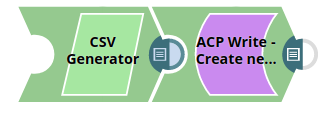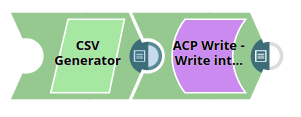On this Page
| Table of Contents | ||||||
|---|---|---|---|---|---|---|
|
| Warning | ||
|---|---|---|
| ||
Since Adobe Cloud Platform (ACP) is deprecated by Adobe, we are replacing the ACP Snap Pack with Adobe Experience Platform (AEP) Snap Pack starting from 4.22 GA release. Hence, ACP Write Snap is deprecated in 4.22 release. For more information, see Adobe Experience Platform Write Snap article. |
Overview
The Adobe Experience Platform Write Snap is useful in creating data sets in the Adobe Experience Platform instance based on a selected schema and data set name, or by writing incoming documents into an existing data set in the Adobe Experience Platform. Some of the Snap's properties are suggestible to make it easier to select the data set into which the incoming document is to be written. These properties are Dataset name, and Dataset ID. The Snap also supports batching, which enables you to write a configurable number of documents into a data set. If a batch write is unsuccessful, then the Snap will retry writing that batch for a configurable number of times.
Prerequisites
Access to Adobe Experience Platform.
Configuring Accounts
This Snap uses account references created on the Accounts page of SnapLogic Manager to handle access to this endpoint. See Configuring Adobe Experience Platform Accounts for information on setting up this type of account.
Configuring Views
Input | This Snap has exactly one document input view. |
|---|---|
| Output | This Snap has at most one document output view. |
| Error | This Snap has at most one document error view and produces zero or more documents in the view. |
Limitations and Known Issues
As of its initial release, the Snap supports only Profile XSD, CSV, and Parquet formats.
Modes
- Ultra Pipelines: Works in Ultra Pipelines.
Snap Settings
| Label | Required. The name for the Snap. Modify this to be more specific, especially if there are more than one of the same Snap in the pipeline. | ||||||||||||
|---|---|---|---|---|---|---|---|---|---|---|---|---|---|
| Dataset schema | This is a drop-down list that lets the user select the schema of the data set that is to be read. The suggestions in Dataset name and Dataset ID are based on this selection. The following options are available in this drop-down menu:
Default value: Parquet
| ||||||||||||
| Dataset name | The name of the data set to be read. This is a suggestible field and will provide names of all the data sets within the Account based on the selection in the Dataset schema property. Example: doctest Default value: [None]
| ||||||||||||
| Dataset ID | Required. The data set ID of the data set to be read. This is a suggestible field and will provide IDs of all the data sets within the Account based on the Dataset schema and Dataset name property's configuration. Select the applicable data set ID into which the incoming data is to be written. Example: 5acdb87f9iqdrac201da2e0e9 Default value: [None]
| ||||||||||||
| Refresh datasets cache | If selected, the Snap will refresh the cache and show refreshed results. This is handy in cases where changes are made to the data set outside of SnapLogic, such as a new data set created, existing data set deleted, and so on. In such cases, enabling this property will refresh the cache and display updated content. Default value: Not selected.
| ||||||||||||
| Create new dataset | To be enabled when creating a new data set. Default value: Not selected. | ||||||||||||
| Pass through | If selected, the input document will be passed through to the output view under the key 'original'. Default value: Not selected. | ||||||||||||
| Settings | Batching-related settings (Batch size, Retry limits, and so on). | ||||||||||||
| Batch size (MB) | The size limit per batch in mega bytes (MB). Default value: 10
| ||||||||||||
| Batch timeout (milliseconds) | The timeout limit (in milliseconds) within which one batch of data should be written. If a batch exceeds this limit, the Snap proceeds to the next batch and displays the records from the batch that could not be written, in the Error view (if the Snap's Error view is configured). Default value: 500
| ||||||||||||
| Retry limit | The number of retries for the Snap to write an unsuccessful batch. Default value: 0
| ||||||||||||
| Retry request interval (milliseconds) | The time interval (in milliseconds) between successive retry attempts. Default value: 500
| ||||||||||||
|
|
Troubleshooting
Snap throws an error when Pipeline execution is done in Cloudplex
To execute Pipelines in a Cloudplex, you must set ALLOW_CLOUDPLEX_PROCESS_CREATION to true in the SnapLogicSecurityManager.java file. Contact SnapLogic Customer Support for help with the setting.
Examples
| Expand | |||||
|---|---|---|---|---|---|
| |||||
This pipeline demonstrates how the Adobe Experience Platform Write Snap can be used to create a new data set. For the sake of this example, a CSV data set is being created. The CSV data to be created is passed to the Adobe Experience Platform Write Snap through the upstream CSV Generator Snap. The following is the CSV data in the CSV Generator Snap: Below is the CSV generated from the Snap, this serves as the input document for the Adobe Experience Platform Write Snap: The Adobe Experience Platform Write Snap is configured as shown below: When the pipeline is executed, a new data set will be created with the provided data set name. A unique data set ID will be created and assigned by the Adobe Experience Platform, this ID can be seen in the Adobe Experience Platform Write Snap's output preview as shown below: The exported pipeline is available in the Downloads section below.
|
| Expand | ||
|---|---|---|
| ||
This pipeline demonstrates how the Adobe Experience Platform Write Snap can be used to write data into an existing data set. Data is written into the same data set that was created in the example above. The CSV data to be written is passed to the Adobe Experience Platform Write Snap through the upstream CSV Generator Snap. The following is the CSV data in the CSV Generator Snap: Below is the CSV generated from the Snap, this serves as the input document for the Adobe Experience Platform Write Snap: The Adobe Experience Platform Write Snap is configured as shown below: When the pipeline is executed, the new data is written into the data set matching the specified data set ID, this ID can be seen in the Adobe Experience Platform Write Snap's output preview as shown below: |
Downloads
| Attachments | ||
|---|---|---|
|
| Insert excerpt | ||||||
|---|---|---|---|---|---|---|
|