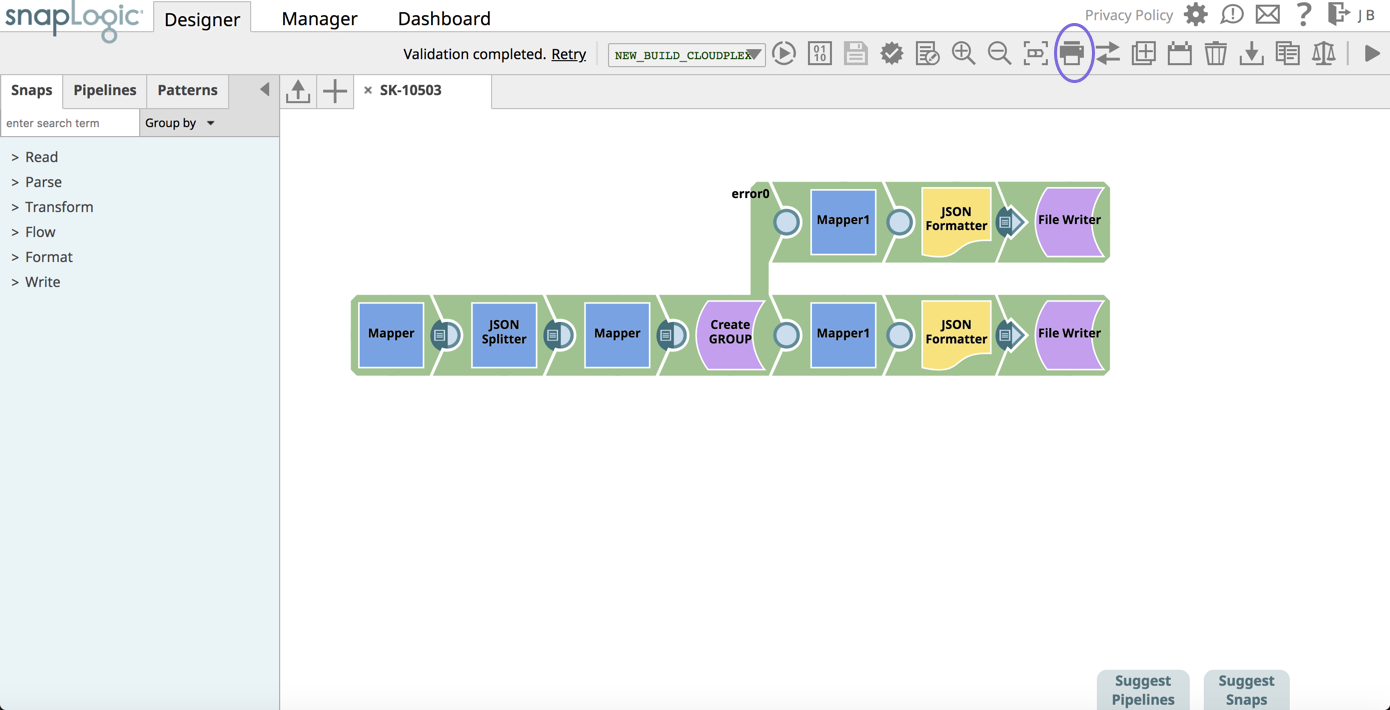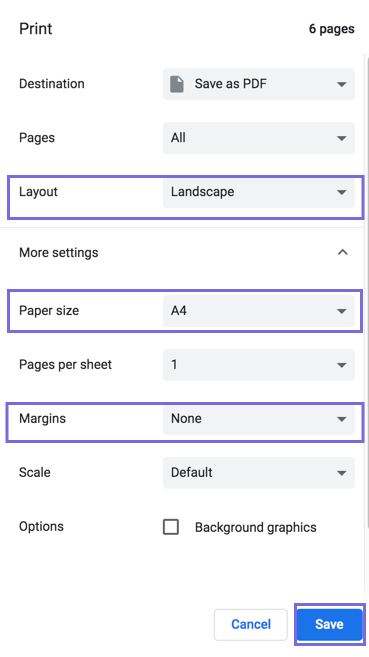The Print Pipeline feature allows you to print a Pipeline's details, including the Snaps in the Pipeline and their configuration. Alternatively, you can also create a PDF version.
The following details are included in the resulting document:
- Pipeline name and properties.
- Snaps in the Pipeline.
- Configuration of the Snaps.
To For Pipelines, the Print action creates a printable document that includes:
- An overview screenshot of the Pipeline with its name, Project, and the date it was last changed
- Pipeline properties
- The associated Snaps and their properties
- Any associated sticky notes
You can print to PDF or to a printer. Print Pipeline also generates an HTML version that opens in a new tab.
To print the details of a Pipeline:
- Navigate to your target Pipeline In SnapLogic Designer. Alternatively, navigate to the target Project folder in Manager, select the target Pipeline, and the Designer tab appears.
Click the icon.
When the SnapLogic printable Pipeline dialog opens in a new tab, make the following selections: - Destination: Select a printer. Save as PDF is the default.
- Pages: Select which pages to print. All is the default.
- Copies: If you selected a printer, you can specify the number of copies to print. Layout: Select a Portrait or Landscape. Portrait is the default.
- If you selected a printer, click Print. If you selected to Save as PDF, click Save. The Save As dialog appears.
- Make sure you enter a unique name for the Pipeline details document. The default document title is SnapLogic printable pipeline.
- Select the destination folder for the Pipeline details document file. Click Save.Open the Pipeline from Manager or Designer.
- Click the toolbar Print button:
The system Print dialog opens.
To print Pipeline Notes for better readability, we recommend the following print settings, which can be used for PDF or regular printing:
- Click Save or Print.
The Pipeline prints and the IIP generates an HTML page that opens in a separate tab.
Depending on your selection for Destination, do one of the following two actions: