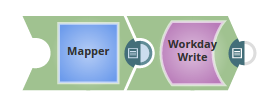| Snap type: | |||||||
|---|---|---|---|---|---|---|---|
| Description: | This Snap provides the ability to cancel objects in Workday based on the input document field values that match the Workday object schema field names as defined by the Workday Web Service Definition Language (WSDL). The service becomes suggestible once the account is defined. The object becomes suggestible once the service is defined. The fields that can be set on the object are provided on the input view of the Snap and can be mapped using an upstream Mapper Snap. Expected upstream Snaps: Field can be mapped using an upstream Mapper Snap which will allow the mapping of fields or values to the field that are available on the selected service object. Expected downstream Snaps: The Snap will output one document for every record written, hence any document processing Snap can be used downstream. Expected input: Document that conforms to the input view schema of the Snap. The input view schema is provided to an upstream Mapper Snap based on the selected service object. Expected output: Document which represents the record structure of the retrieved Workday service object. Each record is represented as one document on the output view. | ||||||
| Prerequisites: | |||||||
| Support and limitations: |
| ||||||
| Account: | This Snap uses account references created on the Accounts page of SnapLogic Manager to handle access to this endpoint. See Workday Account for information on setting up this type of account. | ||||||
| Views: |
| ||||||
Settings | |||||||
Label | Required. The name for the Snap. You can modify this to be more specific, especially if you have more than one of the same Snap in your pipeline. | ||||||
| Timeout | Defines the timeout value for each Workday SOAP request. A value of 0 means no timeout. Default value: 0 | ||||||
| Service | The service to be used. Current supported services are [Absence_Management, Benefits_Administration, Cash_Management, Financial_Management, Human_Resources, Integrations, Payroll, Payroll_Interface, Resource_Management, Revenue_Management, Staffing, Talent]. Even though all services above are selectable, only Resource_Management, Revenue_Management, Financial_Management, Integrations, Cash_Management will have objects that provide cancellations. Example: Revenue_Management Default value: [None] | ||||||
| Object | Required. The object to write. The field is suggestible once the account is defined. The objects will be suggested based on the selected service, such as selecting the service Payroll will retrieve all objects for Payroll that are retrievable from Workday. Example: Human_Resources-Get_Job_Profiles Default value: [None] | ||||||
| Import Synchronized | Enable this to make the all the import request Synchronized else it be an Asynchronous (It only for Import_ objects and doesn't affect other objects) Default value: False | ||||||
| Import Batch size | Number of documents to be batched together as a single request. This also requires "Import Batch Node path" property.(It only for Import_ objects and doesn't affect other objects) Default value: 1 | ||||||
| Import Batch Node path | The node path of the soap message under which the documents need to be batched under. The suggest option accessing schema on its input view or through an upstream reference. This is applicable to Import objects only and does not affect the other objects. Default value: [None] | ||||||
| Execute during preview | This property enables you to execute the Snap during the Save operation so that the output view can produce the preview data. Default value: Not selected | ||||||
Examples
4.9.0
- Updated the Snap with Import Synchronized, Import Batch Size and Import Batch Node to enhance the performance for Import objects supporting bulk operations.
4.5.0
- Resolved issues in Workday Snaps to ensure appropriate errors are routed to the error views.