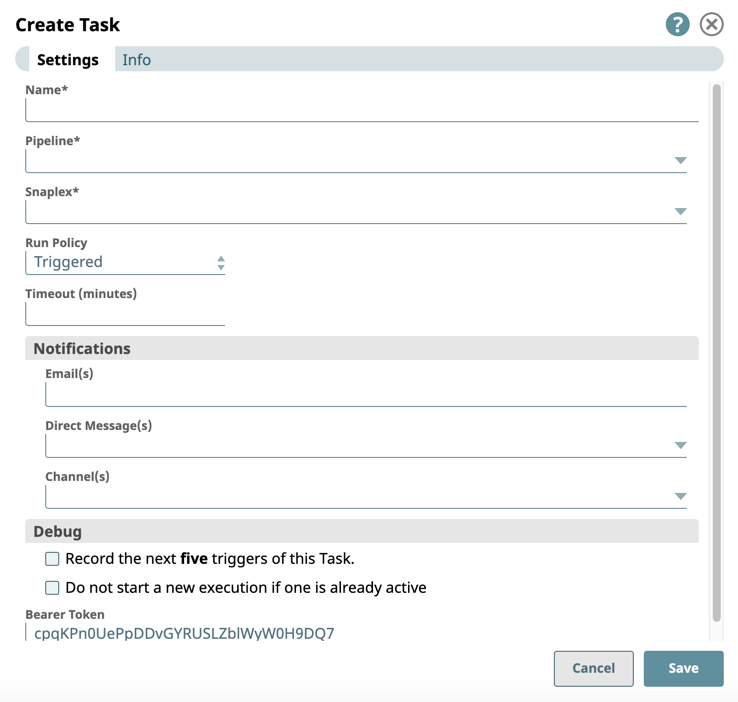To create a Triggered Task (a URL that can be used to execute a Pipeline):
- Choose one of the two following methods to create a URL from your Pipeline:
- In Designer, open the target Pipeline, and click the Task icon from the expanded Tool bar.
- In Manager, navigate to the target Project folder, click on the Add icon and from the drop-down list, select Task.
Alternatively, selecting Tasks from the Assets tab menu displays only those Tasks in the Project, and automatically displays the Create Task form when you click on the Assets toolbar.
- In Designer, open the target Pipeline, and click the Task icon from the expanded Tool bar.
- Once the Create Task dialog appears, fill out the form:
- Name: Enter the name for the Task. This field populates with the name of the Pipeline if you create the Task in Designer.
- Pipeline: Select the Pipeline.
- Snaplex: Select which Snaplex on which to execute the Task/Pipeline.
- Run Policy: Select Triggered (default section).
- Timeout: Enter the desired timeout (minutes).
- Notifications: Enter email addresses of recipients who should receive Notifications.
The following options appear:- Started. Select if you want to receive a Notification when the Task has Started.
- Completed. Select if you want to receive a Notification upon the completion of the Task has completed.
- Failed. Select if you want to receive a Notification if the Task fails.
- Stopped. Select if you want to receive a Notification when the Task stops.
- Suspended. Select if you want to receive a Notification if the Task is based on a Resumable Pipeline that is in a Suspended state.
- Debug:
- Record the next five triggers of this task. Select to record five triggers of this Task after its creation.
- Do not start a new execution if one is already active. Select if you prefer to wait until the Task is complete before it can be re-triggered. This option lets you prevent a Pipeline from running again if a previous execution of that Pipeline is already running. If you attempt to call the Triggered Task when it is already running, you will receive a 409 error.
Bearer Token: The Bearer token is prepopulated with a token. Leave the field intact to trigger the Task with this Token. Clear this field to disable token authentication. Doing so, however, means that authentication is done with a user name and password.
- Review the dialog and click Create.
After saving the task, select Details from the context menu for that task to view the Details page.
The following image shows the Create Task dialog populated with data: