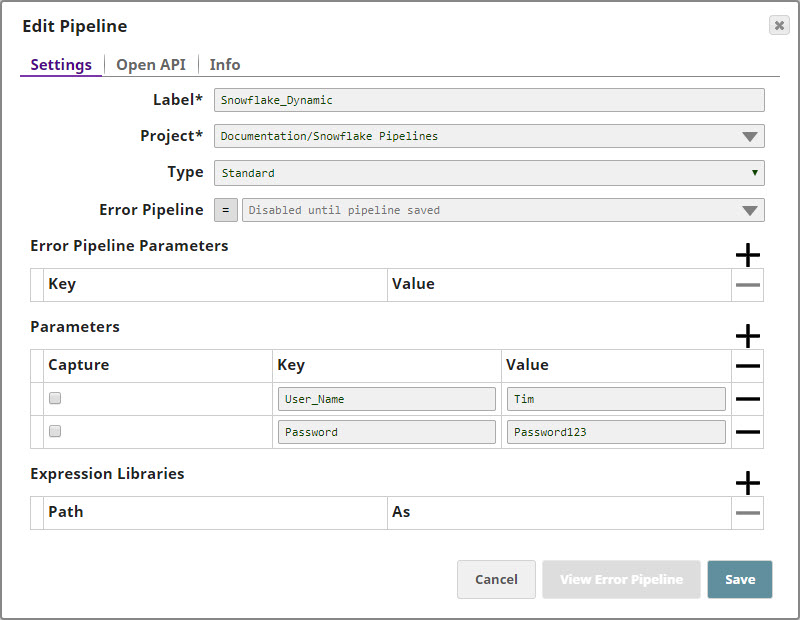Skip to end of metadata
Go to start of metadata
You are viewing an old version of this content. View the current version.
Compare with Current
View Version History
« Previous
Version 36
Next »
This account is used by Snaps in the Snowflake Snap Pack.
You can create an account from SnapLogic Designer or Manager. In Designer, when working on pipelines, every Snap that needs an account prompts you to create a new account or use an existing account. The accounts can be created in or used from:
- Your private project folder: This folder contains the pipelines that will use the account.
- Your Project Space’s shared folder: This folder is accessible to all the users that belong to the Project Space.
- The global shared folder: This folder is accessible to all the users within an organization in the SnapLogic instance.
Account Configuration
In Manager, you can navigate to the required folder and create an account in it (see Accounts). To create an account for Snowflake:
- Click Create, then select Snowflake > Snowflake S3 Database Account or Snowflake > Snowflake S3 Dynamic Account or Snowflake Azure Database Account.
- Supply an account label.
- Supply the Account properties and Advanced properties for your Snowflake Database account. When using Snowflake S3 Dynamic Account, you can specify the Account properties as expressions referencing pipeline parameters.
- (Optional) Supply additional information on this account in the Notes field of the Info tab.
- Click Apply.
Account Types
Snowflake Azure Database Account
Account Settings
Account Settings

Label
| Required. The name for the account. Default value: None. |
|---|
Account properties | Required. The information required to create the account. |
|---|
JDBC jars
| Required. The list of JDBC jars to be loaded (Snowflake JDBC jar 3.0.0 or higher). Example: snowflake-jdbc-3.6.17.jar Default value: None. |
|---|
Hostname
| Required. The hostname of the Snowflake server to which you want to connect the new account. Example: demo.snowflake.net Default value: None. |
|---|
Port Number
| Required. The port number associated with the Snowflake database server that you want to use for this account. Default value: 443 |
|---|
Username
| The username that you want to use to connect to the database server. Example: testuser Default value: None. |
|---|
Password
| The password associated with the username specified above. This will be used as the default password while retrieving connections. Default value: None. |
|---|
Database name
| Required. The name of the database to which you want to connect. Example: testdb Default value: None. |
|---|
Warehouse name
| Required. The name of the warehouse to which you want to connect. Example: testwh Default value: None. |
|---|
| JBDC Driver Class | The fully-qualified name of the JDBC driver class to be used for connecting to the server. Example: net.snowflake.client.jdbc.SnowflakeDriver Default value: com.snowflake.client.jdbc.SnowflakeDriver |
|---|
Azure storage account name
| The name of the instance of the Azure storage account. Example: testazurestorage Default value: None. |
|---|
Azure storage account key
| The key needed to connect to the instance of the Azure storage account listed above. You can use either of the two keys available in the Access Key tab of the dashboard in the Azure portal to populate this value. 
Default value: None. |
|---|
Container
| The name of the Azure storage blob container that you want to use for hosting files. Example: Container1 Default value: None. |
|---|
Path
| The location of the folder in the container listed above where you want to host files. Example: Folder1/SubFolder1 Default value: None. |
|---|
| Shared Access Token Signature Method | The method of supplying the SAS token to the Snaps. You can choose between the following two options: User Supplied: Choose this option if you intend to manually enter the shared access token signature. System Generated: Choose this option if you want Snaps to generate and use the SAS tokens as and when required.
Default value: User Supplied |
|---|
| User token | The shared access token that you want to use to access the Azure storage blob folder specified in the Path above. You can get a valid SAS token from the Azure portal. This property is applicable only when you choose User Supplied in the Shared Access Token Signature Method field above. Default value: None. |
|---|
| Client side encryption | Allows the Snaps to encrypt the blob before being uploaded to Microsoft Azure. You can choose between the following two options: - None: Indicates that you do not want to use client-side encryption.
- Custom_Key: Indicates that you want to use a custom key to access the storage blob.
Default value: None. |
|---|
| Custom key | The custom key that you want to use to access the Azure storage blob. This property is applicable only when you select Custom_Key in the Client side encryption field above. The key should be a 128- or 256-bit Base64-encoded key. Default value: None. |
|---|
| Advanced properties |
|
|---|
URL Properties | Use these fields to configure the URLs associated with this account. |
|---|
URL property name
| The name of the URL property. Default value: None. Example: queryTimeout |
|---|
URL property value
| The URL property value associated with the URL property name. Default value: None. Example: 0 |
|---|
Batch size
| Required. The number of statements that you want to execute at a time. Default value: 50 |
|---|
Fetch size
| Required. The number of rows you want a query to fetch during each execution. Default value: 100 |
|---|
Min pool size
| Required. The minimum number of idle connections that you want the pool to maintain at a time. Default value: 3 Minimum value: 0 Maximum value: No limit |
|---|
Max pool size
| Required. The maximum number of connections that you want the pool to maintain at a time. Default value: 50 Minimum value: 0 Maximum value: No limit |
|---|
Max life time
| Required. The maximum lifetime of a connection in the pool. Ensure that the value you enter is a few seconds shorter than any database or infrastructure-imposed connection time limit. A value of 0 indicates an infinite lifetime, subject to the Idle Timeout value. An in-use connection is never retired. Connections are removed only after they are closed. Default value: 60 |
|---|
Idle Timeout
| Required. The maximum amount of time a connection is allowed to sit idle in the pool. A value of 0 indicates that idle connections are never removed from the pool. Default value: 5 |
|---|
Checkout timeout
| Required. The number of milliseconds you want the system to wait for a connection to become available when the pool is exhausted. A value of 0 instructs the system to wait forever. For any other value, the system throws an exception after the wait time has expired. Default value: 10000 |
|---|
Snowflake S3 Database Account
Account Settings
Label
| Required. The name for the account. Default value: None. |
|---|
| Account properties | Enter the details in the subsequent fields that will create a connection to the S3 database. |
|---|
| JDBC JARs | Required. The JDBC JAR files to be loaded (Snowflake JDBC jar 3.0.0 or higher). Click the + button at the right of the field to add a row. Example: snowflake-jdbc-3.6.17.jar Default value: None. |
|---|
| Hostname | Required. The hostname of the Snowflake server to which you want to connect. Example: demo.snowflake.net Default value: None. |
|---|
| Port Number | Required. The port number associated with the Snowflake S3 database server that you want to use for this account. Example: 808 Default value: 443 |
|---|
| Username | The username that you want to use to connect to the Snowflake database server. Example: testuser Default value: None. |
|---|
| Password | The password for the username specified in Username. This password is used as the default password while retrieving connections. Default value: None. |
|---|
| Database name | Required. The name of the Snowflake database to which you want to connect. Example: testdb Default value: None. |
|---|
| Warehouse name | Required. The name of the warehouse to which you want to connect. Example: testwh Default value: None. |
|---|
| JBDC Driver Class | The fully-qualified/domain name of the JDBC driver class to be used for connecting to the server. Example: net.snowflake.client.jdbc.SnowflakeDriver Default value: com.snowflake.client.jdbc.SnowflakeDriver |
|---|
S3 Bucket
| Required only when using an external staging location. The name of the S3 bucket that you want to use for staging data to Snowflake. Example: sl-bucket-ca Default value: None. |
|---|
S3 Folder
| Required only when using an external staging location. The relative path to a folder in the S3 bucket listed in the S3 Bucket field. This is used as a root folder for staging data to Snowflake. Example: https://sl-bucket-ca.s3.<ca>.amazonaws.com/<sf> Default value: None |
|---|
S3 Access-key ID
| Required only when using an external staging location. The S3 access key ID that you want to use for AWS authentication. Example: NAVRGGRV7EDCFVLKJH Default value: None |
|---|
S3 Secret key
| Required only when using an external staging location. The S3 secret key associated with the S3 Access-ID key listed in the S3 Access-key ID field. Example: 2RGiLmL/6bCujkKLaRuUJHY9uSDEjNYr+ozHRtg Default value: None |
|---|
| Advanced properties |
|
|---|
URL Properties | Use these fields to configure the URLs associated with this account. |
|---|
URL property name
| The name of the URL property. URL property is the full URL. Default value: None. Example: queryTimeout |
|---|
URL property value
| The URL property value associated with the URL property name. Default value: None. Example: 0 |
|---|
Batch size
| Required. The number of Snowflake queries that you want to execute at a time. Default value: 50 Example: 8 |
|---|
Fetch size
| Required. The number of rows a query must fetch for each execution. Default value: 100 Example: 12 |
|---|
Min pool size
| Required. The minimum number of idle connections that you want the pool to maintain at a time. Default value: 3 Minimum value: 0 Maximum value: No limit |
|---|
Max pool size
| Required. The maximum number of connections that you want the pool to maintain at a time. Default value: 15 Minimum value: 0 Maximum value: No limit |
|---|
Max life time | Required. The maximum lifetime of a connection in the pool, in seconds. Default value: 60 Minimum value: 0 Maximum value: No limit |
|---|
Idle Timeout
| Required. The maximum amount of time in seconds that a connection is allowed to sit idle in the pool. Default value: 5 Minimum value: 0 Maximum value: No limit |
|---|
Checkout timeout
| Required. The maximum time in milliseconds you want the system to wait for a connection to become available when the pool is exhausted. Default value: 10000 Minimum value: 0 Maximum value: No limit |
|---|
Snowflake S3 Dynamic Account
Account Settings
Label
| Required. The name for the account. Default value: None. |
|---|
Account properties | Required. The information required to create a connection to the database. |
|---|
JDBC jars
| Required. The list of JDBC jars to be loaded (Snowflake JDBC jar 3.0.0 or higher). Click the + button at the right of the field to add a row. Example: snowflake-jdbc-3.6.17.jar Default value: None. |
|---|
Hostname
| Required. The hostname of the Snowflake server to which you want to connect for the new account. Example: demo.snowflake.net Default value: None. |
|---|
Port Number
| Required. The port number associated with the Snowflake database server that you want to use for this account. Default value: 443 |
|---|
Username
| The username that you want to use to connect to the database server. Example: testuser Default value: None. |
|---|
Password
| The password associated with the username specified above. This will be used as the default password while retrieving connections. Default value: None. |
|---|
Database name
| Required. The name of the database to which you want to connect. Example: testdb Default value: None. |
|---|
Warehouse name
| Required. The name of the warehouse to which you want to connect. Example: testwh Default value: None. |
|---|
| JBDC Driver Class | The fully-qualified name of the driver class to be used for connecting to the server. Example: net.snowflake.client.jdbc.SnowflakeDriver Default value: com.snowflake.client.jdbc.SnowflakeDriver |
|---|
S3 Bucket
| Required only when using an external staging location. The S3 bucket that you want to use for staging data onto Snowflake. Default value: None. |
|---|
S3 Folder
| Required only when using an external staging location. Relative path to a folder in the S3 Bucket listed in the S3 Bucket field. This is used as a root folder for staging data onto Snowflake. Default value: None. |
|---|
S3 Access-key ID
| Required only when using an external staging location. The S3 access key ID that you want to use for AWS authentication. Default value: None. |
|---|
S3 Secret key
| Required only when using an external staging location. The S3 secret key associated with the S3 Access-ID key listed in the field above. Default value: None. |
|---|
| Advanced properties |
|
|---|
URL Properties | Use these fields to configure the URLs associated with this account. |
|---|
URL property name
| The name of the URL property. Default value: None. Example: queryTimeout |
|---|
URL property value
| The URL property value associated with the URL property name. Default value: None. Example: 0 |
|---|
Batch size
| Required. The number of statements that you want to execute at a time. Default value: 50
|
|---|
Fetch size
| Required. The number of rows you want a query to fetch during each execution. Default value: 100 |
|---|
Min pool size
| Required. The minimum number of idle connections that you want the pool to maintain at a time. Default value: 3 Minimum value: 0 Maximum value: No limit |
|---|
Max pool size
| Required. The maximum number of connections that you want the pool to maintain at a time. Default value: 15 Minimum value: 0 Maximum value: No limit |
|---|
Max life time | Required. Maximum lifetime of a connection in the pool. Ensure that the value you enter is a few seconds shorter than any database or infrastructure-imposed connection time limit. A value of 0 indicates an infinite lifetime, subject to the Idle Timeout value. An in-use connection is never retired. Connections are removed only after they are closed. Default value: 60 |
|---|
Idle Timeout
| Required. The maximum amount of time a connection is allowed to sit idle in the pool. A value of 0 indicates that idle connections are never removed from the pool. Default value: 5 |
|---|
Checkout timeout
| Required. The number of milliseconds you want the system to wait for a connection to become available when the pool is exhausted. A value of 0 instructs the system to wait forever. For any other value, the system throws an exception after the wait time has expired. Default value: 10000 |
|---|
Using Account Encryption
| Standard Encryption | If you are using Standard Encryption, the High sensitivity settings under Enhanced Encryption are followed. |
|---|
| Enhanced Encryption | If you have the Enhanced Account Encryption feature, the following describes which fields are encrypted for each sensitivity level selected per each account. Account - High: Password
- Medium + High: Username, password
- Low + Medium + High: Username, password
|
|---|
Using Pipeline Parameters in Account Configuration
You can use pipeline parameters when configuring dynamic Snowflake accounts. For information on pipeline parameters, see Pipeline Parameters in Pipeline Properties.
Example
Define the following two pipeline parameters in the pipeline with which you want to associate the new account:
You will use these values in the dynamic account.
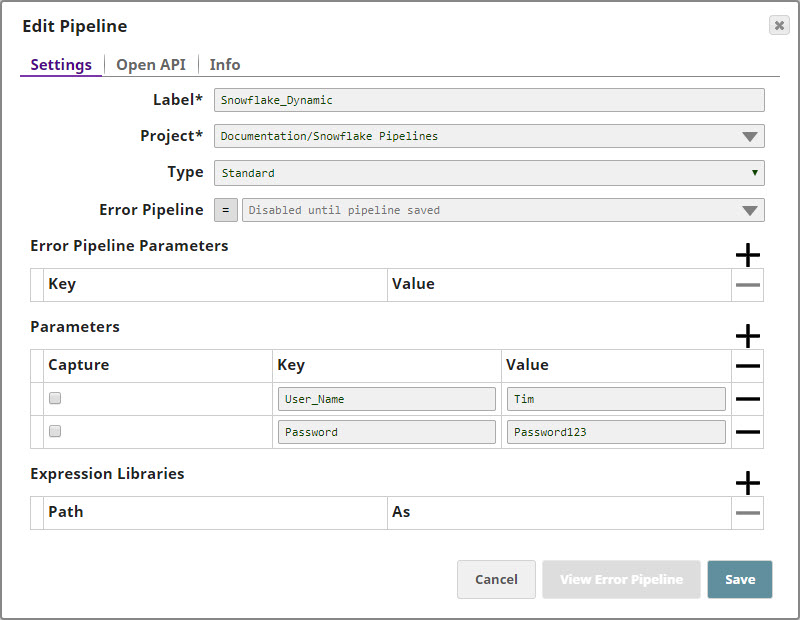
Back in the Snowflake pipeline, create a Snowflake Dynamic Account
- Set the expression toggle on for both Username and Password
- Set Username to _user_name and Password to _password
- Click Apply and fill the Snap Settings for the desired function.

Apply the changes. Your dynamic account is now configured; and your username and password details should change as you update them in your pipeline parameters.
Account History
Click to view/expand
4.18 (snapsmrc523)
4.17 (snapsmrc515)
- No updates made. Automatic rebuild with a platform release.
4.16 (snapsmrc508)
- Added the ability to use SnapLogic to securely connect to and query a Snowflake instance using Azure Blob as its storage layer.
- Added support for snowflake JDBC JAR version 3.6.17.
4.14 (snapsmrc490)
4.10
4.9.0
4.8.0
- Info tab added to accounts.
- Database accounts now invalidate connection pools if account properties are modified and login attempts fail.
4.7.0
- Introduced the Snowflake Snap Pack in this release.