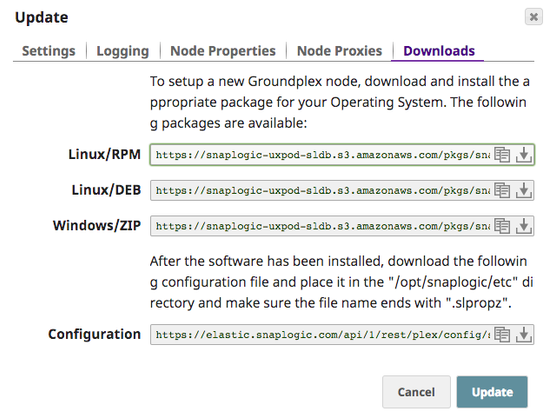In this Page
Overview
SnapLogic support for Groundplex (also known as an on-premises Snaplex) on a Docker container empowers customers to optimize IT infrastructure costs while benefiting from containerized technology.
The SnapLogic Docker image is based on CentOS 7. Since we host the Docker image in the Docker Hub, you need to perform a simple pull operation to retrieve the latest Docker image.
Prerequisites
- Familiarity with the SnapLogic Snaplex installation process.
- Review requirements for an on-premises Snaplex.
- Depending on your OS, review Groundplex installation for Linux or Windows.
Installing Groundplex in a Dockerized Container
Retrieve the latest Docker image from Docker Hub using the following pull command to retrieve the latest version of the Docker image:
- In SnapLogic Manager, navigate to your target Groundplex instance, click it to display the Update dialog.
- Click Downloads, and click in the Configuration option to download the .slpropz file for your Groundplex node.
Once the configuration file is downloaded, you are ready to launch your Groundplex as a Docker container.
Running a Snaplex Node from Docker
To run the Snaplex node from Docker:
- Create a local directory <CONFIG_PATH>/etc, and add the slpropz configuration file to the folder, ensuring that the file extension is .slpropz.
- Create an empty log folder <LOG_PATH>/log. the JCC logs will be written to this directory.
Run the following command to create and run the latest version of the Docker container image:
where:
- -p enables port mapping, so that you can use the local dashboard and FeedMaster. You can also use other Docker networks, if required.
- -v enables you to specify the Docker volume to use. Store the <Snaplex_Name>.slpropz in the /opt/snaplogic/etc directory.
For this command to work, you need to complete the following tasks:
- Expose ports 8090 and 8081 for standard Snaplex nodes.
- Expose port 8084 for FeedMaster nodes.
- Mount the configuration file to /opt/snaplogic/etc directory.
Example
Depending on how Docker is installed, the use of sudo might be required.
For more information on the Docker run command, review the documentation on Docker Run.