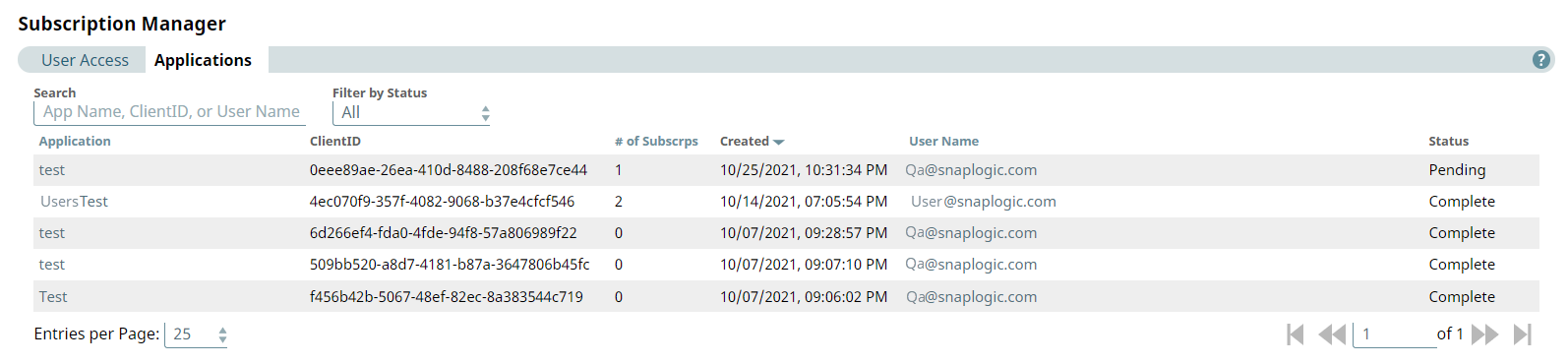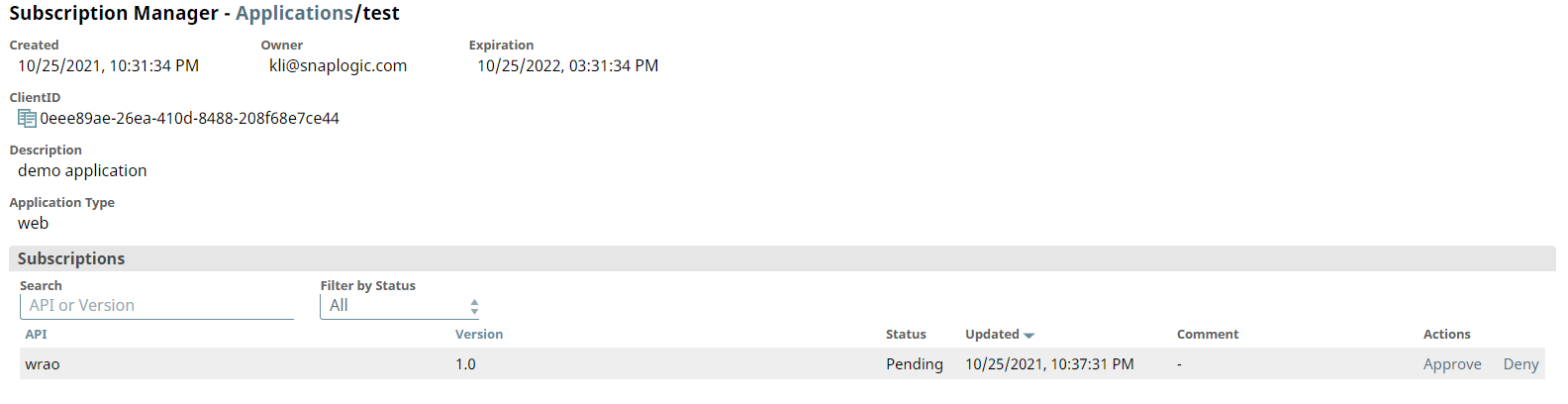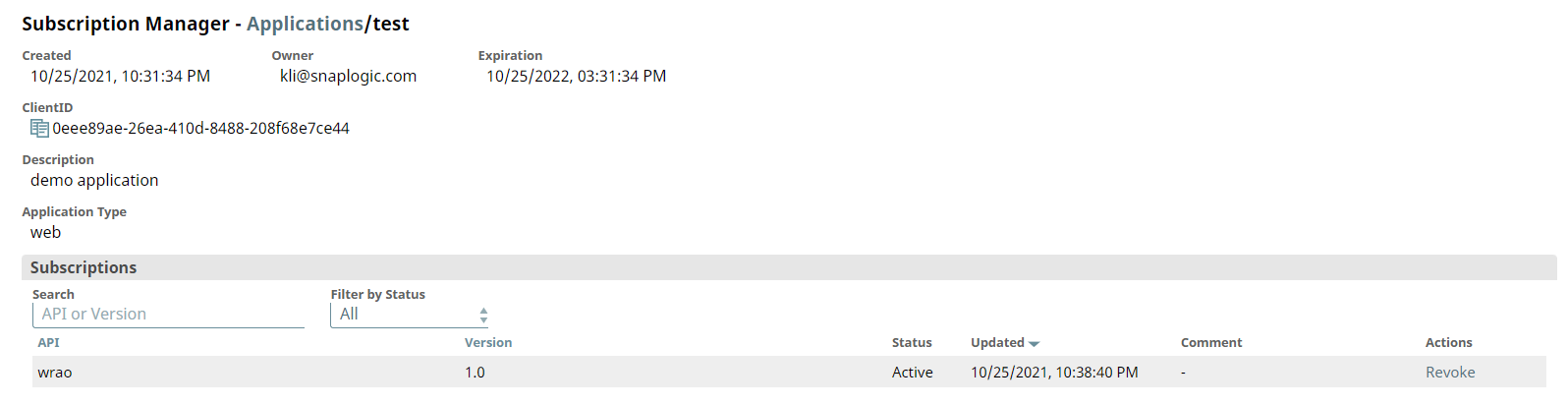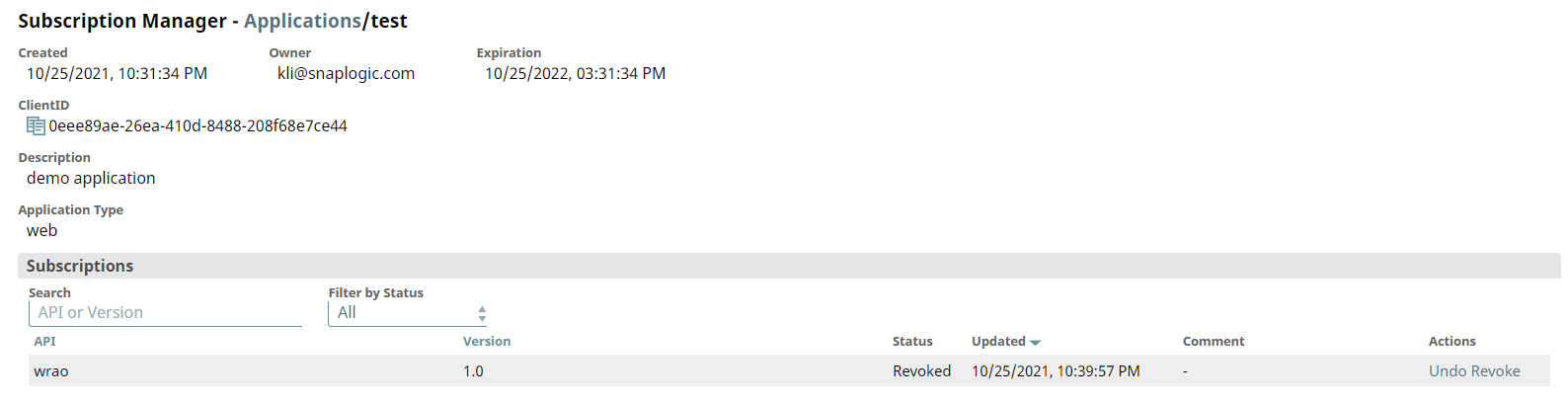In this article
Overview
You can create applications and subscribe to APIs in the Developer Portal. New subscriptions must be approved by an Org admin in the Applications tab of the Subscription Manager.
Create an Application
- In the Developer Portal, go to the Applications page and click Create New Application.
- In the Create Application dialog, enter the Application Name and select whether it is a mobile or web application in the Type field. You can also add a description.
- Click Create and Continue if you want to subscribe to an API. This will open the Create Subscription dialog. If not, click Create and Exit to create your application and exit the Create Application dialog.
Create Subscription
- In the API Search field, enter the API names you want to subscribe to. Select the APIs and click Continue.
- In the Subscription tab, you can add an optional comment to your selected APIs. Click Continue.
- In the Register tab, you will see a summary page of your application and the APIs you selected. Click Register to submit your application and subscription request.
- On the application page, applications with API subscriptions that are pending or approved have a key icon in addition to the edit or delete icons.
- Clicking on an application with the key icon will show the status of the subscription. Subscriptions can have a status of Active, Revoked, or Pending.
Edit an Application
Click the edit icon to edit your application. You can change the Application Name, Type or Description. You can also click Refresh Secret to increase expiration date of your secret key by a year, or click Regenerate Secret to generate a new secret key and refresh the expiration. Generating a new secret updates the secret key of all your subscriptions. Click Save when you are done.
Delete an Application
Click the delete icon to remove an application and all its subscriptions. A confirmation dialog will appear. Click Confirm to delete the application.
Subscription Management
You can navigate to the User Access tab by clicking Manager > API Management > Subscription Manager > Applications.
Only Org admins can view the Subscription Manager.
Approve/Deny Subscriptions
- To review new subscriptions, click the application name. You will see the following dialog box and can either Deny or Approve the subscription. When a subscription is denied, it will be removed from the User's application. After approving or denying a subscription, the user will receive a confirmation email.
- You can revoke approved subscriptions by clicking Revoke. The user will not be able to use the subscribed API, but the API will not be removed from their application page.
- You can also grant access to a revoked subscription by clicking Undo Revoke.