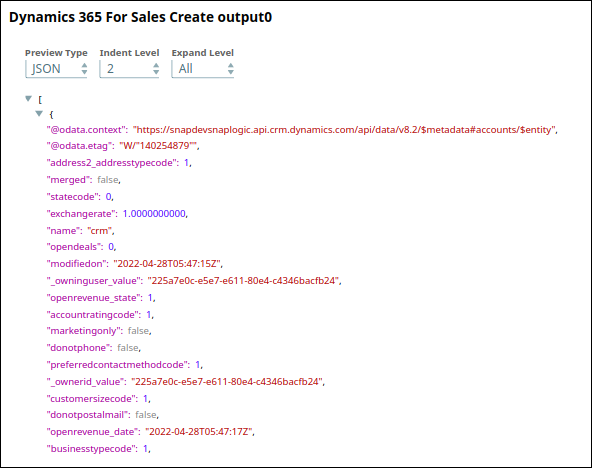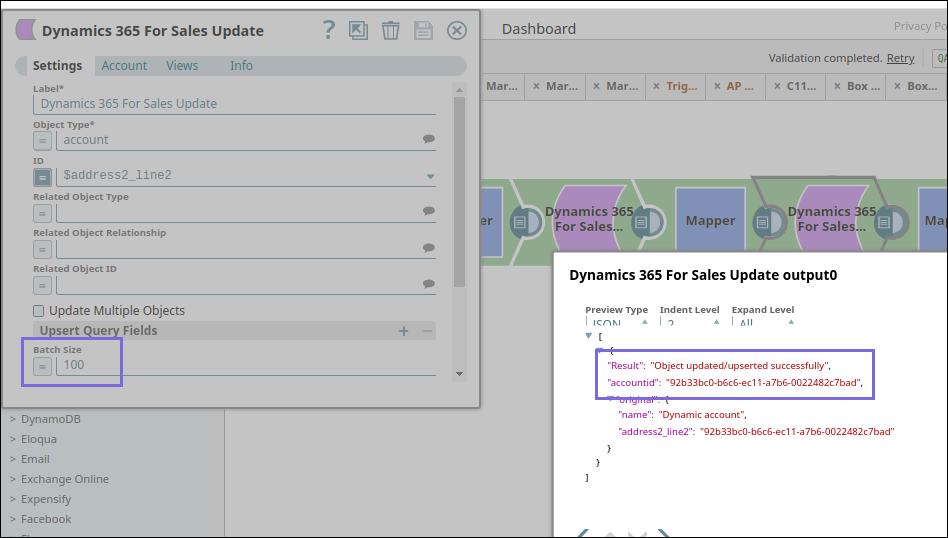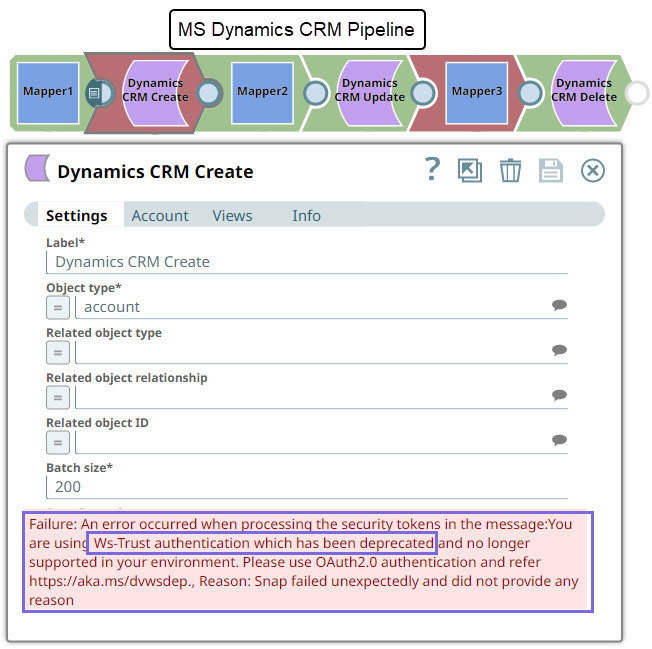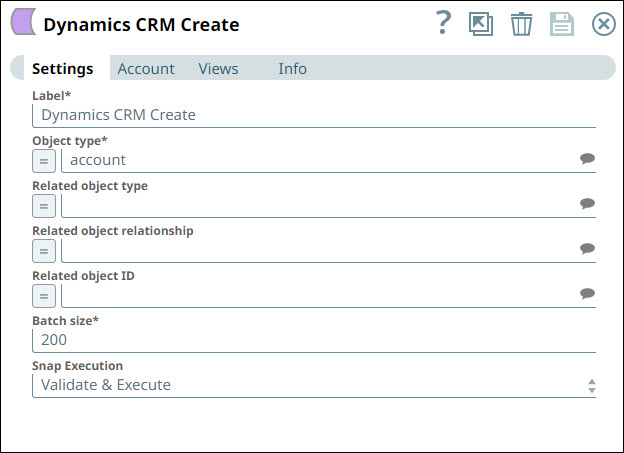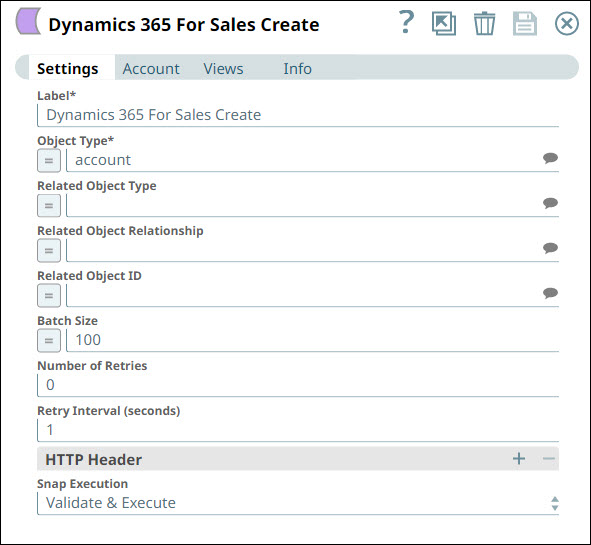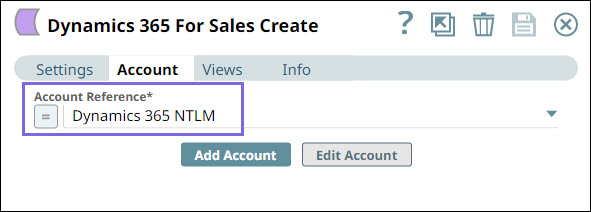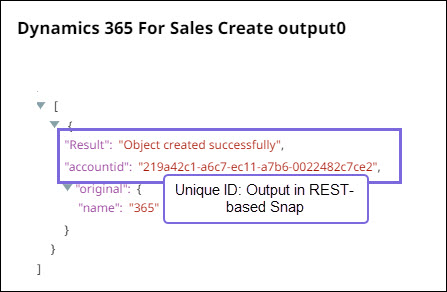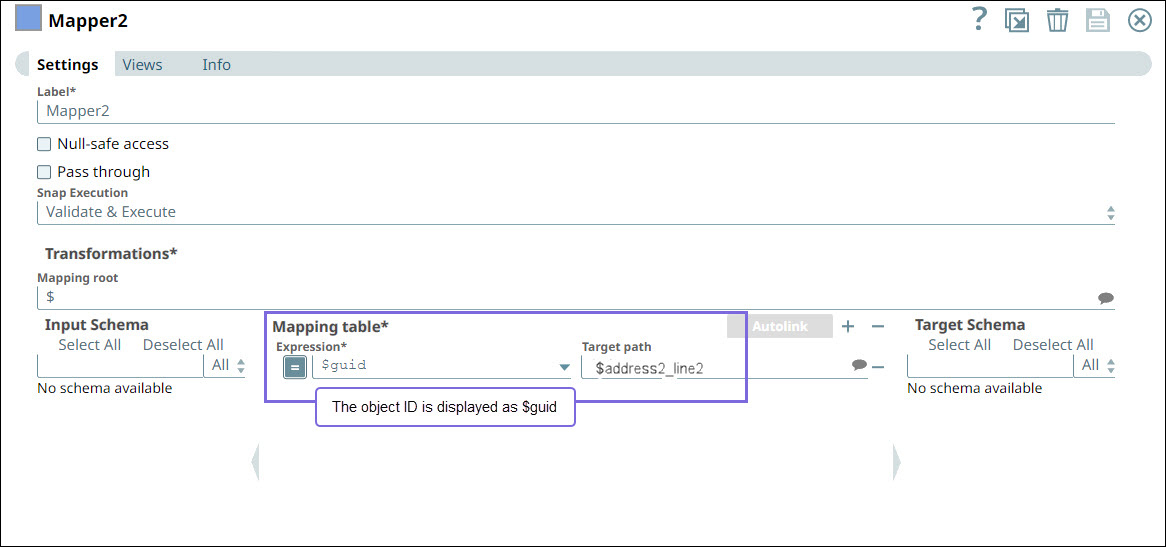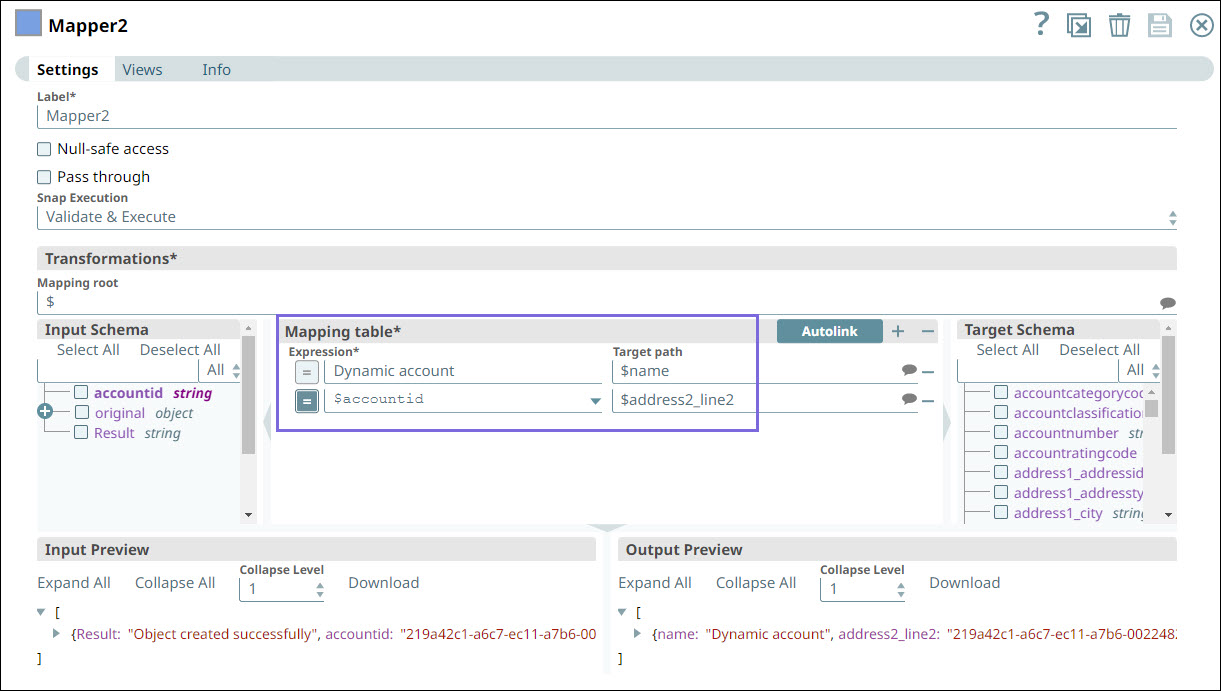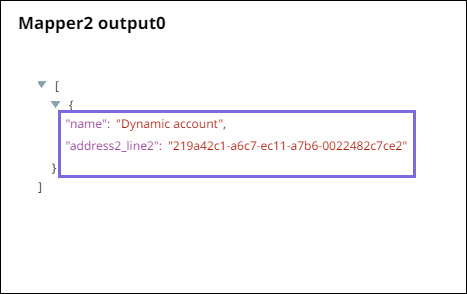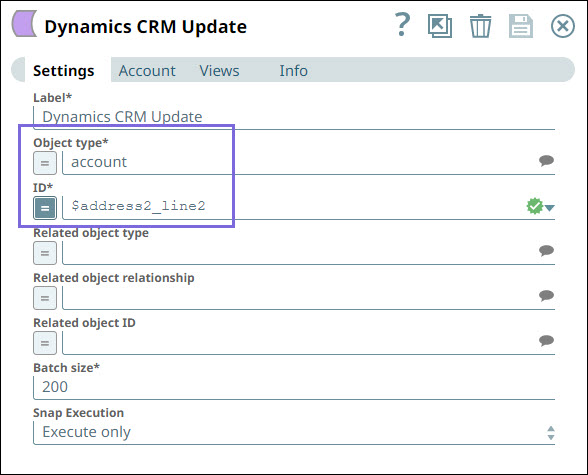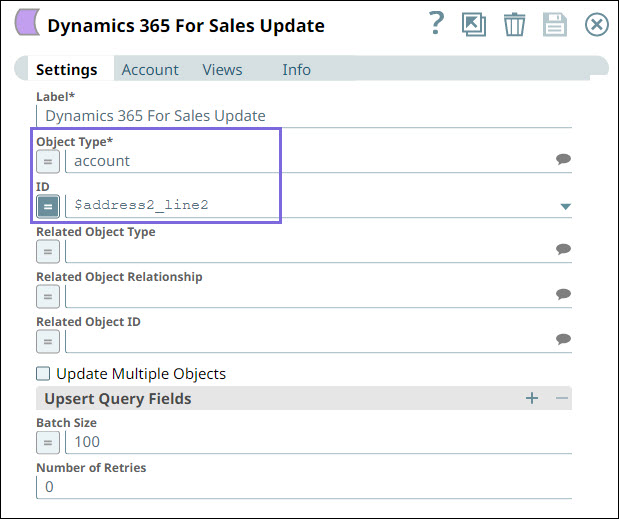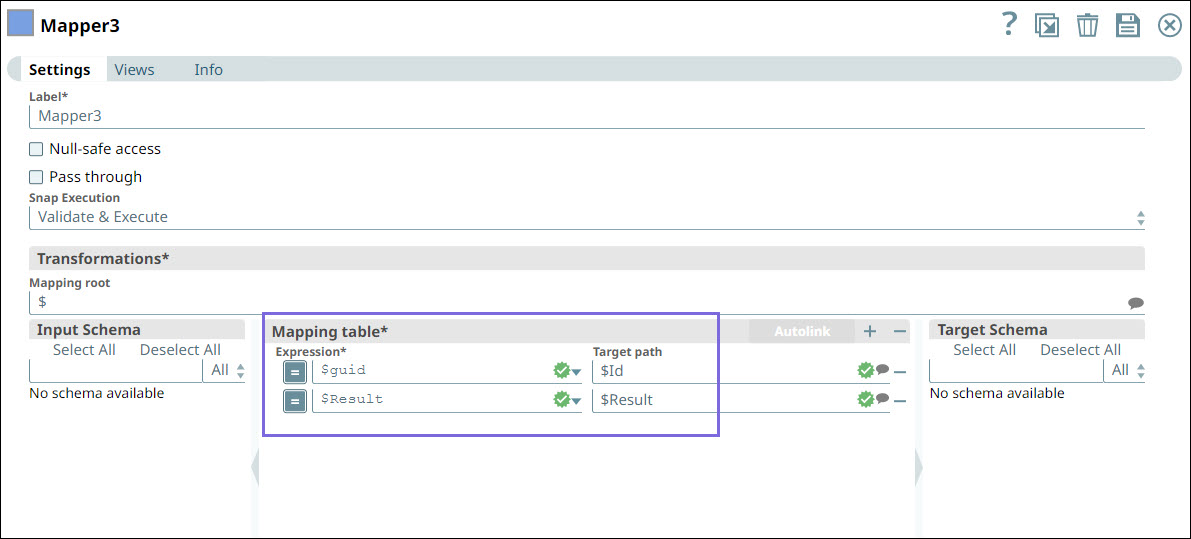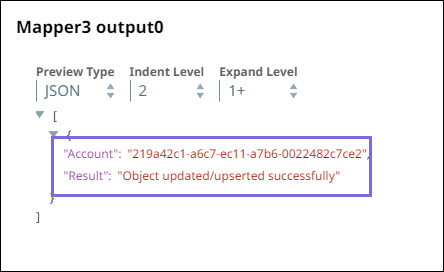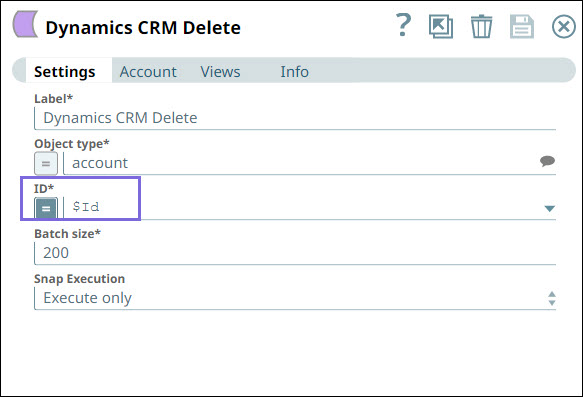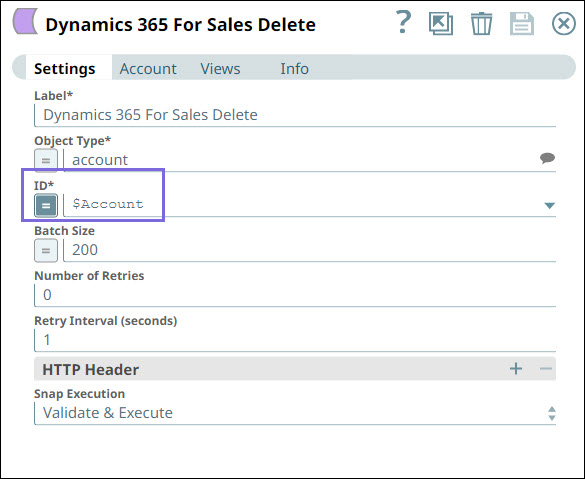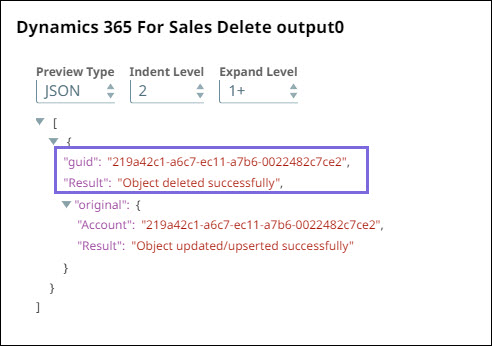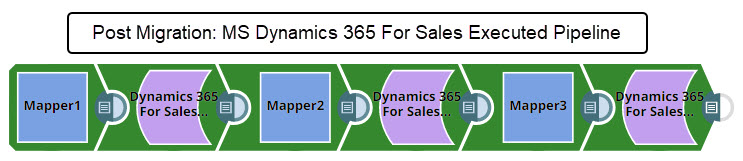In this article
You can use this procedure to migrate existing SnapLogic Pipelines that contain Snaps from the Microsoft Dynamics CRM Snap Pack to the MS Dynamics 365 for Sales Snap Pack.
Overview
While planning your migration to Dynamics 365 Snaps, compare your Dynamics CRM Snaps with the corresponding Dynamics 365 Snaps to identify required changes in the Snap settings. You must also map the accounts required to authenticate the Snaps.
Microsoft Dynamics 365 supports all features and capabilities of MS Dynamics CRM. However, the Dynamics CRM Snap Pack is SOAP-based and the MS Dynamics 365 for Sales Snap Pack is REST-based; therefore, the outputs are different.
Before you begin
Contact your Customer Support Manager (CSM) or SnapLogic Support to subscribe to the Microsoft Dynamics 365 for Sales Snap Pack.
Mapping Snaps and Parameters
Snaps | Parameter | ||
|---|---|---|---|
MS Dynamics CRM | MS Dynamics 365 For Sales | MS Dynamics CRM | MS Dynamics 365 For Sales |
Dynamics CRM Create
| Label | Label | |
Object type | Object Type | ||
Related object type | Related Object Type | ||
Related object relationship | Related Object Relationship | ||
Related object ID | Related Object ID | ||
Batch size | Batch Size | ||
-- | Number of Retries | ||
-- | Retry Interval (seconds) | ||
-- | HTTP Header
| ||
Snap Execution | Snap Execution | ||
Dynamics CRM Delete | Label | Label | |
Object type | Object type | ||
ID | ID | ||
Batch size | Batch size | ||
-- | Number of Retries | ||
-- | Retry Interval (seconds) | ||
-- | HTTP Header
| ||
Snap Execution | Snap Execution | ||
Dynamics CRM Read | Label | Label | |
Object Type | Object Type | ||
ID | ID | ||
Page Size | Page Size | ||
Start Page Number | Start Page Number | ||
Max Page Number | Max Page Number | ||
Include name fields | -- | ||
-- | Read Query Fields | ||
-- | Number of Retries | ||
-- | Retry Interval (seconds) | ||
-- | HTTP Header
| ||
Snap Execution | Snap Execution | ||
Dynamics CRM Search | Label | Label | |
Object type | Object type | ||
Page Size | Page Size | ||
Start Page Number | -- | ||
Max Page Number | Max Page Number | ||
Filter
| Filter Condition
| ||
-- | Query Parameters
| ||
Output attributes
| Output attributes
| ||
-- | Order By
| ||
-- | Number of Retries | ||
-- | Retry Interval (seconds) | ||
-- | HTTP Header
| ||
Snap Execution | Snap Execution | ||
Dynamics CRM Update | Label | Label | |
Object type | Object type | ||
ID | ID | ||
Related object type | Related Object Type | ||
Related object relationship | Related Object Relationship | ||
Related object ID | Related Object ID | ||
-- | Update Multiple Objects | ||
-- | Upsert Query Fields
| ||
-- | Number of Retries | ||
-- | Retry Interval (seconds) | ||
-- | HTTP Header
| ||
Batch size | Batch Size | ||
Snap Execution | Snap Execution | ||
Dynamics CRM Upsert | Label | Label | |
Object type | Object Type | ||
ID | ID | ||
Related object type | Related Object Type | ||
Related object relationship | Related Object Relationship | ||
Related object ID | Related Object ID | ||
Upsert Multiple Objects | Upsert Multiple Objects | ||
Upsert Query Fields | Upsert Query Fields | ||
Upsert Query Field | Upsert Query Field | ||
Batch size | Batch Size | ||
-- | Number of Retries | ||
-- | Retry Interval (seconds) | ||
-- | HTTP Header
| ||
Snap Execution | Snap Execution | ||
None | -- | Label | |
-- | Dynamics Organization URL The URL must be specific to the organization. | ||
-- | Object Type | ||
-- | HTTP Method | ||
-- | HTTP Request Body | ||
-- | Query Parameters
| ||
-- | Number of Retries | ||
-- | Retry Interval (seconds) | ||
-- | HTTP Header
| ||
-- | Snap Execution | ||
Mapping Accounts and Parameters
Accounts | Parameters | ||
|---|---|---|---|
Dynamics CRM Accounts | MS Dynamics 365 For Sales Accounts | Dynamics CRM Accounts | MS Dynamics 365 For Sales Accounts |
WIP: Dynamics 365 NTLM Account (On-premise) | Label | Label | |
Username | Username | ||
Password | Password | ||
Domain | Domain | ||
CRM Organization Service endpoint | -- | ||
Kerberos distribution center | -- | ||
Kerberos Realm | -- | ||
Kerberos SPN | -- | ||
CRM Organization | Dynamics Organization URL | ||
ADFS Mex URL | -- | ||
Label | Label | ||
Username | -- | ||
Password | -- | ||
CRM Organization Service endpoint | -- | ||
CRM Organization | -- | ||
-- | Dynamics Organization URL | ||
If you are using a new account, you must recreate custom objects and custom fields.
Output Differences Between Dynamics CRM and Dynamics 365 Snaps
The following table compares the output of the SOAP-based Dynamics CRM Snap Pack and the output of the REST-based MS Dynamics 365 for Sales Snap Pack.
Field | Output in MS Dynamics 365 For Sales | Output in Dynamics CRM |
|---|---|---|
Object |
|
|
Batch Size | If the Batch Size is 1, the Dynamics 365 For Sales Create, Update, and Upsert Snaps display the output as follows: If the Batch Size is more than 1, the Dynamics 365 For Sales Create, Update, and Upsert Snaps display the output as follows: |
Migration Steps
To migrate from Dynamics CRM Snaps to Dynamics 365 For Sales Snaps:
Remove Dynamics CRM Snaps from your Pipeline.
Identify the corresponding Snaps in Dynamics 365 For Sales Snaps.
Replace CRM Snaps with MS Dynamics 365 Snaps.
If you are creating a new object, modify the
$guidto$accountidin the downstream Snap of the Dynamics 365 Create Snap.
Add the accounts as applicable.
If you are using an on-premise CRM account, map it to Dynamics 365 NLTM Account.
If you are using a cloud account, map it to Dynamics 365 OAuth2 Account for Online.
Run your Pipeline.
Example
Updating MS Dynamics CRM Snaps with MS Dynamics 365 For Sales Snaps
Suppose you have a simple Pipeline containing Dynamics CRM Create, Update, and Delete Snaps to add, update, and delete objects/records. However, validating this Pipeline will fail due to the deprecation of WS-Trust Security Protocol by Microsoft. Therefore, you must migrate to MS Dynamics 365 For Sales Snaps.
Step 1: Remove the Dynamics CRM Snaps from your Pipeline and replace them with the MS Dynamics 365 Snaps.
Step 2: Map the properties of the Dynamics CRM Create Snap with the MS Dynamics 365 For Sales Create Snap. In this step, we are creating an account Object Type.
Step 3: Add the account for the replaced Dynamics 365 For Sales Create Snap.
Important: Add the relevant accounts for all the replaced Dynamics 365 For Sales Snaps.
Step 4: Validate the Pipeline created so far. Note that the output is different from the Dynamics CRM Create Snap. A unique ID is generated after creating an account.
Step 5: Configure the Mapper Snap to pass this accountid (record). In Dynamics CRM Snap, the input property is displayed as $guid. Therefore, you must change this value to $accountid to pass the correct data to the downstream Snap.
Step 6: Validate the Pipeline created so far. You can view the following output in the preview.
Step 7: Remove the Dynamics CRM Update Snap and replace it with Dynamics 365 For Sales Update Snap to update the record.
Step 8: Map the settings in Dynamics 365 For Sales Update Snap as follows:
Step 8: Validate the Pipeline created so far. You can view the following output in the preview:
Step 9: Map the settings of the Mapper Snap.
Step 10: Validate the Pipeline. The account is updated in the output preview.
Step11: Remove Dynamics CRM Delete Snap and replace it with Dynamics 365 Delete Snap to delete the record.
Step12: Validate the Pipeline. The object is deleted and you can view the object deletion message in the output preview.
Step 13: Run your Pipeline.
Download the MS Dynamics 365 For Sales Pipeline.