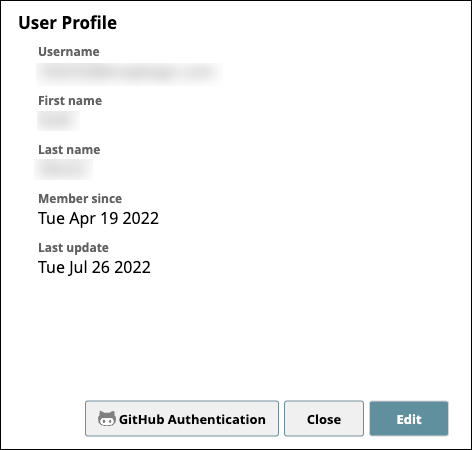On this Page
Before users in an Org can work with the GitHub or GHES Git Integration, they must authorize SnapLogic to act on their behalf.
To authorize, follow these steps:
In SnapLogic, click your SnapLogic profile name to open the User Settings dialog:
Click GitHub Authentication. A SnapLogic page opens asking for authorization to act on your behalf with GitHub. If it does not open, check whether your browser is blocking pop-ups.
Click Authorize.
If you are not logged into your GitHub account, a dialog will prompt you to do so.Enter your GitHub credentials and click Login.
Click the Authorize button.
Click Update to update your profile and close the dialog box.
After successful authentication and authorization, your SnapLogic profile will be updated with your GitHub user name and the time you last logged in.