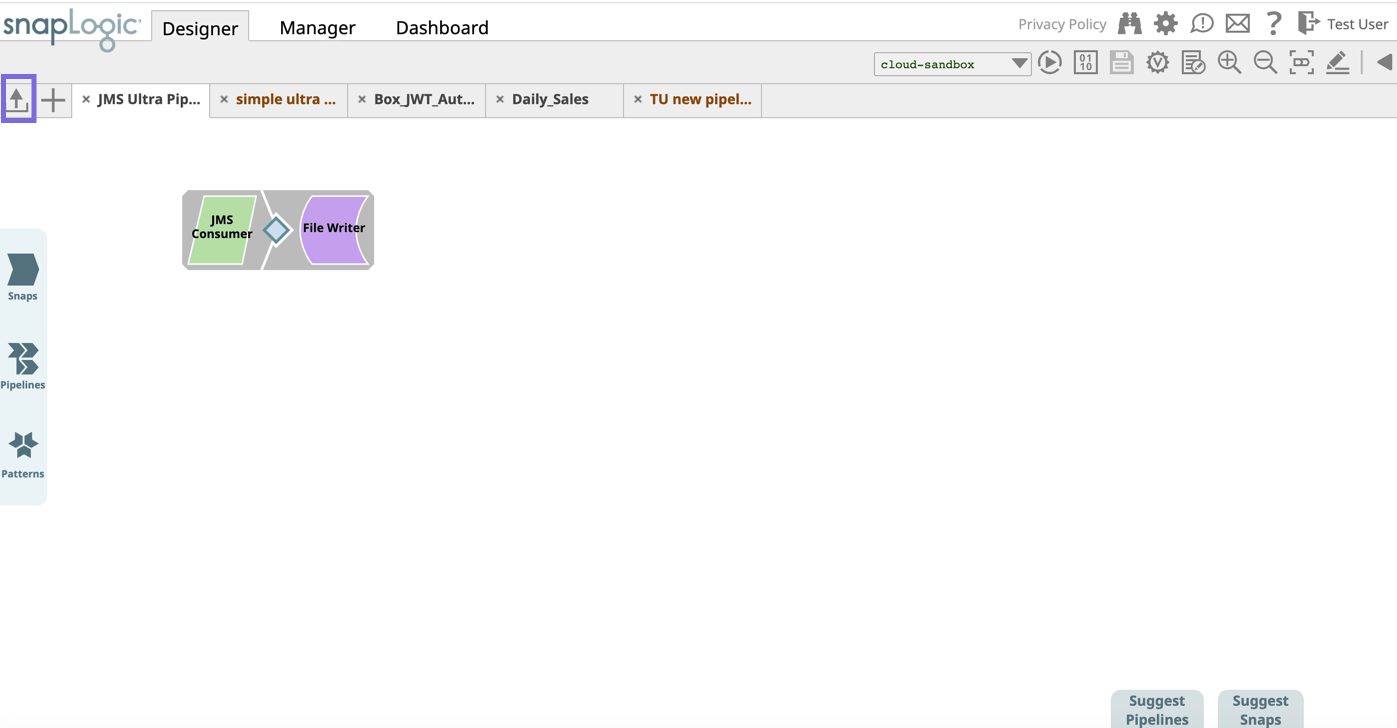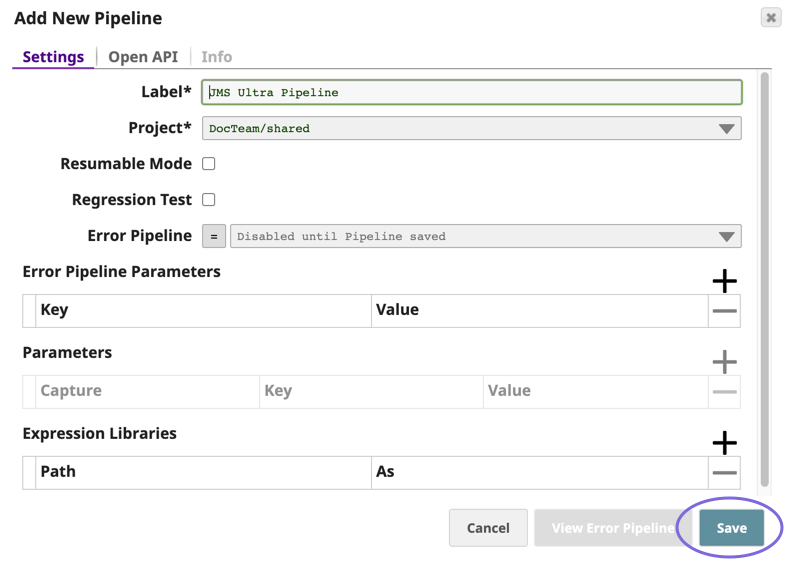To import Pipelines to the canvas in SnapLogic Designer.
- In Designer on the top left, click to import a Pipeline to display your file viewer, navigate to and select the target Pipeline.
- The Pipeline Wizard appears. Fill out the required fields and click Save.
The Pipeline is in Designer, where you can modify it further.
Guidelines for References
Because the imported Pipeline might have references to accounts or other assets, you should consider the following guidelines for repurposing Pipelines.
- If the reference is to an asset in the shared folder, then do not modify the reference.
- If the reference is to an asset in a different project, then consider the following conditions:
- If an asset with the same label is in the target project, then refer to the asset in the target project.
- If an asset with the same label is in the shared project (but not in the target project), then refer to the asset in the shared project.
- If an asset does not exist with that label, then leave the field empty.