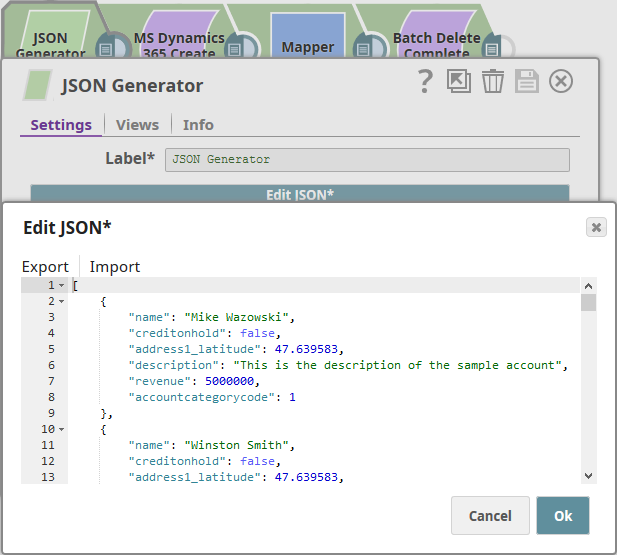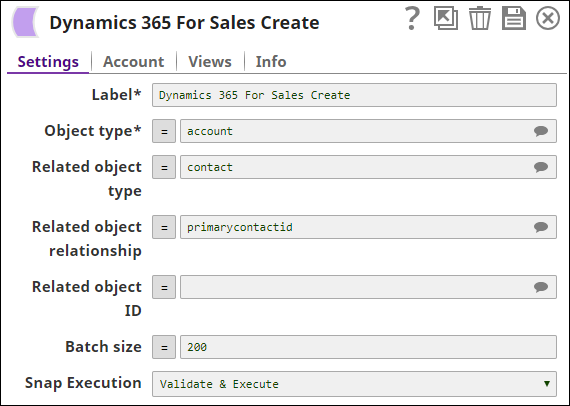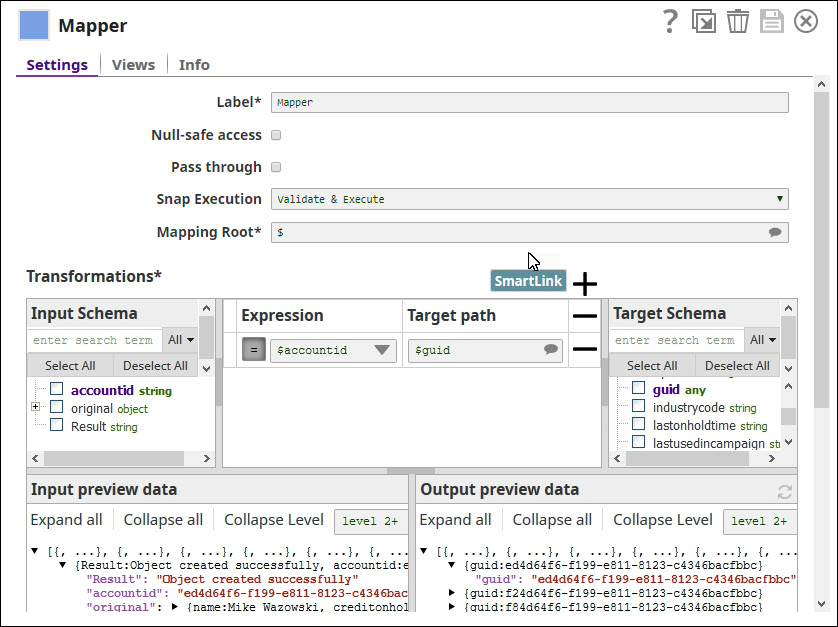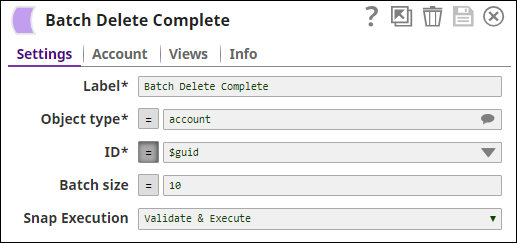On this Page
Overview
This Snap enables you to add new records for objects (entities in Microsoft terminology) based on the input document field values that match the MS Dynamics object schema field names.
Input & Output
Expected upstream Snaps: Required. Any Snap with a document output view, such as the Mapper Snap, can be connected upstream.
Expected downstream Snaps: None
- Input: Needs to have an upstream Snap that contains the mandatory fields for creating the Microsoft Dynamics 365 Sales object. Mapper Snap is a preferred upstream Snap as it populates the input schema for the selected MS Dynamics 365 Sales Object Type.
- Output: A document with the result set. If the creation is successful, then the output document contains the Guid of the created object.
Prerequisites
None.
Configuring Accounts
This Snap uses account references created on the Accounts page of SnapLogic Manager to handle access to this endpoint. See Configuring Dynamics 365 for Sales Accounts for information on setting up this type of account.
Configuring Views
Input | This Snap has exactly one document input view. |
|---|---|
| Output | This Snap has exactly one document output view. |
| Error | This Snap has at most one document error view. |
Troubleshooting
For troubleshooting purposes, try performing a similar operation directly on the MS Dynamics 365 Sales user interface and collect the necessary data. Compare the data used in the user interface with the data retrieved from the SnapLogic pipelines to see if there are any inconsistencies.
Support
- Works in Ultra Task Pipelines.
Known Issues
This Snap cannot create relationships using collection-valued navigation properties, such as contact_customer_accounts, due to current WebAPI limitations; however, it works correctly with single-valued navigation properties, such as primary contact id.
Snap Settings
| Label | Required. The name for the Snap. You can modify this to be more specific, especially if you have more than one of the same Snap in your pipeline. | ||||
|---|---|---|---|---|---|
| Object type | Required. Microsoft Dynamics 365 Sales object type. For example, account. Default Value: account | ||||
| Related object type | Microsoft Dynamics 365 Sales object type of the object to which it must be related. Default Value: None | ||||
| Related object relationship | Relationship Schema between the Microsoft Dynamics 365 Sales object to be created with the related object. This Snap cannot create relationships using collection-valued navigation properties, such as contact_customer_accounts, due to current WebAPI limitations; however, it works correctly with single-valued navigation properties, such as primarycontactid. Default Value: None | ||||
| Related object ID | GUID of the related Microsoft Dynamics 365 Sales object. Default Value: None | ||||
| Batch Size | Required. Number of records processed in each request. Batch size range is from 1 to 1000. Default Value: 200 Batch processing results can contain both successful and unsuccessful results. Successful results will be written to the output view. Unsuccessful results, along with intuitive error information will be written to the error view; therefore, it is recommended to activate the error view within the Snap. A single unsuccessful batch processing document will not halt the batch processing, unless there is a configuration problem; in this special case, the Snap would fail with intuitive error information. | ||||
| Number of Retries | Specify the maximum number of retry attempts in case of failure (if 0, retries are disabled). Default Value: 0 Example: 5 | ||||
| Retry Intervals (seconds) | Amount of time, in seconds, between retry attempts. Default Value: 1 Example: 3 | ||||
| HTTP header | Additional HTTP headers to pass when sending requests to the Dynamics 365 for Sales instance. Example:
Default value: No default value | ||||
Snap execution | Select one of the three modes in which the Snap executes. Available options are:
|
For performing operations (Create, Upsert, Update, Delete), the default read timeout is 10 mins.
Examples
Create a Record in MS Dynamics for Sales and Perform a Bulk Delete
In this example, we shall create a new set of entities in an MS Dynamics 365 Sales DB table, view the output preview, and delete the data using a Dynamics 365 For Sales Delete Snap.
Downloads
Important steps to successfully reuse Pipelines
- Download and import the pipeline into the SnapLogic application.
- Configure Snap accounts as applicable.
- Provide pipeline parameters as applicable.