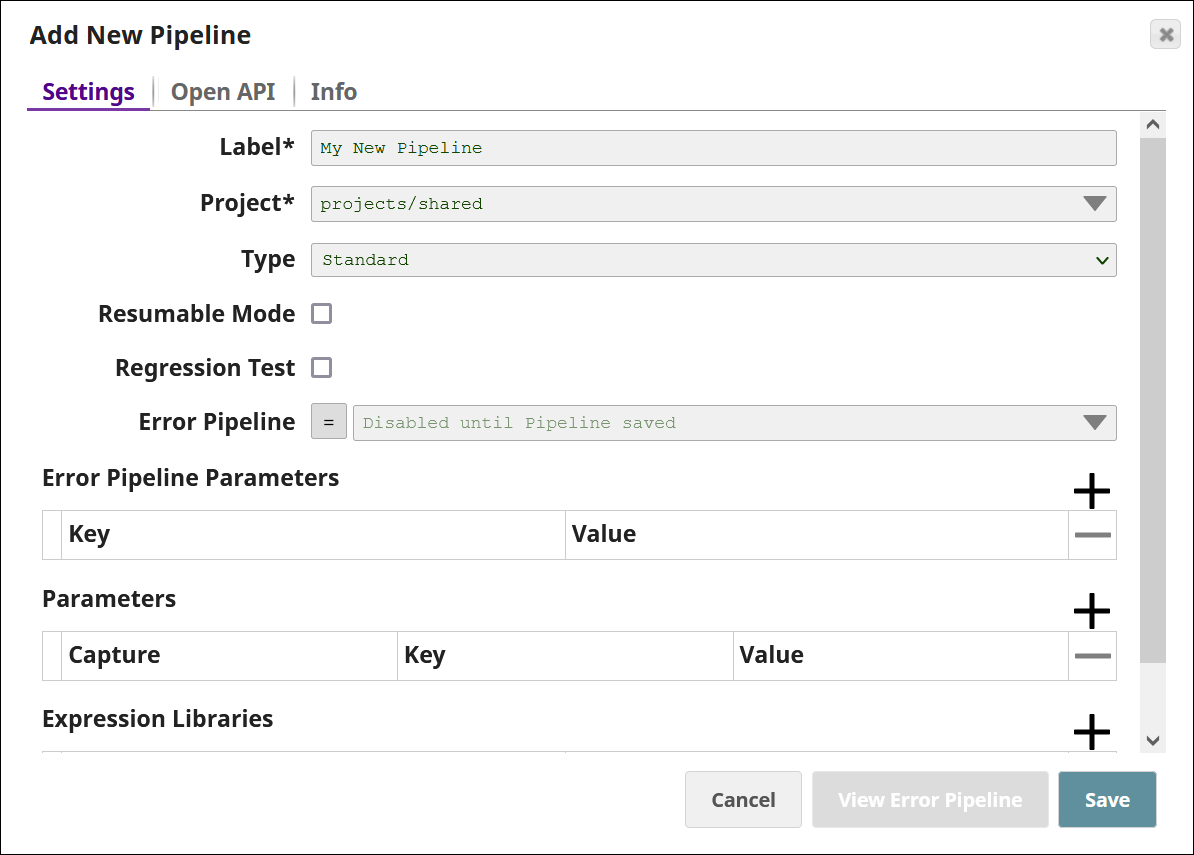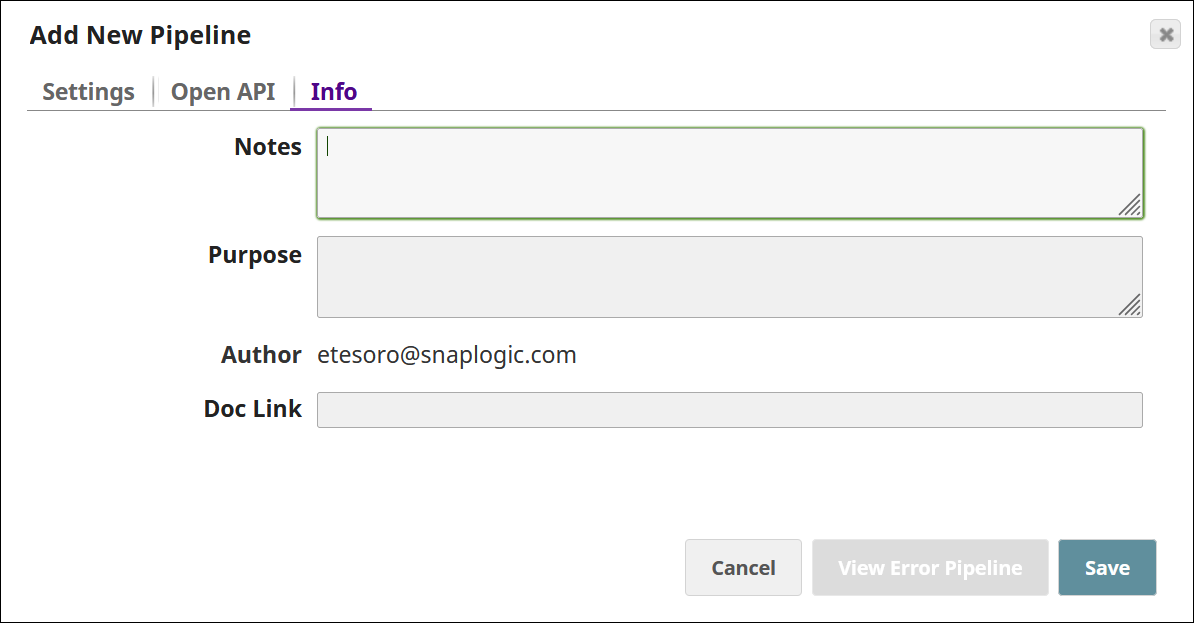On this page
When you add a new Pipeline, you initialize its properties.
To update the properties of an existing Pipeline, view the Pipeline and click the Edit Pipeline Properties icon ( ![]() ) on the toolbar. NOTE: Not all fields can be updated.
) on the toolbar. NOTE: Not all fields can be updated.
Settings
Label | Required. The name for the Pipeline. The Pipeline name must be unique within the Project and must not exceed 100 characters. |
|---|---|
Project | Required. The Project in which you save the Pipeline, displayed as <project_space>/<project_name>. All necessary resources (such as files and Accounts) must be within the same Project unless they are part of the Shared project. This property cannot be updated after you save your Pipeline the first time. To change the Project later, you must move the Pipeline to a new Project or make a copy. |
Type |
|
Resumable Mode | If selected, the Pipeline becomes a Resumable Pipeline, which pauses when an error occurs and can be resumed at the point of error later. Learn more: Resumable Pipelines |
Regression Test | If selected, the Pipeline is marked as part of an automated regression test suite. |
Error Pipeline | The Pipeline that handles any error documents produced by this Pipeline. |
Error Pipeline Parameters | Key-value pairs containing parameters to pass to the Error Pipeline if an error occurs. |
Parameters | Key-value pairs containing parameters to pass to this Pipeline during execution. If the Capture checkbox is selected, the Pipeline parameter value is displayed in the Pipeline Execution Statistics window on SnapLogic Dashboard, when the Pipeline run is started by a Task or by another Pipeline using the PipeExecute Snap. The keys and values of a Pipeline parameter can contain alphanumeric characters only. You can also specify the values for the parameters within a Task that runs this Pipeline. To use the value of the parameter as part of an expression within a Snap, you must prefix the parameter name with the underscore character ( _ ). For example, if the parameter name is To use the same account in multiple Pipelines, you can reference the account credentials using an expression in a Pipeline parameter value. IMPORTANT: Use Pipeline parameters to pass metadata, not data. To pass data, use any of the following methods:
If you pass large data sets as parameter values, the following built-in limitations in the SnapLogic Platform can cause parameter values to be truncated or can prevent the Pipeline from running:
|
Expression Libraries | The list of expression libraries to import and use with this Pipeline.
Learn more: Expression Libraries |
TIP: You can use captured Pipeline parameter values and Error Pipeline parameter values to search for a Pipeline in the Pipeline wall on the Dashboard. For details, see Pipeline Search/Pipeline Filter.
Open API
You can use the Open API tab to add information, such as data type and description, about the Pipeline parameters. This information helps other Pipeline developers understand what each Pipeline parameter represents.
Pipeline parameters in this tab are populated after the Pipeline is saved. If you added new parameters since the last time you saved the Pipeline, save the Pipeline again to update this tab.
Key | The name of the Pipeline parameter as specified in the Parameters section (Key). |
|---|---|
Type | The data type of the parameter. Choose one of the following data types from the dropdown:
Default value: string Learn more: Data Types |
Description | A description of the parameter. This description is included in the auto-generated API document about the Pipeline’s properties. Default value: [None] |
Required | Specifies whether the parameter is required. Default value: Not selected |
Info
Notes | Additional information about this Pipeline. |
|---|---|
Purpose | The purpose of this Pipeline. |
Author | The creator of the Pipeline. If you are adding a new Pipeline, this field is prepopulated with your username or email address. |
Doc Link | The link to the documentation about this Pipeline if any. |