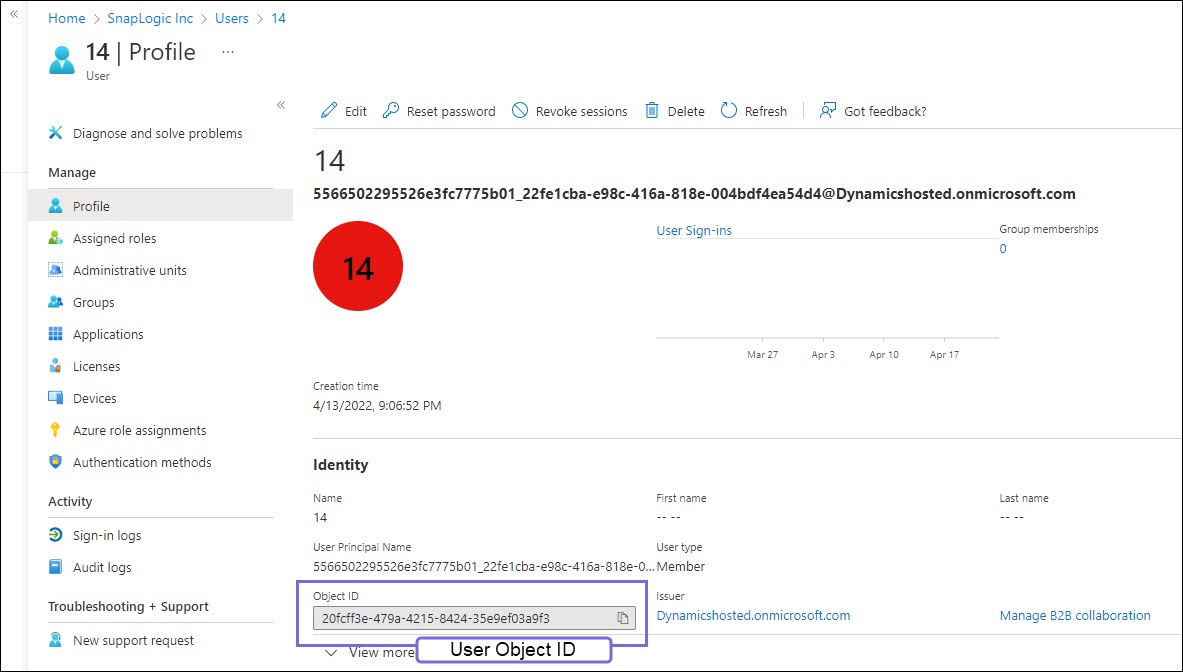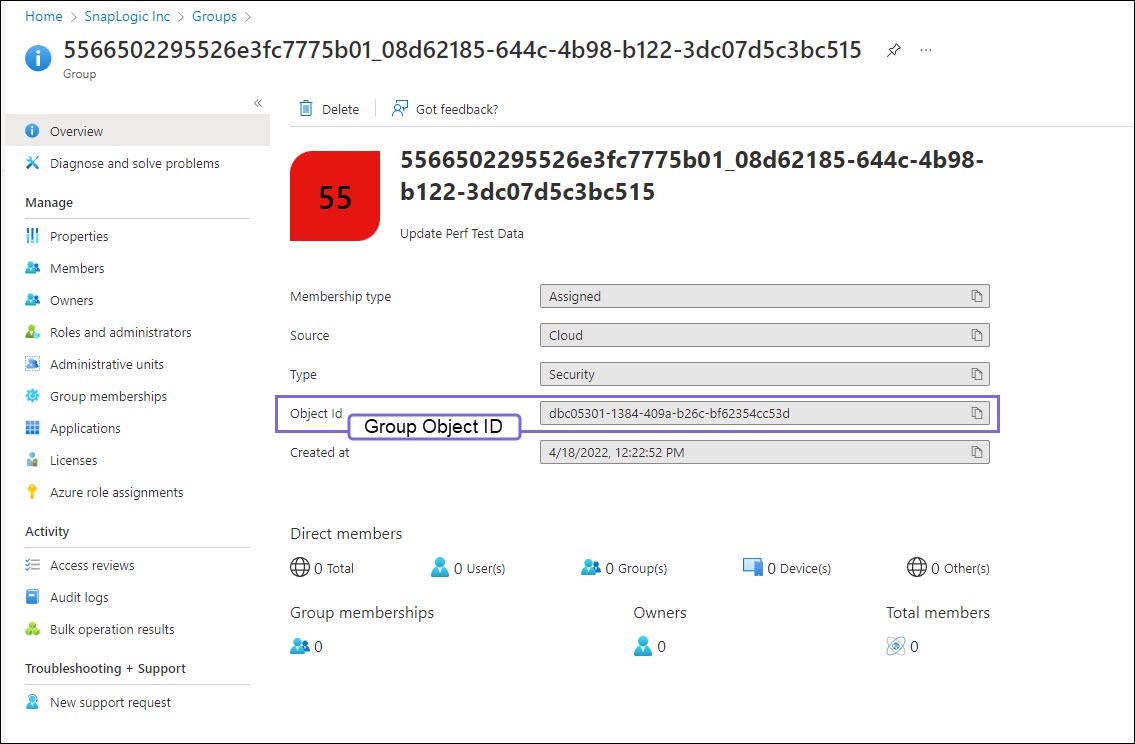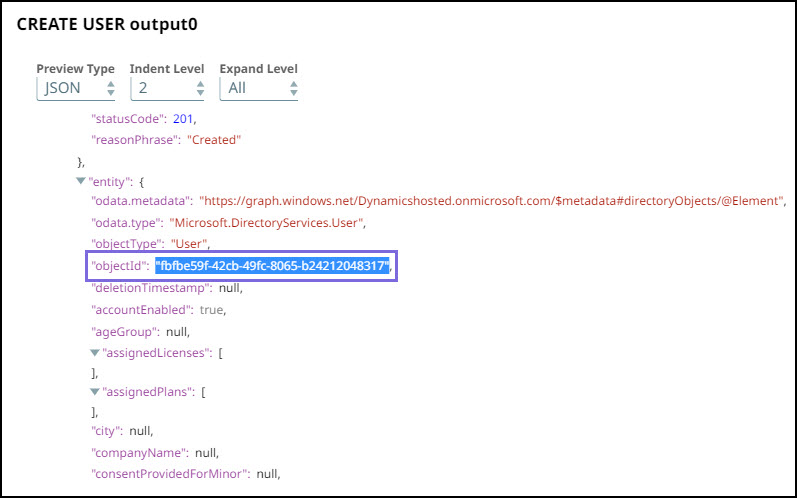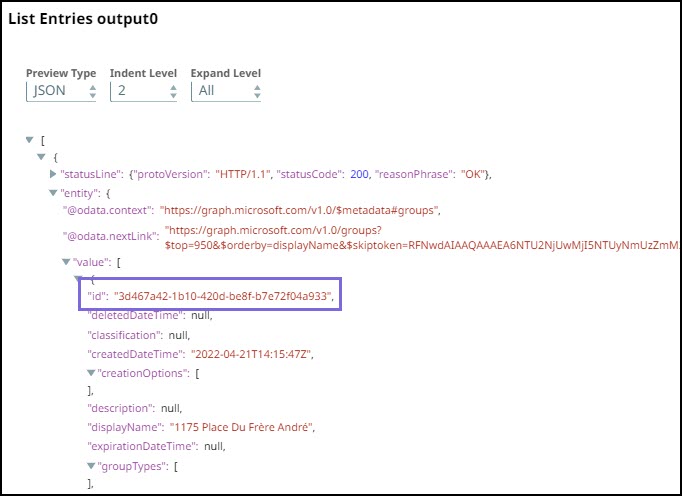In this article
Overview
You can use this Snap to list all the existing entries of the selected type (User/Group/Role) from the given Azure Active Directory instance. It will also sort the entries according to provided key.
Snap Type
List Entries is a Read-type Snap.
Prerequisites
None.
Support for Ultra Pipelines
Works in Ultra Task Pipelines.
Limitations and Known Issues
None.
Snap Views
Type | Format | Number of Views | Examples of Upstream and Downstream Snaps | Description |
|---|---|---|---|---|
Input | Document |
| Generators | Entry type and key (if desired) to sort the entries. |
Output | Document |
| Any File Formatter Snap followed by File Writer. | List of existing entries of the selected type. |
Error | Error handling is a generic way to handle errors without losing data or failing the Snap execution. You can handle the errors that the Snap might encounter while running the Pipeline by choosing one of the following options from the When errors occur list under the Views tab:
Learn more about Error handling in Pipelines. | |||
Snap Settings
Asterisk (*): Indicates a mandatory field.
Suggestion icon (
 ): Indicates a list that is dynamically populated based on the configuration.
): Indicates a list that is dynamically populated based on the configuration.Expression icon (
 ): Indicates the value is an expression (if enabled) or a static value (if disabled). Learn more about Using Expressions in SnapLogic.
): Indicates the value is an expression (if enabled) or a static value (if disabled). Learn more about Using Expressions in SnapLogic.Add icon (
 ): Indicates that you can add fields in the fieldset.
): Indicates that you can add fields in the fieldset.Remove icon (
 ): Indicates that you can remove fields from the fieldset.
): Indicates that you can remove fields from the fieldset.
Field Name | Field Type | Description |
|---|---|---|
Label*
Default Value: Get Group Members | String | Specify the name for the Snap. You can modify this to be more specific, especially if you have more than one of the same Snap in your pipeline. |
Entity type Default Value: User | Dropdown list | Specify the kind of object to list. Options available include:
|
Order by Default value: N/A | String/Expression | Specify the attribute to be used to display the entries in ascending order. It is suggestible based on entry type. This is not applicable for Role type. |
Display Properties
| String/Expression | Specify the properties to be displayed in the output for the user or group. |
Page lookup error: page "Anaplan Read" not found. If you're experiencing issues please see our Troubleshooting Guide. Default Value: Validate & Execute | Dropdown list | Page lookup error: page "Anaplan Read" not found. If you're experiencing issues please see our Troubleshooting Guide. |
Log in to the Azure portal. Navigate to Azure Active Directory>Users/Groups. Select a specific User/Group. In the Profile, you can view the Object Id. Copy the Object ID and use it to configure the relevant Snap as required.Obtaining User object ID/Role object ID/Group object ID from Azure Portal
Many features in Microsoft Graph API work similarly to the Azure Active Directory Graph APIs. However, a few have been changed or improved. For instance, there is a variation of the entity names in the output preview. This table depicts the difference in the output: Old output (Azure AD Graph API) New Output (Microsoft Graph API) The entity object Id property was displayed as “ Learn more about the properties in Azure AD Graph API: The object Id property is displayed as “ The output also contains the default parameters shown by the Microsoft Graph API. However, there are certain attributes such as Learn more about the properties in Microsoft Graph API: User properties: User resource type - Microsoft Graph v1.0 Group properties: Group resource type - Microsoft Graph v1.0ObjectId".Id" in the output.city that can be set by the Create Entry Snap, but this parameter is not displayed in the output as it is not the default output parameter. If you want use such parameters in your output, you can use filters to filter the parameters.
Example
Displaying Specific User Properties in the Output
This example Pipeline demonstrates how you can display specific user properties in the output preview of the List Entries Snap.
First, configure the List Entries Snap to set the display properties you want to view in the output.
On validating the Snap, you can view the configured properties (attributes) in the output preview of the Snap.