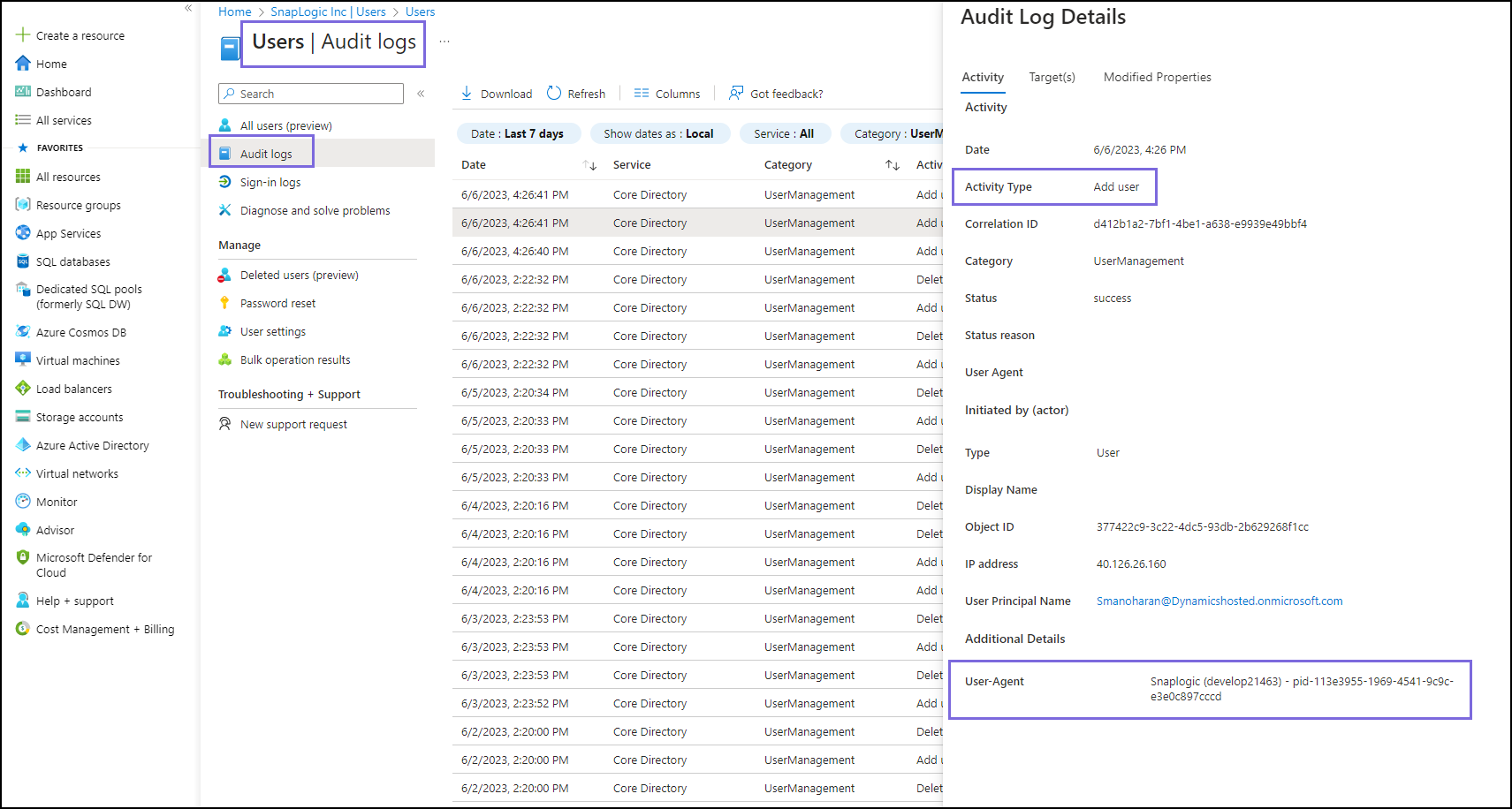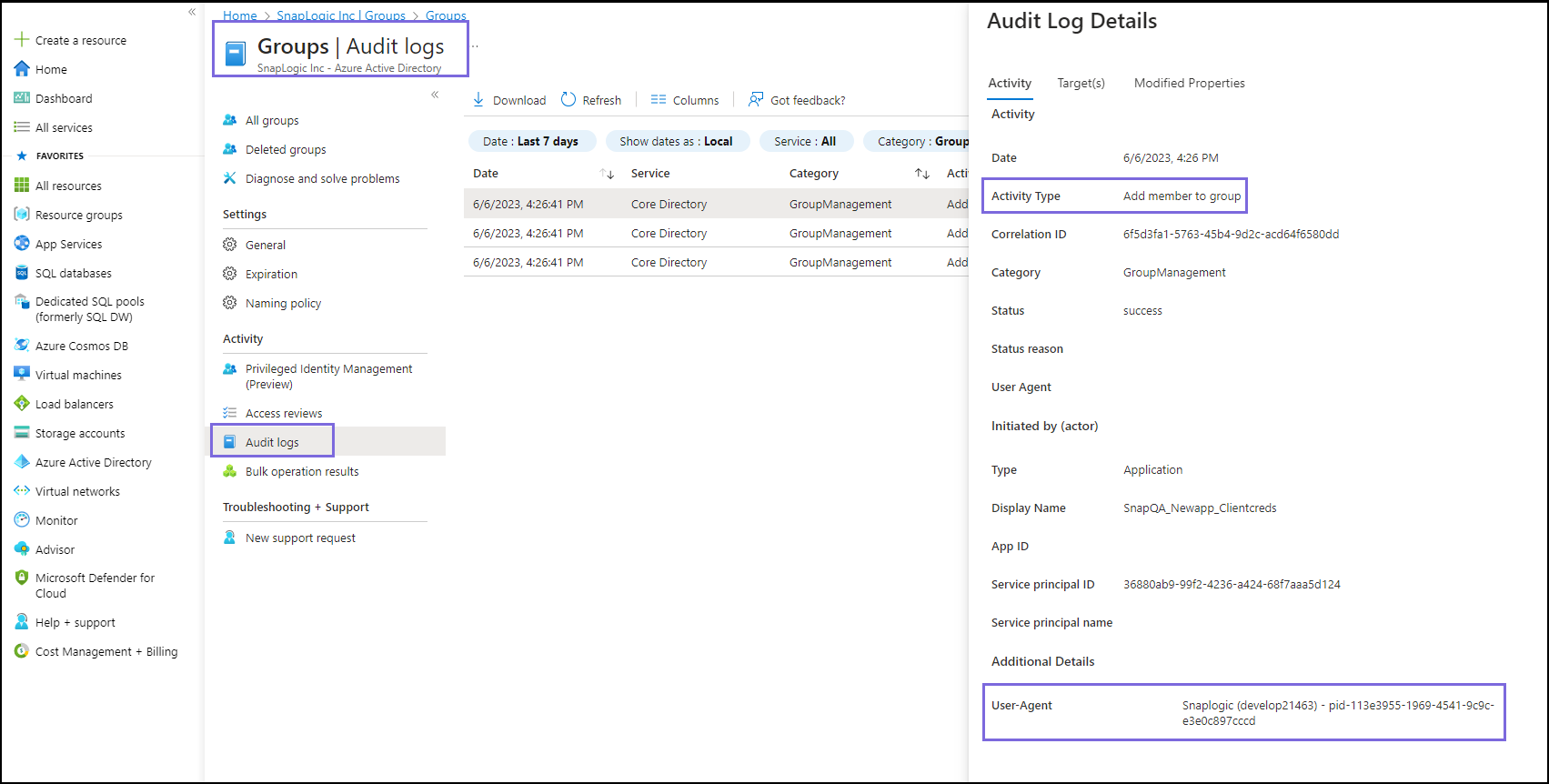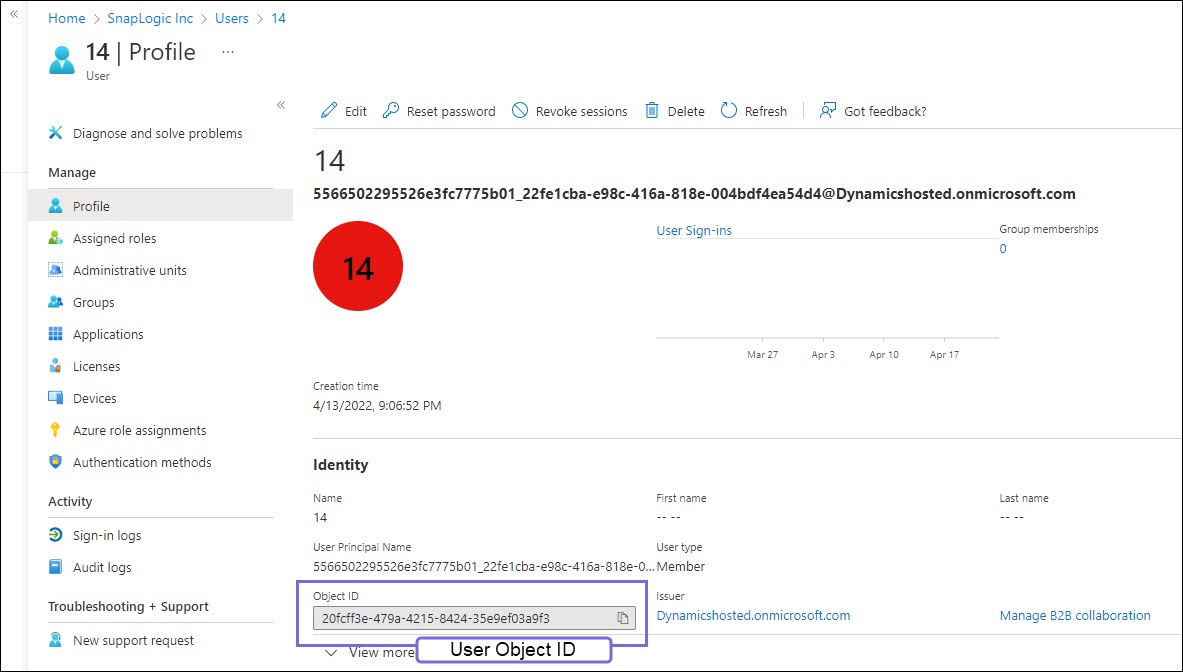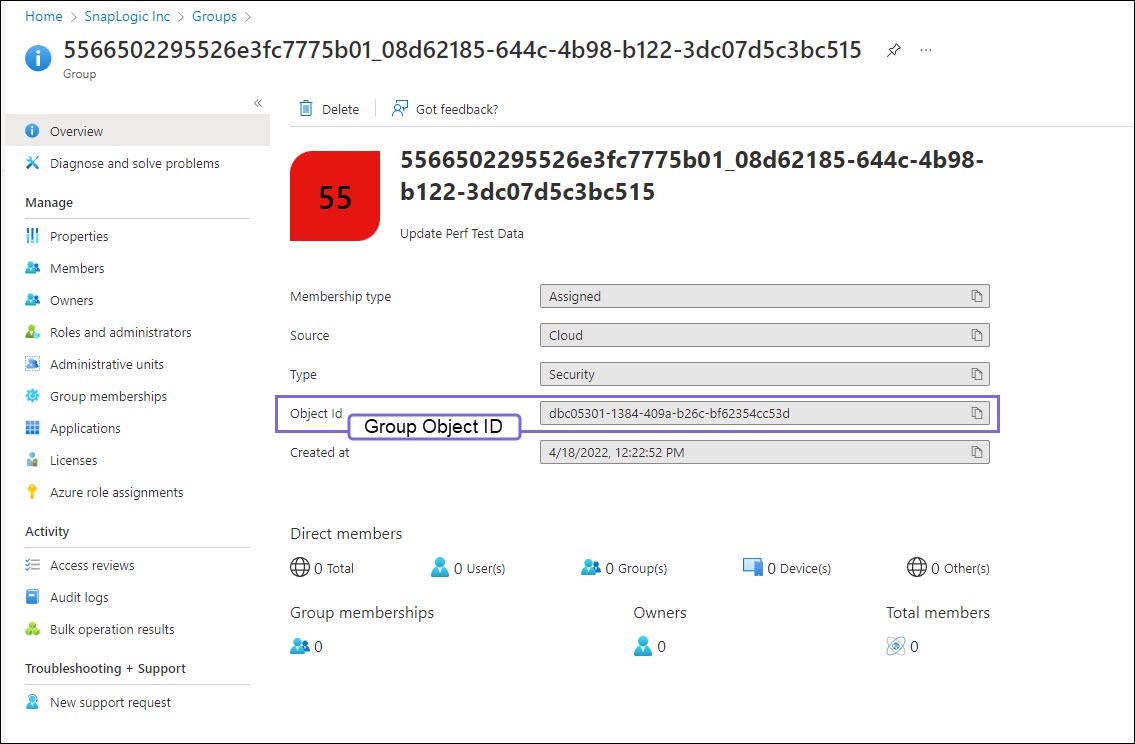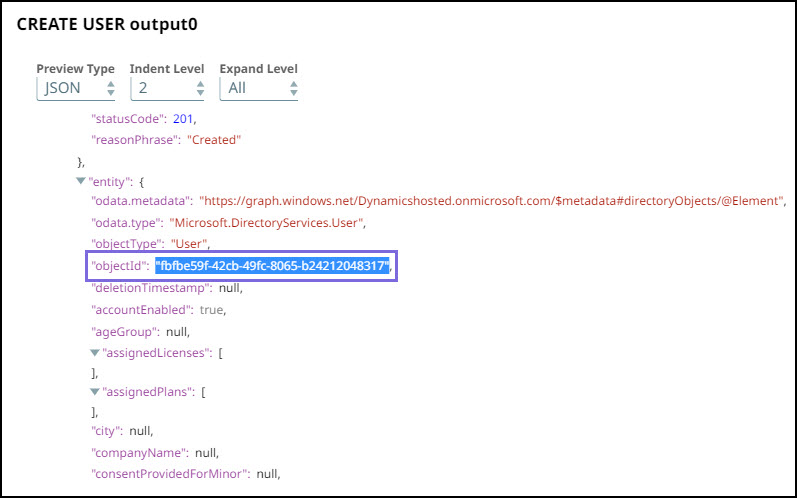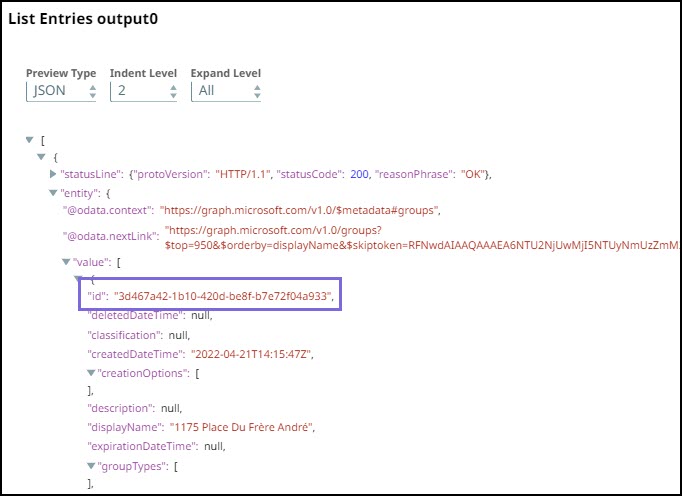In this article
Overview
You can use this Snap to add or removes a given user to/from a given group.
Snap Type
Manage Group Membership is a Write-type Snap.
Prerequisites
None.
Support for Ultra Pipelines
Works in Ultra Task Pipelines.
Limitations and Known Issues
None.
Snap Views
Type | Format | Number of Views | Examples of Upstream and Downstream Snaps | Description |
|---|---|---|---|---|
Input | Document |
|
| User Object ID, Operation to be performed (Add or Remove), and Role Object ID. |
Output | Document |
|
| HTTP status code 204 if the operation is successful. |
Error | Error handling is a generic way to handle errors without losing data or failing the Snap execution. You can handle the errors that the Snap might encounter while running the Pipeline by choosing one of the following options from the When errors occur list under the Views tab:
Learn more about Error handling in Pipelines. | |||
Snap Settings
Asterisk (*): Indicates a mandatory field.
Suggestion icon (
 ): Indicates a list that is dynamically populated based on the configuration.
): Indicates a list that is dynamically populated based on the configuration.Expression icon (
 ): Indicates the value is an expression (if enabled) or a static value (if disabled). Learn more about Using Expressions in SnapLogic.
): Indicates the value is an expression (if enabled) or a static value (if disabled). Learn more about Using Expressions in SnapLogic.Add icon (
 ): Indicates that you can add fields in the fieldset.
): Indicates that you can add fields in the fieldset.Remove icon (
 ): Indicates that you can remove fields from the fieldset.
): Indicates that you can remove fields from the fieldset.
Field Name | Field Type | Description |
|---|---|---|
Label*
Default Value: Manage Group Membership | String | Specify the name for the Snap. You can modify this to be more specific, especially if you have more than one of the same Snap in your pipeline. |
User object ID* Default Value: N/A | String/Expression | Specify the User object ID of the user to be added or removed. |
Operation* Default Value: Add to Group | Dropdown list | Specify the action to be performed. Available options are:
|
Group object ID* Default Value: N/A | String/Expression | Specify the Group object ID of the desired group. |
Snap execution Default Value: Execute only | Dropdown list | Select one of the three modes in which the Snap executes. Available options are: Disabled: Disables the Snap and all Snaps that are downstream from it. |
Additional Information
The Azure Active Directory Snap Pack utilizes the REST HTTP Client to send HTTP requests to the Azure endpoint. This process incorporates a User-Agent header with the value of " To view the User-Agent number for a user or group: Log in to the Azure portal. Navigate to Azure services > Azure Active Directory. Navigate to Users/Groups and select the desired User/Group. Click Audit logs in the left navigation menu.User-Agent Header
SnapLogic" for every request. By including the User-Agent header, you can monitor and track the requests made to the Azure endpoint, allowing you to determine the total count of requests made.
In the right pane, you can view the User-Agent number in the following format:SnapLogic (<build_number>) - pid-113e3955-1969-4541-9c9c-e3e0c897cccd. For example, a PR build might have SnapLogic (PR21312) - pid-113e3955-1969-4541-9c9c-e3e0c897cccd as the User Agent
The pid value comes from Microsoft®.
Log in to the Azure portal. Navigate to Azure Active Directory>Users/Groups. Select a specific User/Group. In the Profile, you can view the Object Id. Copy the Object ID and use it to configure the relevant Snap as required.Obtaining User object ID/Role object ID/Group object ID from Azure Portal
Many features in Microsoft Graph API work similarly to the Azure Active Directory Graph APIs. However, a few have been changed or improved. For instance, there is a variation of the entity names in the output preview. This table depicts the difference in the output: Old output (Azure AD Graph API) New Output (Microsoft Graph API) The entity object Id property was displayed as “ Learn more about the properties in Azure AD Graph API: The object Id property is displayed as “ The output also contains the default parameters shown by the Microsoft Graph API. However, there are certain attributes such as Learn more about the properties in Microsoft Graph API: User properties: User resource type - Microsoft Graph v1.0 Group properties: Group resource type - Microsoft Graph v1.0ObjectId".Id" in the output.city that can be set by the Create Entry Snap, but this parameter is not displayed in the output as it is not the default output parameter. If you want use such parameters in your output, you can use filters to filter the parameters.