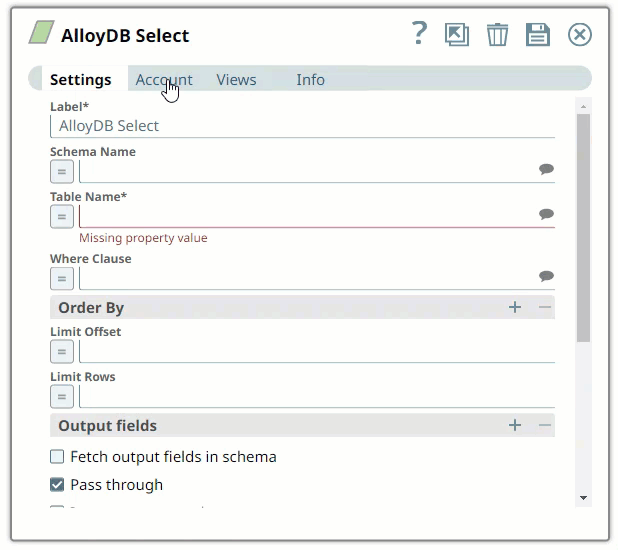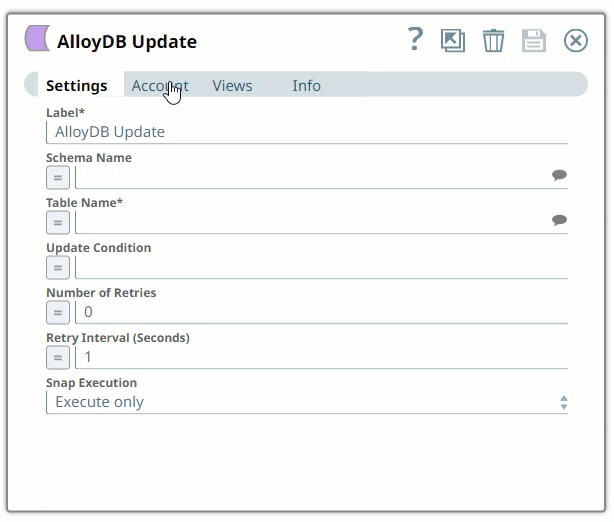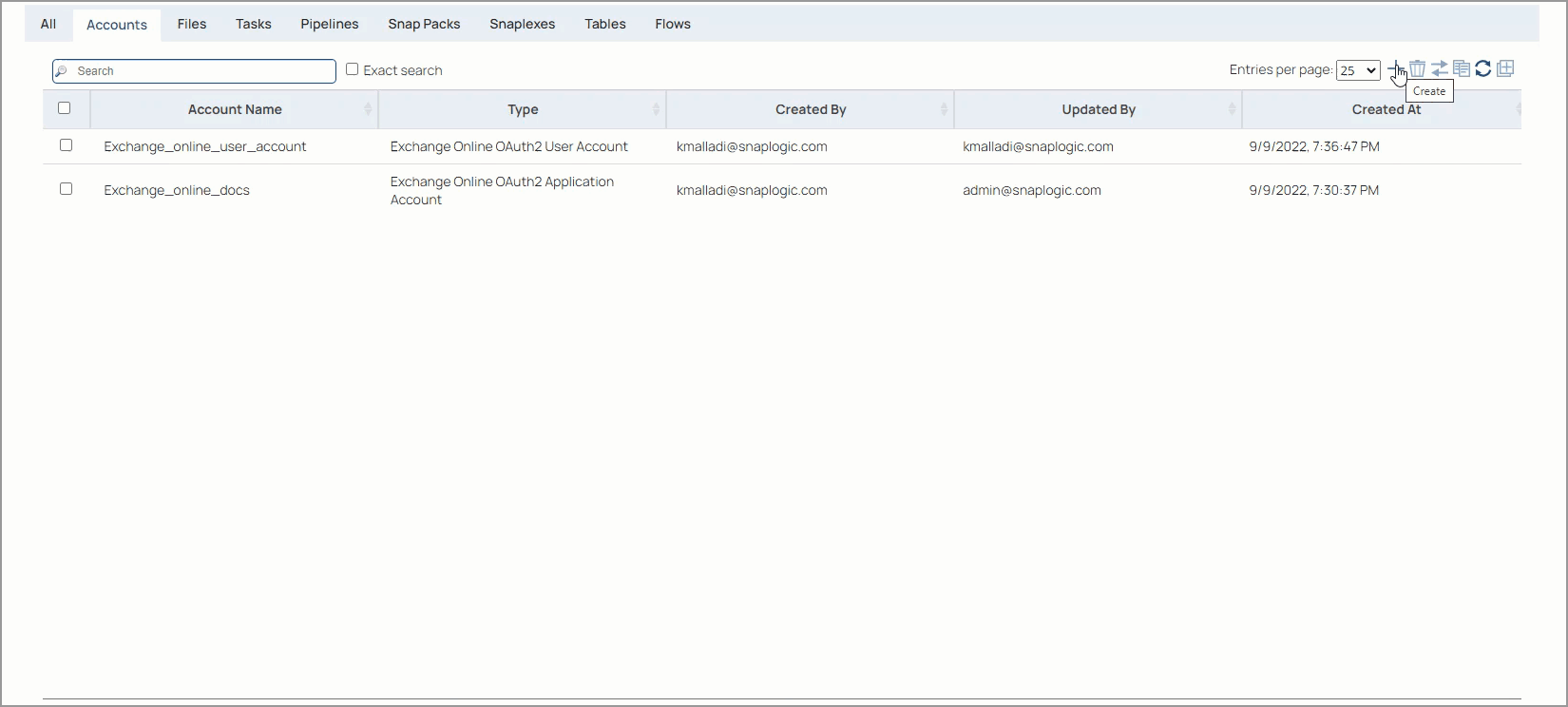Overview
You must create Google AlloyDB accounts to connect to data sources that you want to use in your Pipelines. You can configure your Slack accounts in SnapLogic using either the Designer or the Manager.
Snap-Account Compatibility
Snaps in the Google AlloyDB Snap Pack work with different accounts per the following table.
Snap | ||
|---|---|---|
✔ | ✔ | |
✔ | ✔ | |
✔ | ✔ | |
✔ | ✔ | |
✔ | ✔ | |
✔ | ✔ | |
✔ | ✔ | |
✔ | ✔ |
Configuring Google AlloyDB Accounts Using SnapLogic Designer
Drag a Google AlloyDB Snap to the Canvas and click the Snap to open its settings. Click the Account tab. You can now either use an existing account or create a new one.
Selecting an existing account
SnapLogic organizes and displays all accounts to which you have access, sorting them by account type and location. To select an existing account:
In the Account tab, click the icon to view the accounts to which you have access, and select the account that you want to use.
Click the Save
 icon.
icon.
Creating an account
In the Account tab, click Add Account below the Account Reference field.
Select the Location in which you want to create the account, select the Account Type, and click Continue. The Add Account dialog window associated with the account type is displayed.
Enter the required account details. For detailed guidance on how to provide information required for each account type, see the following articles:
AlloyDB Account
AlloyDB Dynamic AccountClick Validate to verify the account, if the account type supports validation.
Click Apply to complete configuring the <Snap Pack Name> account.
Enter additional information on this account in the Notes field of the Info tab. This will help you–and other users–understand the purpose of the account, especially if there are multiple accounts of the same type.
Configuring Google AlloyDB Accounts Using SnapLogic Manager
You can use Manager to create accounts without associating them immediately with Pipelines.
Accounts in SnapLogic are associated with projects. You can use accounts created in other projects only if you have at least Read access to them.
In the left pane, browse to the project in which you want to create the account and click
 > Account > Google AlloyDB, followed by the appropriate account type. The Create Account dialog associated with the selected account type is displayed.
> Account > Google AlloyDB, followed by the appropriate account type. The Create Account dialog associated with the selected account type is displayed.Repeat the steps numbered 3 through 5 in the Creating an account section.
Avoid updating account credentials while Pipelines using that account are executing. Doing so may lead to unexpected results, including your account getting locked.
Snap Pack History
Release | Snap Pack Version | Date | Type | Updates |
|---|---|---|---|---|
May 2024 | 4postgresupgrade26570 |
| - | The JDBC driver for the Google AlloyDB Snap Pack has been upgraded from v42.4.2 to v42.7.2 (Java 8). This upgrade will be part of the GA release on August 14, 2024 (Stable release). As part of this upgrade, the 42.7.2 JDBC driver is bundled with the AlloyDB Snap Pack as the default JDBC driver. Learn more about the behavior changes caused by the driver upgrade. |
May 2024 | main26341 |
| Stable | Updated the Delete Condition (Truncates a Table if empty) field in the AlloyDB Delete Snap to Delete condition (deletes all records from a table if left blank) to indicate that all entries will be deleted from the table when this field is blank, but no truncate operation is performed. |
February 2024 | main25112 |
| Stable | Updated and certified against the current SnapLogic Platform release. |
November 2023 | main23721 |
| Stable | Updated and certified against the current SnapLogic Platform release. |
August 2023 | main22460 |
| Stable | The AlloyDB Execute Snap now includes a new Query type field. When Auto is selected, the Snap tries to determine the query type automatically. |
May 2023 | main21015 |
| Stable | Upgraded with the latest SnapLogic Platform release. |
February 2023 | main19844 |
| Stable | Upgraded with the latest SnapLogic Platform release. |
November 2022 | main18944 |
| Stable | The AlloyDB Insert Snap now creates the target table only from the table metadata of the second input view when the following conditions are met:
|
September 2022 | 430patches18149 |
| Latest | The AlloyDB Select and AlloyDB Execute Snaps now read NaN values in Numeric columns. |
4.30Patches | 430patches17841 |
| Latest | Introduced the Google AlloyDB Snap Pack— a fully managed PostgresSQL-compatible database service that you can use for all your database workloads. This Snap Pack offers the following Snaps: |