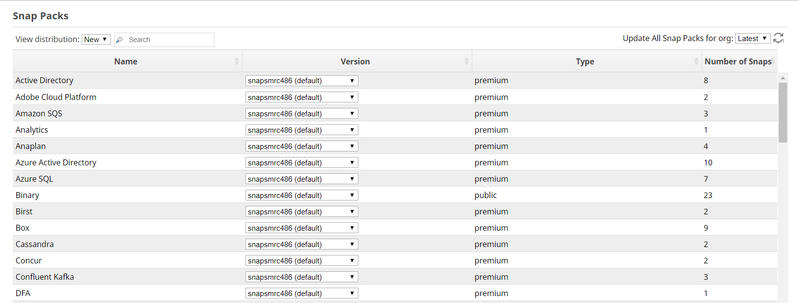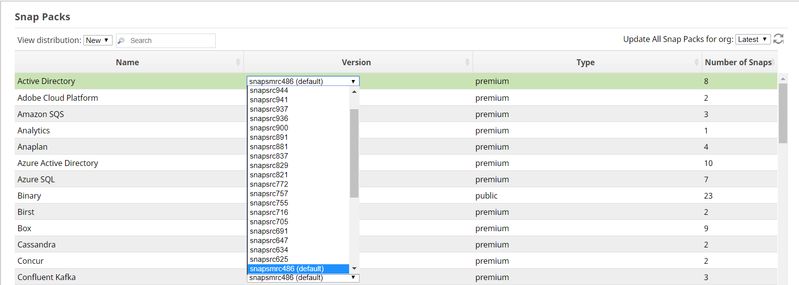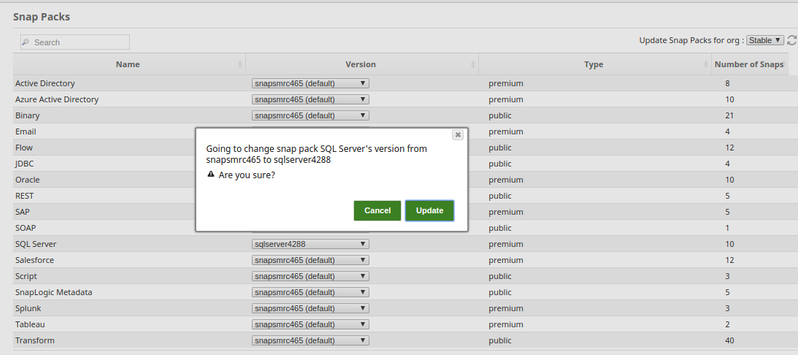You can upgrade to the latest Snap Pack version as an org Admin. The Technical Account Manager or the Support team will inform you when a new Snap Pack build has been deployed in SnapLogic.
To update your Snap Pack version:
- Log in to the SnapLogic Elastic or UAT pod (wherever the Snap Pack version is to be updated) as an org Admin. Updating the Snap Pack version in one pod does not automatically update the other.
- Select the Org in which the Snap Pack is to be updated.
- In the Manager page, click Snap Packs on the left side of the page.
This displays a list of all the Snap Packs to which you are subscribed, as shown below: - The current version ID/build number of each of your Snap Packs is displayed in the Version column in a drop-down list.
Select the required build from this list. - You will see a confirmation dialog box when you select the required Snap Pack version.
Click Update to confirm your selection and change the version of your Snap Pack. - Go to Designer and refresh the page.
- Verify that the Snap Pack version has been updated by checking the Snap's build number (Class FQID) in the Info tab as shown below:
- The method shown above can be used to upgrade your Snap Pack to the latest version as well as to select an earlier version of the Snap Pack.
- If you selected New in the View distribution field, then the build number with '(default)' is the latest build number. For example, snapsmrc480 (default).