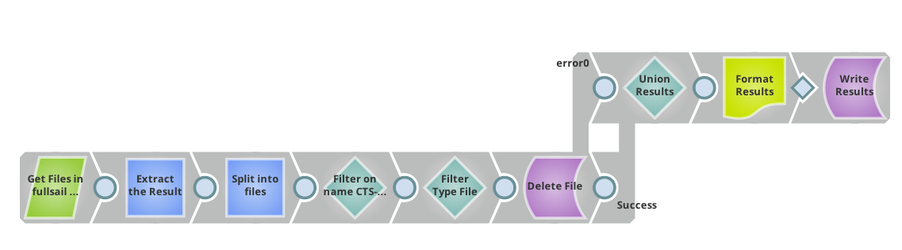Scenario
I want to use a pipeline to delete a selection of files from a particular project in SnapLogic. These files all start with the same first few characters.
Requirements
Snaps Used
For this scenario, the following Snaps are used:
- REST Get
- Structure
- JSON Splitter
- Filter
- REST Delete
- Union
- JSON Formatter
- File Writer
Configuration
- Create a new pipeline by clicking the (+) tab.
- Add and configure a REST Get Snap.
- Set the Service URL to the path for your project, such as https://elastic.snaplogic.com/api/1/rest/asset/list/Snaplogic/projects/myproject
To find the URL for your project:- Go to Manager and select an item under your project.
- If using Chrome, right-click on that object and select Inspect Element. The link to that object will give you the path to that file under https://elastic.snaplogic.com, such as /api/1/rest/asset/list/snaplogic/projects/myproject/file.
- Select Process array.
- Under Accounts, configure the Snap to use Basic Authentication credentials.
- Set the Service URL to the path for your project, such as https://elastic.snaplogic.com/api/1/rest/asset/list/Snaplogic/projects/myproject
- Add and configure a Structure Snap to extract the "entity" from the output of the REST Get Snap.
- Add a row in the Mapping table as follows:
Source path: $entity.response_map.entries
Operation: move
Target path: $entries
- Add a row in the Mapping table as follows:
- Add and configure a JSON Splitter Snap to split the output into a single document per entry
- Set JSON path to: $entries
- Add and configure a Filter Snap to filter assets starting with the same characters.
- With the Filter expression toggle (=) selected, set the value to:
$name.startsWith("filename")
where filename is the actual start of the files you want to delete.
- With the Filter expression toggle (=) selected, set the value to:
- Add and configure a second Filter Snap to verify you will only be deleting assets of type File from the project.
- With the Filter expression toggle (=) selected, set the value to:
$asset_type == "File"
- With the Filter expression toggle (=) selected, set the value to:
- Add and configure a REST Delete Snap to delete the files and route errors to the error view.
- Set the Service URL to:
'https://elastic.snaplogic.com/api/1/rest/slfs/Snaplogic/projects/myproject/' + $name - In Views, set Error to route error data to error view.
- Under Accounts, configure the Snap to use the same Basic Authentication credentials.
- Set the Service URL to:
- Add and configure a Union Snap to union the output of the two output flows.
- In Views, add a second Input view. Set the first input view to catch the error view from the REST Delete Snap and the second view as the success path from the Snap.
- Leave Preserve Order to Unsorted.
- Add and configure a JSON Formatter Snaps.
- Select Ignore empty stream.
- Add and configure a File Writer Snap.
- Enter a value for File name.
- Set File action to Overwrite.