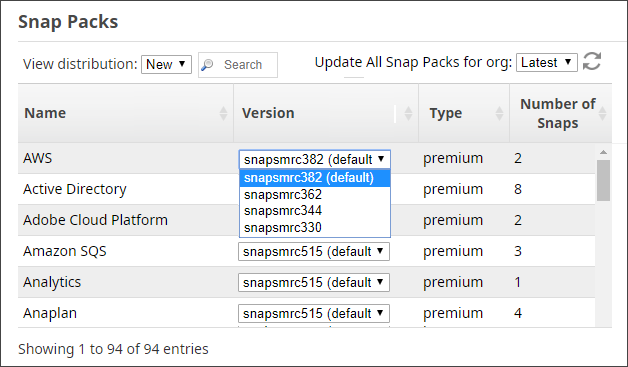In this Page
Overview
The Snap Packs page at the Org level lists the Snaps enabled in your instance of the SnapLogic Elastic Integration Platform, along with their version, type, and number of Snaps. The Latest/Stable menu provides an Org-wide setting that controls which Snaps are used when a pipeline runs. Choices are:
- Latest: The most recent set of Snap Packs.
- Stable: The most stable set of Snap Packs (as recommended by SnapLogic).
Multiple versions of a Snap can exist in an organization. The Org admin can choose to use the existing version of a particular Snap globally, or move to the latest deployed version.
You can now use SnapLogic Manager to upload multiple Snap Packs to a project, project space, or Org, depending on your access to them. To upload one or more Snap Packs: Click on the project, project space, or Org where you want to upload the Snap Packs. Click the Snap Packs tab in the Details page: Click the Add Click the Choose Files button and select the ZIP files containing the Snap Packs that you want to upload. Click Upload. These Snap Packs are now available in their Project folder.Uploading Multiple Snap Packs
![]() icon above the table displaying the list of Snap Packs associated with the project, project space, or Org that you selected; the Upload New Snap Pack popup appears:
icon above the table displaying the list of Snap Packs associated with the project, project space, or Org that you selected; the Upload New Snap Pack popup appears:
SnapLogic now tries to upload and import the Snap Pack ZIP files that you selected. If your uploads are successful, the new Snap Pack assets show up in the parent project: