Snap-Account Compatibility
| Snap | SuccessFactors Basic Auth Account | SuccessFactors OAuth2 Account | Protocols Supported |
|---|---|---|---|
| ✔ | ✔ | OData 2.0 | |
| ✔ | ✔ | OData 2.0 | |
| ✔ | ✔ | OData 2.0 | |
| SuccessFactors Upsert | ✔ | ✔ | OData 2.0 |
| ✔ | ✔ | OData 2.0 |
Configuring SuccessFactors Accounts
You can configure SuccessFactors accounts in SnapLogic using either the Designer or Manager.
Using SnapLogic Designer
Drag a SuccessFactors Snap to the Canvas and click the Snap to open its settings. Click the Account tab. You can now either use an existing account or create a new one.
Selecting an existing account
SnapLogic organizes and displays all accounts to which you have access, sorted by account type and location. To select an existing account:
- Click the
 icon to view the accounts to which you have access and select the account that you want to use.
icon to view the accounts to which you have access and select the account that you want to use. - Click
 .
.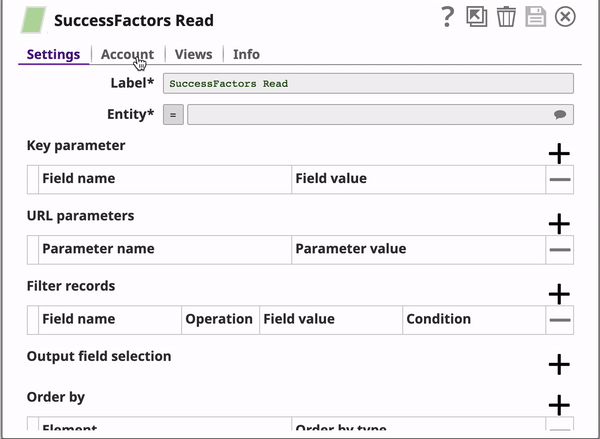
Creating an account
- Click Add Account in the Account Reference dialog.
- Select the Location in which you want to create the account, select the account type, and click Continue. The Add Account dialog associated with the account type appears.
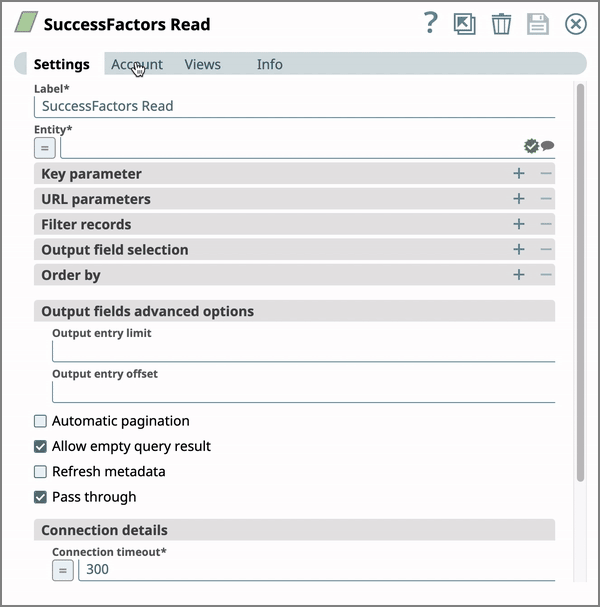
Enter the required account details. For detailed guidance on how to provide information associated with each account type, use the following links:
Enter additional information on this account in the Notes field of the Info tab. This will help users understand the purpose of the account, especially if there are multiple accounts of the same type.
- Click Validate to verify the account, if the account type supports validation.
- Click Apply to complete configuring the SuccessFactors account.
Using SnapLogic Manager
Use Manager to create accounts without immediately associating them with Pipelines.
Accounts in SnapLogic are associated with projects. To use accounts created in another project, you must have at least Read access to the project. |
- In the left pane, browse to the project in which you want to create the account and click Create > Account > SuccessFactors, followed by the appropriate account type.
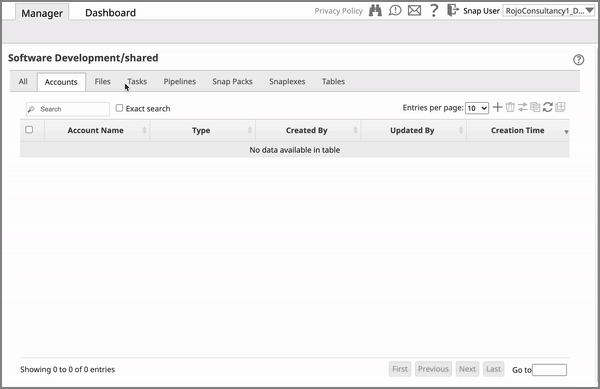
The Create Account dialog associated with the selected account type appears. - Repeat steps 3 through 5 of the previous section.
Avoid updating account credentials while Pipelines using that account are executing. This may lead to unexpected results, including locking your account. |