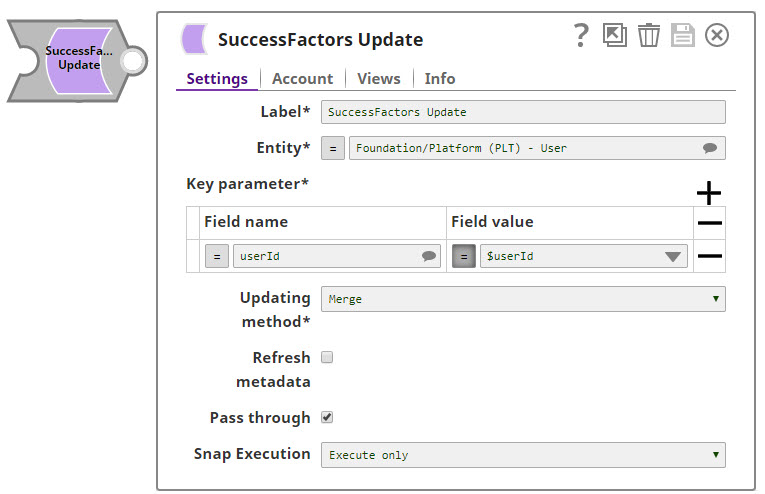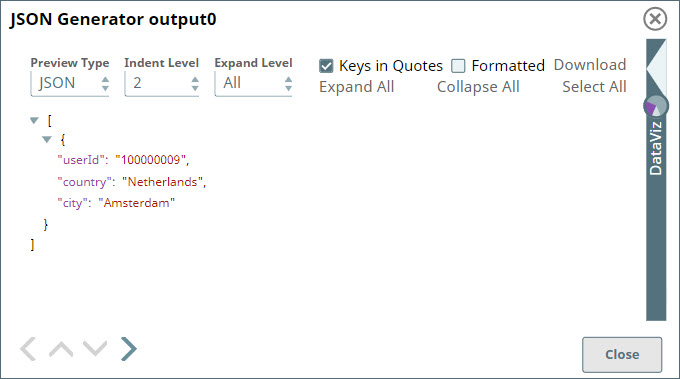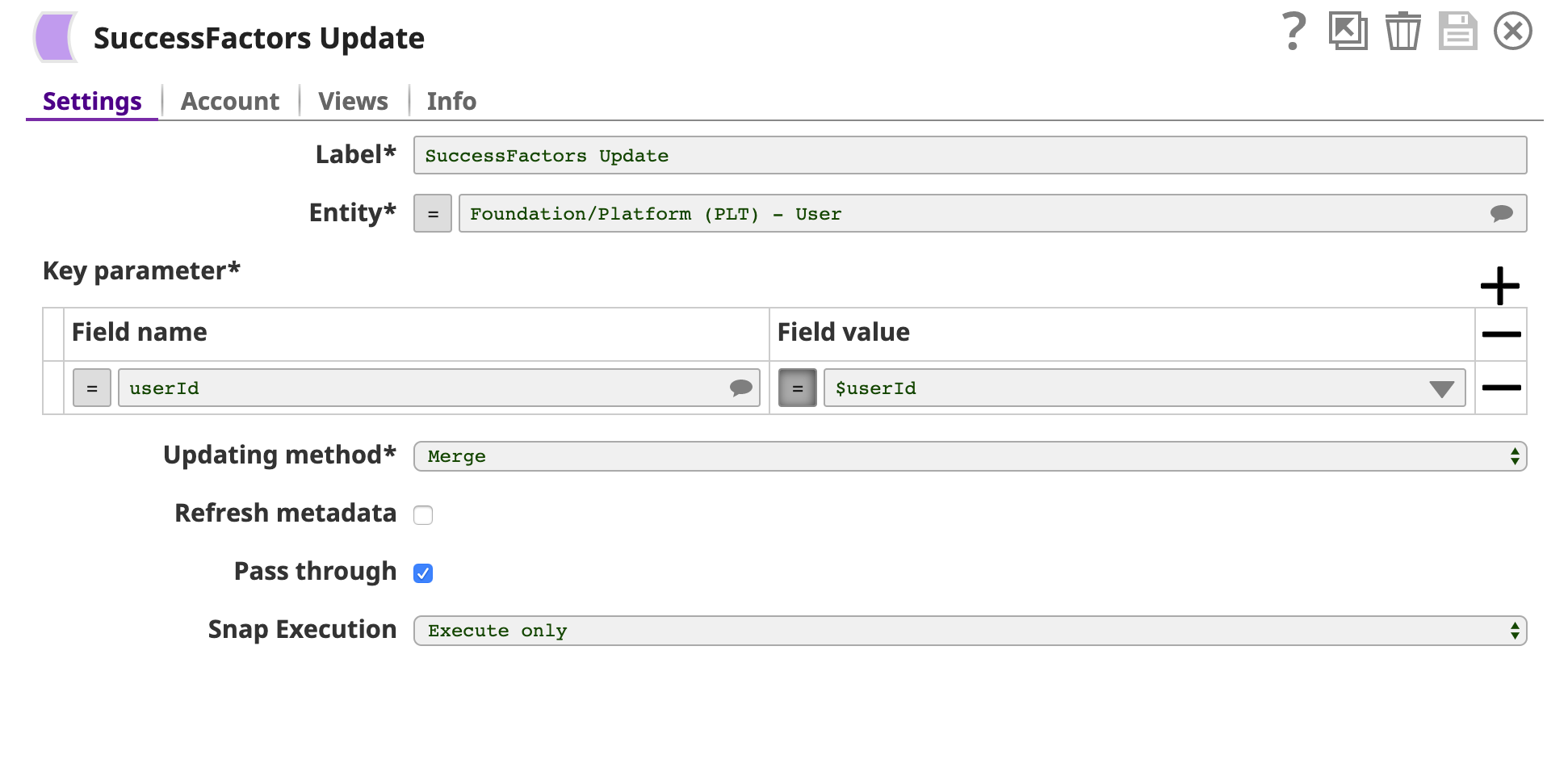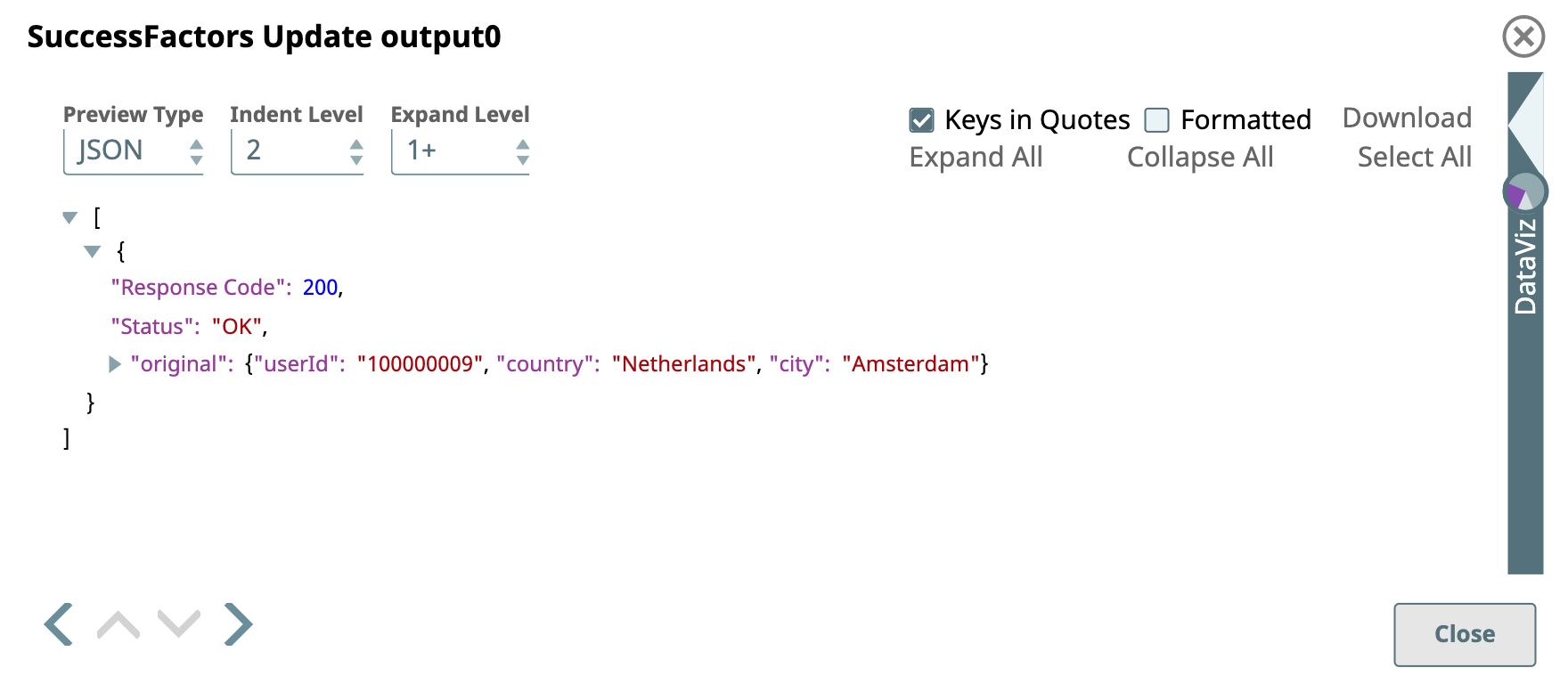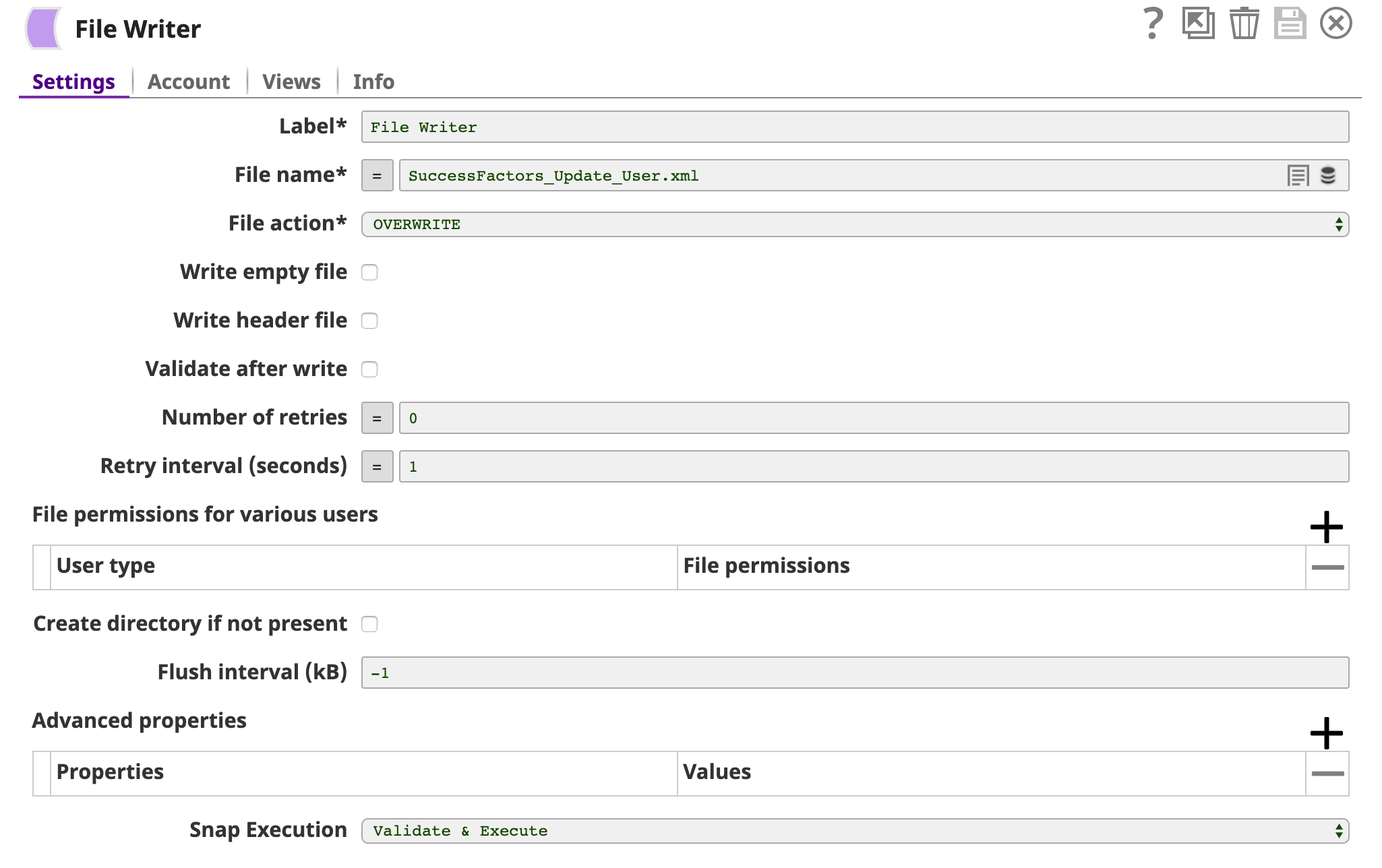SuccessFactors Update
In this article
Overview
Use this Snap to update data in the SuccessFactors Data Center. For more information about SuccessFactors APIs, refer to SuccessFactors Documentation.
Prerequisites
- A valid SuccessFactors host server.
- A valid account with the roles required to perform the Update operation on the selected entity.
Supported Features
- Works in Ultra Pipelines.
See Snap Support for Ultra Pipelines.
Limitations and Known Issues
None.
Snap Input and Output
| Input/Output | Type of View | Number of Views | Examples of Upstream and Downstream Snaps | Description |
|---|---|---|---|---|
| Input | Document |
|
| A document containing data that must be updated and written into the SuccessFactors Data Center for the selected entity. |
| Output | Document |
|
| A document containing data that confirms whether the update was successful or not. |
Snap Settings
| Parameter Name | Data Type | Description | Default Value | Example |
|---|---|---|---|---|
Label | String | Required. The name for the Snap. You can modify this to be more specific, especially if you have more than one of the same Snap in your Pipeline. | N/A | N/A |
Entity | String | Required. Lets you define an entity (business object) of the API. You can either choose an entity from the suggestion drop-down or type an entity manually. The values in the suggestion drop-down are displayed dynamically based on the users’ accounts. The entity is shown as | N/A | Foundation/Platform (PLT) – User or User |
Key parameter | Fieldset | Required. Lets you specify the key fields for a specific entity such as userId for the Foundation/Platform (PLT) – User entity. | N/A | userId |
| Field name | String | Required. The name of the key parameter (reference parameter) field. | N/A | userId |
| Field value | Any | Required. The value of the key parameter (reference parameter) field. The data type of this field depends on the data type of the field name, such as String, Integer, or Boolean. | N/A | test_id |
| Updating method | String | Required. Lets you specify if a Replace or Merge method should be used while performing the update operation. Replace enables you to replace the existing (matching) data in an entity. All the property values in the entity either take the values provided in the request body or are reset to their default value if no data is provided in the request. Merge enables you to update only the properties provided in the request body and the data not mentioned in the request body remain as is. | Replace | Replace |
Refresh metadata | Check box | If selected, the Snap refreshes the cache and shows the refreshed metadata results including any entities/parameters that were added or deleted. This is useful in cases where changes are made to the dataset outside of SnapLogic, such as when a dataset has been created or deleted, or when there are changes in the metadata of SuccessFactors.
| Not selected | N/A |
Pass through | Check box | If selected, lets the data from an incoming document "pass through" and merge into the new document being written to the output. The input document is passed through to the output view under the key ' | Selected | N/A |
Loading | Check box | Loading | Execute only | N/A |
For more information about the OData based API, see OData Version 4.0 Documentation.
Troubleshooting
| Error | Reason | Resolution |
|---|---|---|
The input entity does not exist. | An invalid entity has been entered. | Click the suggestion drop-down in the Entity field and select the entity. |
You have an empty value in the Key/Value field. | key/value parameters must not be empty. | Enter a valid value for key/value parameters. |
<Entity> with key (‘<key>’) not found! | The input key parameters entered for a specific entity do not exist in the system. | Specify key parameters that exist in the system. |
Examples
Update User Data in SuccessFactors Data Center
This example shows how you can use the SuccessFactors Update Snap to update data for a user via the Foundation/Platform (PLT) - User API entity in the Success Factors Data Center. It assumes that you have configured and authorized a valid SuccessFactors Account.
In the sample Pipeline, the JSON-formatted user data to be updated in the SuccessFactors Data Center is generated using the JSON Generator Snap.
Next, a Mapper Snap maps the JSON data to the SuccessFactors Update Snap as input. The input schema is provided by the SuccessFactors Update Snap. The configuration of the SuccessFactors Update Snap is shown below.
The updating method used here is Merge, therefore, only the properties provided in the request body are updated, namely, the country and the city. A successful validation or execution of the Pipeline generates the following output preview, showing a response code of 200 for successful update of the user data.
Finally, an XML Formatter Snap and a File Writer Snap are used downstream to format and save the returned data in a new file. In the image below, the output is written to the SuccessFactors_Update_User.xml file.
You can view the newly-created file in the target directory using SSH.
Downloads
Important steps to successfully reuse Pipelines
- Download and import the Pipeline into SnapLogic.
- Configure Snap accounts as applicable.
- Furnish Pipeline parameters as applicable.
Snap Pack History
See Also
Have feedback? Email documentation@snaplogic.com | Ask a question in the SnapLogic Community
© 2017-2025 SnapLogic, Inc.