In this article
The page's title should always be the Snap's name. For example, File Reader.
Use this Snap to perform the following Channel operations in your Slack workspace:
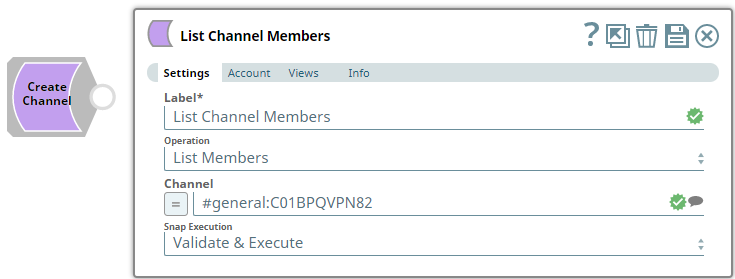
Provide a functional overview of the Snap. Do not mention anything about the Snap's internal technology or techniques. The user should be able to understand what the Snap. Include a screenshot of a well-configured Snap 600px.
Add valid Slack Scopes based on the intended operation. See Required Slack Scopes below for details.
Any action you want to perform within a Slack workspace additionally needs appropriate Scopes assigned to your app. See the Scope and Permissions article in Slack API documentation for the complete list and each Account page under Configuring Slack Accounts for information on defining Scopes for your app.
| To | Bot Token Accounts | User Token Accounts ( user_scope) |
|---|---|---|
| channels:manage |
|
| channels:read | channels:read |
| N/A | |
List all prerequisites for using the Snap as a bullet list. Use direct sentences. For example, in case of a Write-type Snap a prerequisite would be that the user must have write access. Include links to external official documentation, if required. Use "None." if there no prerequisites.
Works in Ultra Pipelines.
List all Snap-specific limitations as a bullet list. Limitations can be imposed by the Snap's development environment and also by the endpoint's API. List both. Use direct sentences. Include links to external official documentation, if required. Use "None.: if there are no limitations.
None.
Type of view: Document/Binary/Both. Get number of views from the Views tab in the Snap. List at least three compatible Snaps in each category. Provide a brief of the input/output required. If the input/output is optional then preface the description with "Optional." For example, "Transaction data complying with the Orderful schema as a JSON document."
| Input/Output | Type of View | Number of Views | Examples of Upstream and Downstream Snaps | Description |
|---|---|---|---|---|
| Input | Document |
|
| A document containing details required for the selected channel operation. |
| Output | Document |
|
| A document containing the result (success/failure) of the selected channel operation. |
| Parameter Name | Data Type | Description | Default Value | Example |
|---|---|---|---|---|
| Label | String | Channel Operations | Channel Operations | |
| Operation | Drop-down list | Select an operation from the following list of permitted channel operations and specify the corresponding details needed:
| List Members | Invite User |
| Channel | String/Expression/Suggestion | Required for all channel operations except Create Channel. Click the
| N/A | #testprivate:G019B3ETYMB |
| Users | String/Expression/Suggestion | Required for channel operation - Invite User. Click the icon and select a user from the suggested list of users available in the workspace. Alternatively, you can enter one or more user IDs separated by commas. The user IDs are in the 11-character alphanumeric format. The specified users are invited to join the selected channel when you run the pipeline. | N/A | W01A94P7MK1, W01A94P7MK2, W01A94P7MK3 |
| User | String/Expression/Suggestion | Required for channel operation - Remove User. Click the icon and select a user from the suggested list of users available in the workspace. Alternatively, you can enter the user ID in the 11-character alphanumeric format. The specified user is removed from the selected channel when you run the pipeline. | N/A | W01A94P7MK1 |
| Name | String/Expression | Required for channel operation - Create Channel. Enter a name for the new channel. | N/A | Support_Vertical |
| Private | Check box | Required for channel operation - Create Channel. Select this check box to keep the new channel private – visible to only members/invitees. | Not selected | Selected |
| New Name | String/Expression | Required for channel operation - Rename Channel. Enter the new name for the channel. | N/A | ReleaseTeam_Channel |
| Snap Execution | Drop-down list | Select one of the three following modes in which the Snap executes:
| Execute only | Validate & Execute |
You can get information for this section from the Snap's source code, typically the Messages.java file in GitHub. Ask the developer to access this file. Do not use "Please" in the Reason or Resolution. If there is "Please" in the error message then contact the developer to have it removed as needed.
| Error | Reason | Resolution |
|---|---|---|
| Unable to rename the given channel. Reason: invalid_name_specials | You have provided an invalid name for renaming the channel. | Ensure that the name provided for the channel is valid (does not contain invalid special characters). |
| Unable to kick user from channel. Reason: Channel_not_found | You have specified an invalid channel to remove the user. | Ensure that the channel’s name is valid and that the user is a member of the channel. |
| Unable to archive channel. Reason: Channel_not_found | You have specified an invalid channel to archive. | Ensure that the channel exists in the workspace and is not archived already. |
| Unable to unarchive channel. Reason: Channel_not_found | You have specified an invalid channel to unarchive. | Ensure that the channel exists in the workspace and is archived already. |
| Input error. Reason: No Channel provided | You have not specified a channel to perform the selected channel operation. | Ensure that you provide a channel in the Channel field and that it exists in this workspace. |
Include functional examples to demonstrate the various functionalities of the Snap. Examples are different from Use Cases. An example should focus on the Snap in question. Use first-person plural references. Start with the Pipeline's objective and then describe how you would go about using the Snap to fulfill this objective. Include all SLPs in the Downloads section. Use videos if a Snap's configuration is complex and difficult to capture using screenshots. Ensure that the screenshots are optically similar, the size of the text in the screenshots should be readable and similar in size. Max image size 1000 px. Screenshots must include: Pipeline, Snap Configs, Inputs, and Outputs. Refer to ELT Snaps for an instance.
Example title must be gerunds in title case.
Add a download link to the Pipeline in the the "Download" text above. Explain the Pipeline/Snap configuration in detail if a complex enough example has been used. Ensure that the functionality you are trying to illustrate is captured correctly. Include caveats as appropriate. To insert link: Press Ctrl + K --> Files --> Select the SLP file corresponding to the example.
This example uses a series of Pipelines to demonstrate the different operations that you can perform on channels using the Channel Operations Snap. All operations carried out in this example are for demonstration purposes only and these Pipelines do not reflect any actual/real-time scenario.

This pipeline uses two features of the Channel Operations Snap – Create Channel and Invite User. The first Channel Operations Snap is configured to create a channel with a unique name defined as an expression. It creates the channel and displays its details in the output view.
| Channel Operations Snap (Create Channel) | Output |
|---|---|
|
|
The next Snap invites a user to the channel. It displays the result of the Invite User operation in the output view.
| Channel Operations Snap (Invite User) | Output |
|---|---|
|
|
This Pipeline uses three features of the Channel Operations Snap – Rename Channel, List Members and Channel Info.
| Channel Operations Snap (Rename Channel) | Output |
|---|---|
| 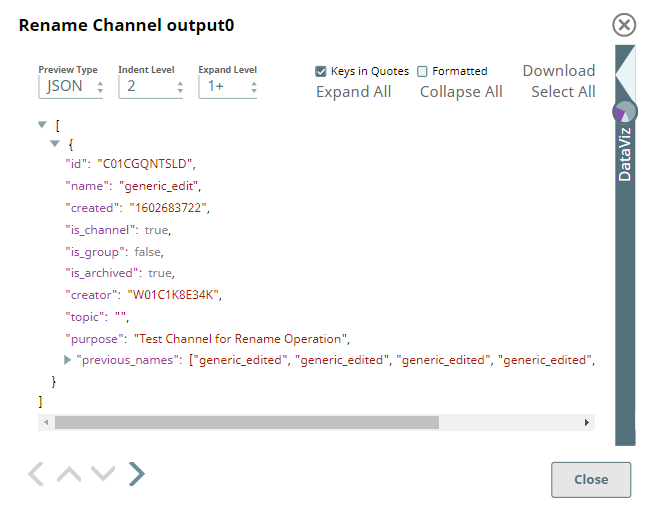 |
The first Channel Operations Snap is configured to rename the channel generic_edit to generic_edited (for example purposes only). You can see the updated details in the output view. The Snap also retrieves the previous 10 names that the channel was given. The next Channel Operations Snap is configured to retrieve the list of members in the channel.
| Channel Operations Snap (List Members) | Output |
|---|---|
|
|
Based on the channel specified, this Snap returns the list of all members in the channel. You can see the updated details in the output view. The Snap also returns the entire output from the previous Snap, for each member entry retrieved. The next Channel Operations Snap is configured to retrieve details of the channel.
| Channel Operations Snap (Channel Info) |
|---|
|
| Output |
|
Based on the channel selected in this Snap, it returns the details of the channel. You can see these details in the output view.
This Channel Operations Snap removes the specified user from the channel. It displays the result of the Remove User operation in the output view.
| Channel Operations Snap (Remove User) | Output |
|---|---|
|
|
|

Edit the Excerpt Include macro below to link to the Snap Pack page for this Snap page. Ensure that the heading Snap Pack History is not within the Snap Pack's history Excerpt.
Provide links to the endpoint's official documentation, any relevant or related internal documentation, and any other links you have referred to on this page. Care should be taken when referencing external sites/documentation that it is an official site/documentation. Do not refer to forums such as stackoverflow.