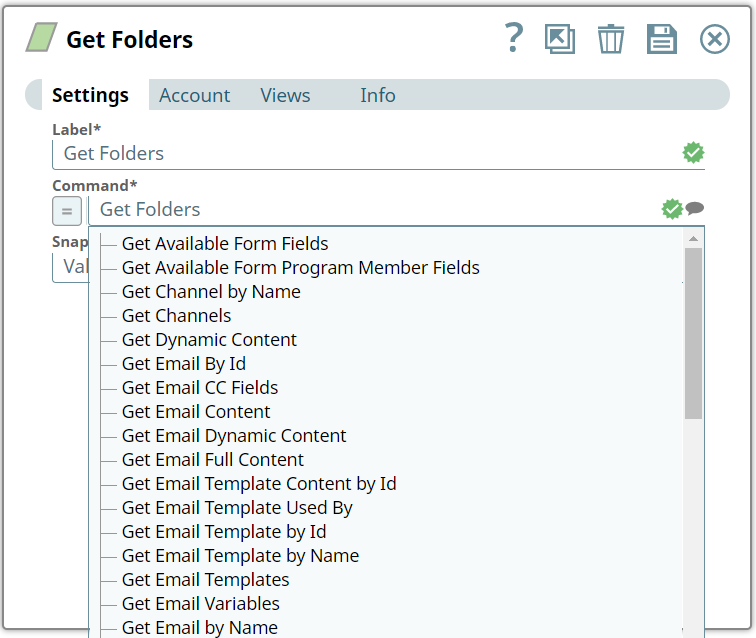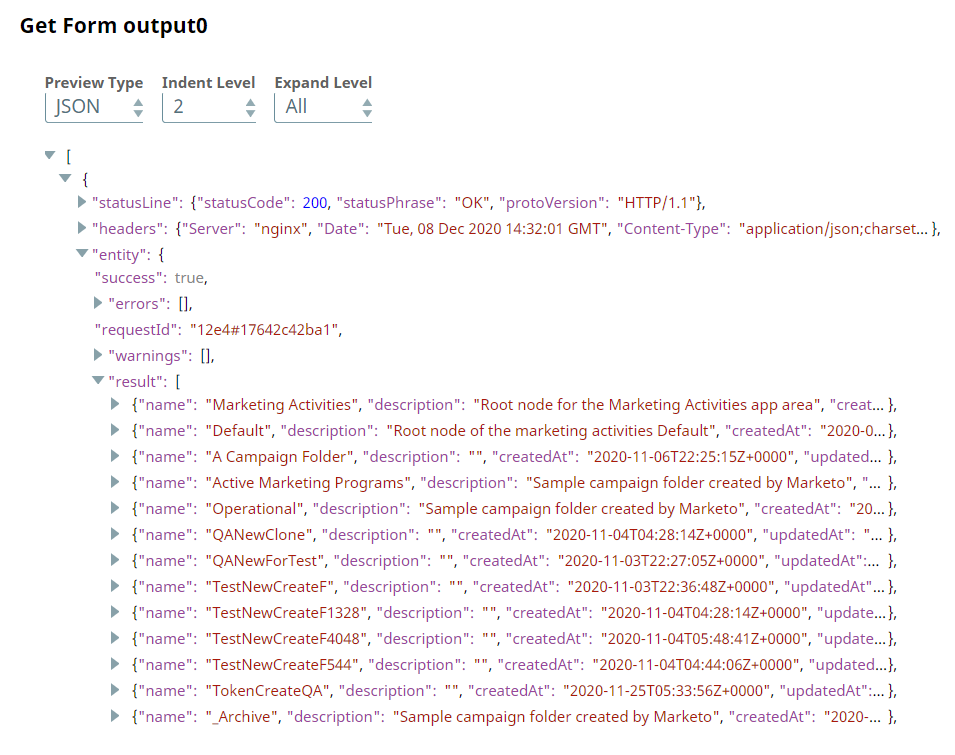In this Article

Overview
You can use the Asset Read Snap to query the . Marketo assets include:
Folders
Programs
Emails
Email Templates
Landing Pages
Landing Page Templates
Snippets
Forms
Tokens

Prerequisites
A valid account with the required permissions. For more info, see Roles and Permissions.
Works in Ultra Pipelines.
Limitations
Daily Quota: The subscriptions are allocated 50,000 API calls per day (which resets daily at 12:00AM CST). API Rate Limit: All Marketo APIs are rate-limited. The API access per instance is limited to 100 calls per 20 seconds. Concurrency Limit: You can make a maximum of 10 concurrent API calls.
|
If the API rate limit of 100 calls per 20 seconds exceed, the API responds with a 606 error code and the Snap fails.
The Asset Read Snap does not fetch existing data in Marketo database with special characters and displays warning as “No assets found for the given search criteria”
Marketo Snaps do not support some special characters (for example, (𝖖𝖗𝖘𝖬𝖭𝖮𝗕𝗖𝘧𝘨𝘩𝛀𝛁𝛂𝛃𝛄𝛅𝛆𝛇,𝖗𝖘𝖬𝛌𝛗𝛘𝛙𝛴).
Snap Input and Output
Input/Output | Type of View | Number of Views | Examples of Upstream and Downstream Snaps | Description |
|---|
Input | Document
| | | noteTo enable pagination for the asset operations with the maxReturn input query parameter, provide any integer value for the maxReturn input query parameter. To fetch all the records, we recommend you set the maxReturn value to 0 or to a very large integer.
To enable pagination for the asset operations with the maxReturn input query parameter, provide any integer value for the maxReturn input query parameter. To fetch all the records, we recommend you set the maxReturn value to 0 or to a very large integer.
|
Output | Document
| | | |
Snap Settings
Asterisk ( * ): Indicates a mandatory field. Suggestion icon (  ): Indicates a list that is dynamically populated based on the configuration. ): Indicates a list that is dynamically populated based on the configuration. Expression icon (  ): Indicates the value is an expression (if enabled) or a static value (if disabled). Learn more about Using Expressions in SnapLogic. ): Indicates the value is an expression (if enabled) or a static value (if disabled). Learn more about Using Expressions in SnapLogic. Add icon (  ): Indicates that you can add fields in the fieldset. ): Indicates that you can add fields in the fieldset. Remove icon (  ): Indicates that you can remove fields from the fieldset. ): Indicates that you can remove fields from the fieldset.
|
Field Name | Description |
|---|
Label* | Specify a name for the Snap. You can modify this to be more specific, especially if you have more than one of the same Snap in your Pipeline. Default Value: Asset Read
Example: Get data |
Command* | to query the Asset database to retrieve the desired . Alternatively, click the Suggestion icon to fetch a list of commands and select a command. icon to fetch a list of commands and select a command. noteSome commands require specific data in the input view. In such cases, place the Mapper Snap as an upstream Snap
Asset Read Snap, validate the pipeline, and note the Target Schema in Mapper Snap.
Refer to the Marketo Assets document for details of each command
Some commands require specific data in the input view. In such cases, place the Mapper Snap as an upstream Snap
Asset Read Snap, validate the pipeline, and note the Target Schema in Mapper Snap.
Refer to the Marketo Assets document for details of each command
Default Value: N/A.
Example: Get Email by Name |
Query Parameters | You can use this fieldset to define the name and value for query parameters on request. Ensure that the query parameters are unique and not defined in both the input document and query properties. |
|
Name | Specify the name of the query parameter for retrieving assets. Default Value: N/A
Example: folder |
Value
| Specify the value for the query parameter for retrieving assets. noteTo enable pagination for the asset operations with the maxReturn input query parameter, provide any integer value for the maxReturn input query parameter. To fetch all the records, we recommend you set the maxReturn value to 0 or to a very large integer.
To enable pagination for the asset operations with the maxReturn input query parameter, provide any integer value for the maxReturn input query parameter. To fetch all the records, we recommend you set the maxReturn value to 0 or to a very large integer.
Default Value: N/A
Example: 7888888 |
Snap Execution | Select one of the three following modes in which the Snap executes: Validate & Execute. Performs limited execution of the Snap and generates a data preview during Pipeline validation, then performs full execution of the Snap (unlimited records) during Pipeline runtime. Execute only. Performs full execution of the Snap during Pipeline execution without generating preview data. Disabled. Disables the Snap and all Snaps downstream from it.
Default Value: Validate & Execute
Example: Execute |
Examples
Retrieve Folders
This example Pipeline demonstrates how we can retrieve a form from the Asset database using the Asset Read Snap.

Initially, we configure the Asset Read Snap to retrieve data using the Get Folders Command field and validate the Snap.
Input |
|---|
 |
We have a set of commands which we can see as a list when we click on the Suggestion icon.
icon.
Suggestion for Commands |
|---|
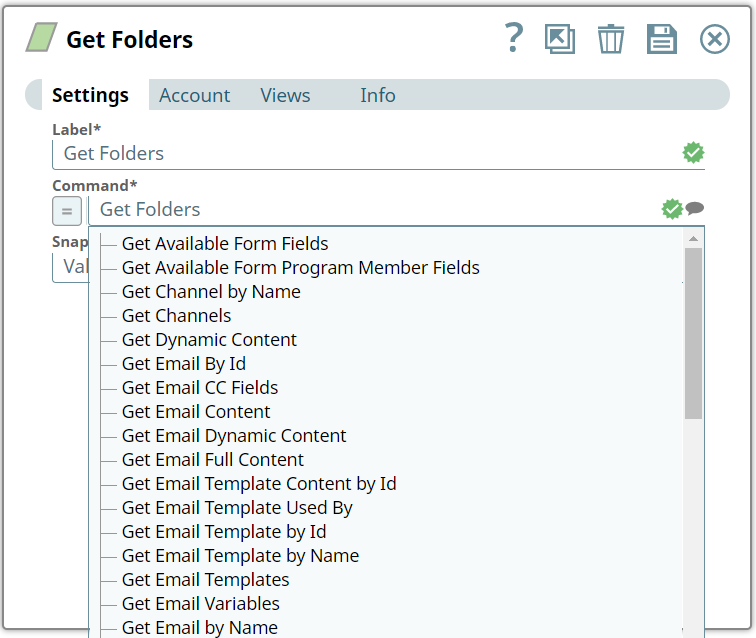 |
Upon validation, we see the following data (folders from Asset database) in the output preview of the Snap.
Output |
|---|
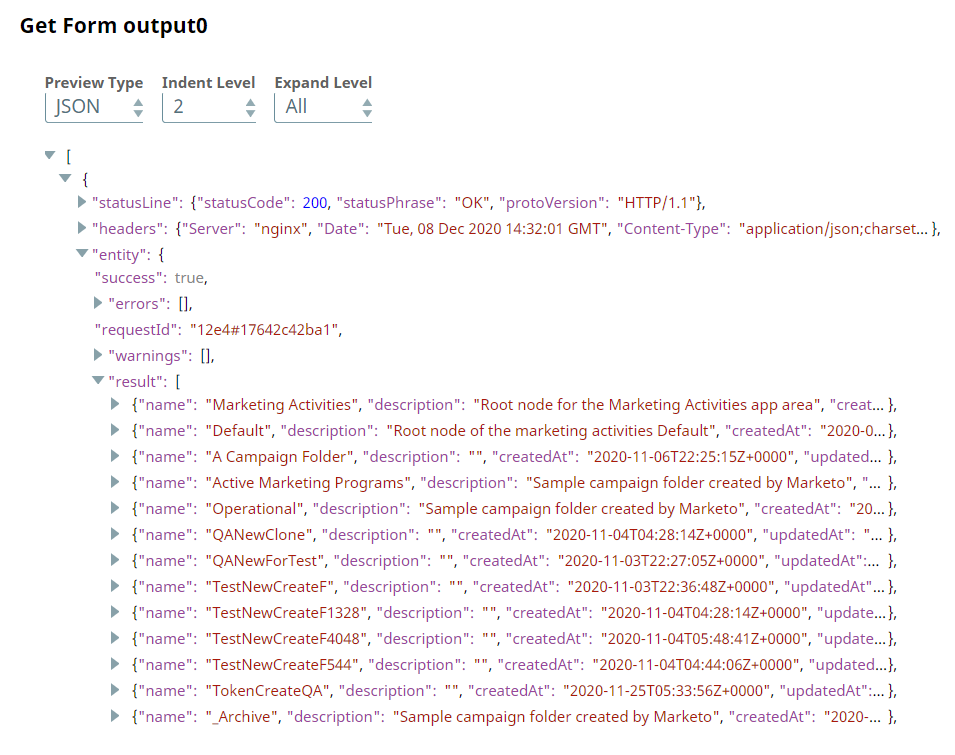 |
Download this Pipeline.
Getting Emails without Offset value
This example Pipeline demonstrates how to retrieve emails from the Asset database using the Asset Read Snap without specifying the offset value in the Query Parameters fieldset.

Initially, configure the Asset Read Snap to fetch emails using the Get Emails in the Command field.

On validation, you can see the following data (emails from the Asset database) in the output preview of the Snap. The output displays the results from the first record.

Download this Pipeline.
Getting emails with an Offset value
This example Pipeline demonstrates how to get emails by specifying an offset value.

Configure the Asset Read Snap to retrieve emails using the Get Emails Command field and validate the Snap. Specify the offset value in the Query Parameters field as 10.

On validation, you can see the following data (emails from the Asset database) in the output preview of the Snap. Observe that the output displays the results from the 11th record.

Download this Pipeline.
Getting Emails with Offset And Maximum Return values
This example Pipeline demonstrates how to get emails by specifying an offset and maxReturn values.

Configure the Asset Read Snap to retrieve emails using the Get Emails Command field and validate the Snap. Specify the offset value in the Query Parameters field as 10 and the maxReturn value as 10.

On validation, you can see the following data (emails from the Asset database) in the output preview of the Snap. Observe that the output displays the results from the 11th record to the 20th record.

Download this Pipeline.
Important Steps to Successfully Reuse PipelinesDownload and import the Pipeline into SnapLogic. Configure Snap accounts as applicable. Provide Pipeline parameters as applicable.
|

Snap Pack History
 ): Indicates a list that is dynamically populated based on the configuration.
): Indicates a list that is dynamically populated based on the configuration. ): Indicates the value is an expression (if enabled) or a static value (if disabled). Learn more about Using Expressions in SnapLogic.
): Indicates the value is an expression (if enabled) or a static value (if disabled). Learn more about Using Expressions in SnapLogic. ): Indicates that you can add fields in the fieldset.
): Indicates that you can add fields in the fieldset. ): Indicates that you can remove fields from the fieldset.
): Indicates that you can remove fields from the fieldset.