In this Article
You can use the Lead Read Snap to query the Lead database. Lead database objects include the following:
Leads
Companies
Named Accounts
Named Account List
Static List
Usage
Opportunities
Opportunity Roles
Sales Persons
Custom Objects
Activities
List and Program Membership

A valid account with the required permissions. For more info, see Roles and Permissions.
Works in Ultra Pipelines.
The Get Lead Activities REST API call fails while getting activities for the first page, because it expects a nextPageToken on the first page. Refer to Connecting to Marketo with the REST Snap Pack for a workaround.
If the API rate limit of 100 calls per 20 seconds exceed, the API responds with a 606 error code and the Snap fails.
Marketo Snaps do not support some special characters (for example, (𝖖𝖗𝖘𝖬𝖭𝖮𝗕𝗖𝘧𝘨𝘩𝛀𝛁𝛂𝛃𝛄𝛅𝛆𝛇,𝖗𝖘𝖬𝛌𝛗𝛘𝛙𝛴).
The Marketo Lead Read Snap has the checkbox Read All Pages, which does not apply to all the commands. A few commands (such as Get Paging Token, Member of List) do not support pagination due to the API limitation.
Type | Format | Number of Views | Examples of Upstream and Downstream Snaps | Description |
|---|---|---|---|---|
Input | Document |
|
| Command to query the Lead database. |
Output | Document |
|
| Document with the record on the basis of the input command. |
|
Field Name | Description | ||
|---|---|---|---|
Label | Specify an unique label for the Snap. Default Value: Lead Read | ||
Command | Enter the command to query the Asset database to retrieve the desired records. Alternatively, click the Suggestion Some commands require specific data in the input view. In such cases, place the Mapper Snap as an upstream Snap Lead Read Snap, validate the pipeline and note the Target Schema in Mapper Snap. Refer to the Marketo Lead Database document for details of each command Some commands require specific data in the input view. In such cases, place the Mapper Snap as an upstream Snap Lead Read Snap, validate the pipeline and note the Target Schema in Mapper Snap. Refer to the Marketo Lead Database document for details of each command Default Value: N/A | ||
Query Parameters | You can use this fieldset to define the name and value for query parameters on request.
| ||
Name | Specify the name of the query parameter for retrieving assets. Default Value: N/A Example: activityTypeIds | ||
Value | Specify the value for the query parameter for retrieving assets. Default Value: N/A Example: 12 | ||
Read All Pages | Select this checkbox to read all pages from Marketo for the specific input. This checkbox is not available for Get Pagination Token command. This checkbox is not available for Get Pagination Token command. Default Value: Deselected. | ||
Snap Execution | Select one of the three following modes in which the Snap executes:
Default Value: Validate & Execute | ||
Error | Reason | Resolution |
|---|---|---|
MAX RATE LIMIT '100' EXCEEDED WITHIN '20' SECS’. | When a number of Pipelines run in parallel, the number of calls made within 20 seconds exceeded 100. | Refer to the Marketo documentation for resolution. |
Concurrency Limit: Maximum of 10 concurrent API calls. | The concurrent API calls must have exceeded 10 calls. | Ensure to avoid more than 10 concurrent API calls. |
TOTAL MEMBERSHIP SIZE: 3841393 EXCEEDS THE LIMIT ALLOWED(100000) FOR THE FILTER. | The number of program members exceeds 100,000. | Set the filter such that the Snap can fetch only less than 1,00,000 records. Refer to Program Members in the Marketo documentation for more details |
Daily quota limit of API calls exceeded. | Most subscriptions are allocated 50,000 API calls per day (which resets daily at 12:00 AM CST). | Daily Quota: The maximum number of allocated API calls per day for most subscriptions are 50,000. |
1003, Too many results match the filter in case the Get Leads by Filter Type data is greater than 1000. | Marketo Get Leads by Filter Type command will fail if the lead filter is greater than 1000. | The Lead filter value must be lower than 1000. Learn more about Leads, refer to Leads documentation. |
Learn more about all Marketo-related errors and exceptions: Error Code page. |
This example Pipeline demonstrates how we can include a lead to the Lead database and retrieve that lead from the Lead database. We use the Lead Write and Lead Read Snaps to accomplish this task.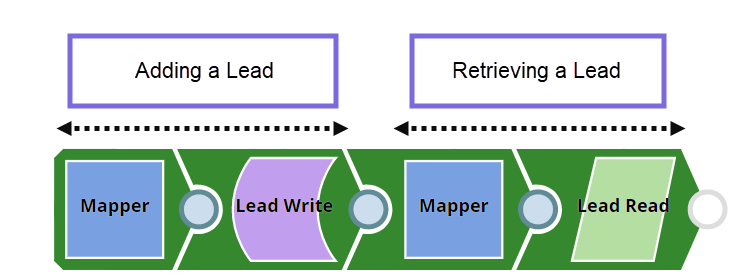
Initially, we pass the following required lead values and account name in the Pipeline as key-value parameters.
Key | Value |
|---|---|
MarketoAccountName | DG_Marketo_Account |
FirstName | Mary |
Gender | Female |
LastName | Smith |
We begin with mapping the lead information (defined in the Pipeline parameters) using the Mapper Snap. Upon validation, we see the lead information in the output preview of the Snap.
Mapper Configuration | Mapper Output |
|---|---|
 | 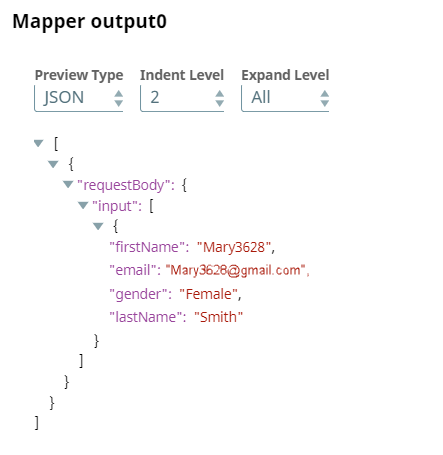 |
Next, we configure the Lead Write Snap to insert the lead information into the Lead database. Upon validation, we see a confirmation on the lead created into the Lead database.
Lead Write Configuration | Lead Write Output |
|---|---|
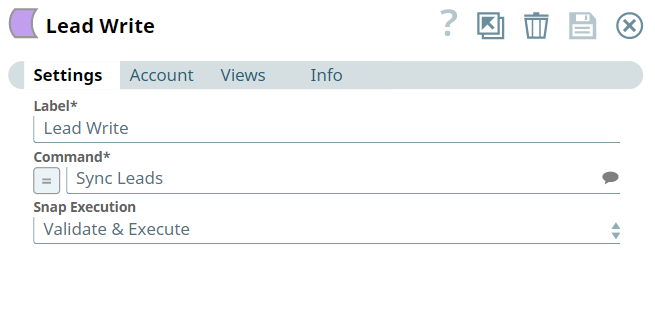 | 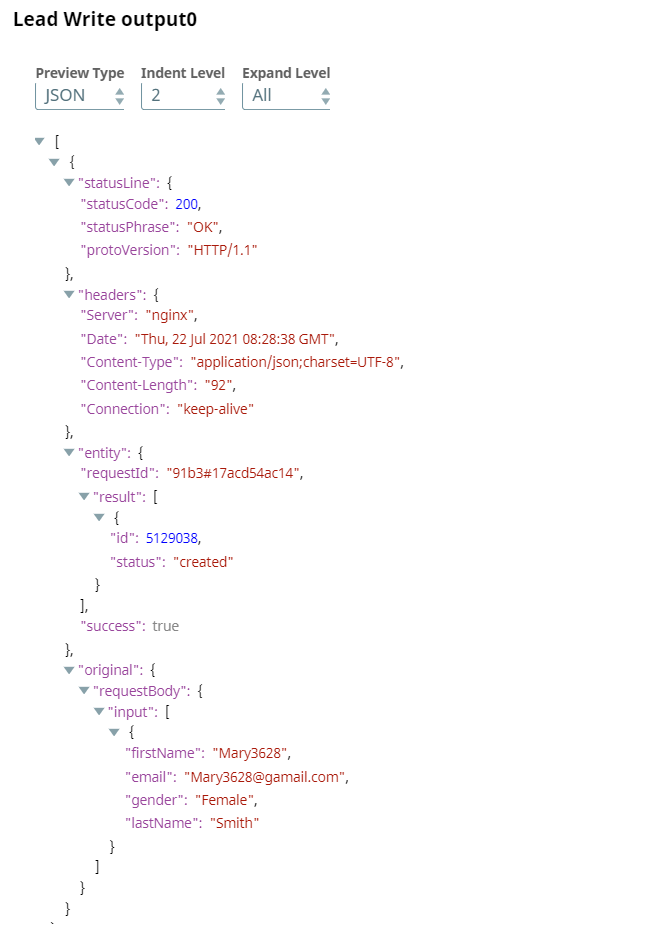 |
Here, we map the information to a Lead Read Snap, which is used to query and retrieve the lead from the Lead database.
To this end, we configure the Mapper Snap to set the target path to have the Lead ID. Upon validation, we see the output with lead ID information.
Mapper Configuration | Mapper Output |
|---|---|
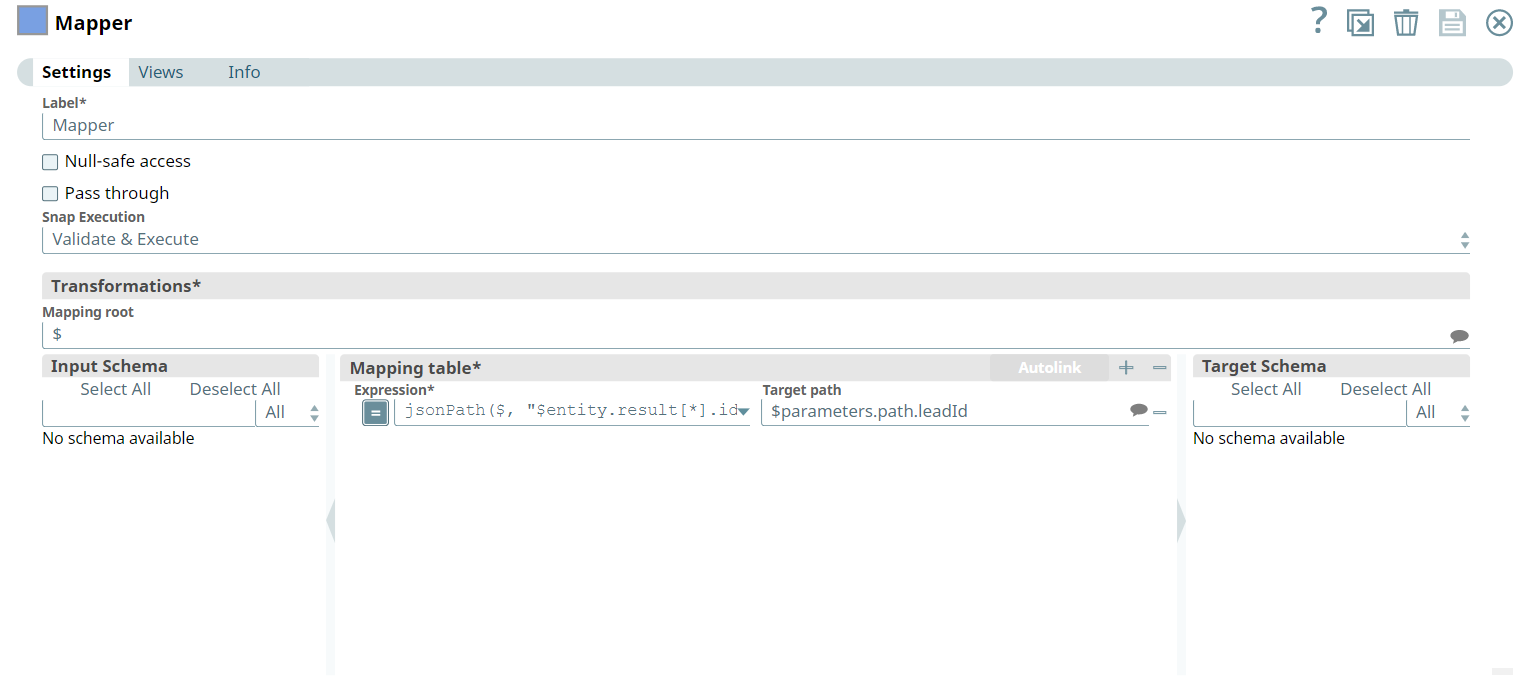 | 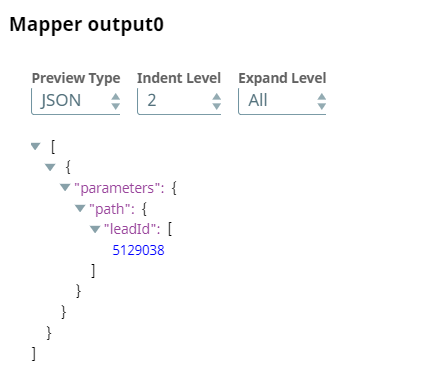 |
Next, we configure the Lead Read Snap, to retrieve the lead information by the Lead ID.
Lead Read Configuration | Lead Read Output |
|---|---|
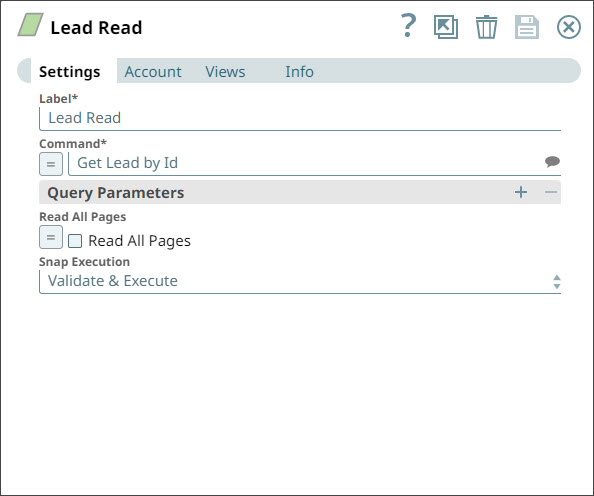 | 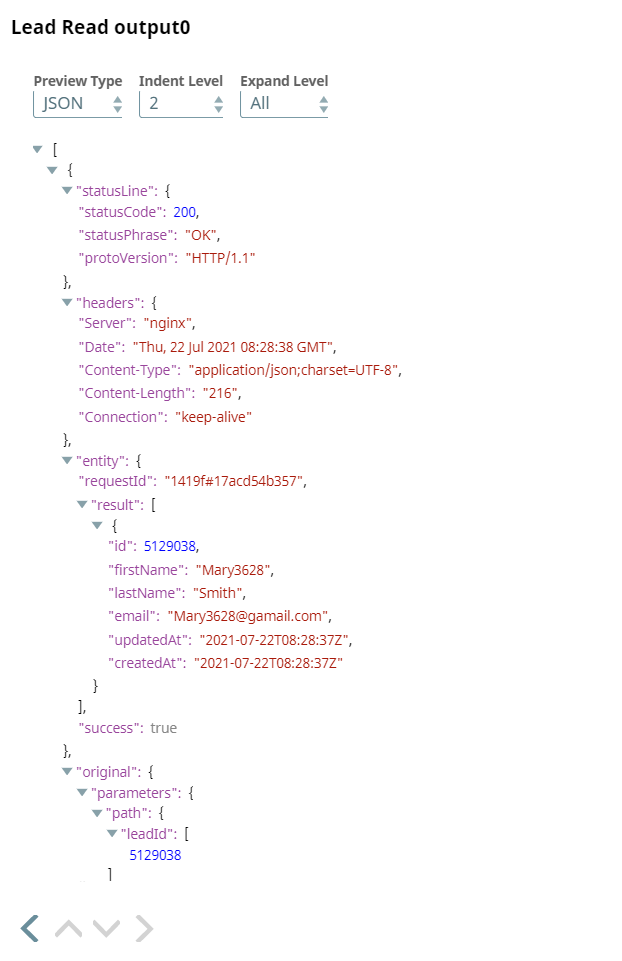 |

|