In this article
Configure the Salesforce Account to access the Salesforce Snaps.
Snap | Salesforce Mutual Authentication Account | |||
|---|---|---|---|---|
| ✔ | ✔ | ✔ | ✔ | |
| Salesforce Bulk Create | ✖ | ✖ | ✔ | ✔ |
| Salesforce Bulk Delete | ✖ | ✖ | ✔ | ✔ |
| Salesforce Bulk Query | ✖ | ✖ | ✔ | ✔ |
| Salesforce Bulk Upsert | ✖ | ✖ | ✔ | ✔ |
| Salesforce Bulk Update | ✖ | ✖ | ✔ | ✔ |
| ✔ | ✔ | ✔ | ✔ | |
| ✔ | ✔ | ✔ | ✔ | |
| Salesforce Download | ✔ | ✔ | ✔ | ✔ |
| ✔ | ✔ | ✔ | ✔ | |
| ✔ | ✔ | ✔ | ✔ | |
| ✔ | ✔ | ✔ | ✔ | |
| ✔ | ✔ | ✔ | ✔ | |
| ✔ | ✔ | ✔ | ✔ | |
| ✔ | ✔ | ✔ | ✔ | |
| ✔ | ✔ | ✔ | ✔ | |
| ✔ | ✔ | ✔ | ✖ | |
| ✔ | ✔ | ✔ | ✖ | |
| ✔ | ✔ | ✔ | ✔ |
You can configure your Salesforce account in the SnapLogic® platform by using either Designer or Manager.
Drag a Salesforce Snap to the Canvas and click the Snap to open its settings. Click the Account tab. You can now either use an existing account or create a new one.
SnapLogic organizes and displays all accounts to which you have access, sorting them by account type and location. To select an existing account:
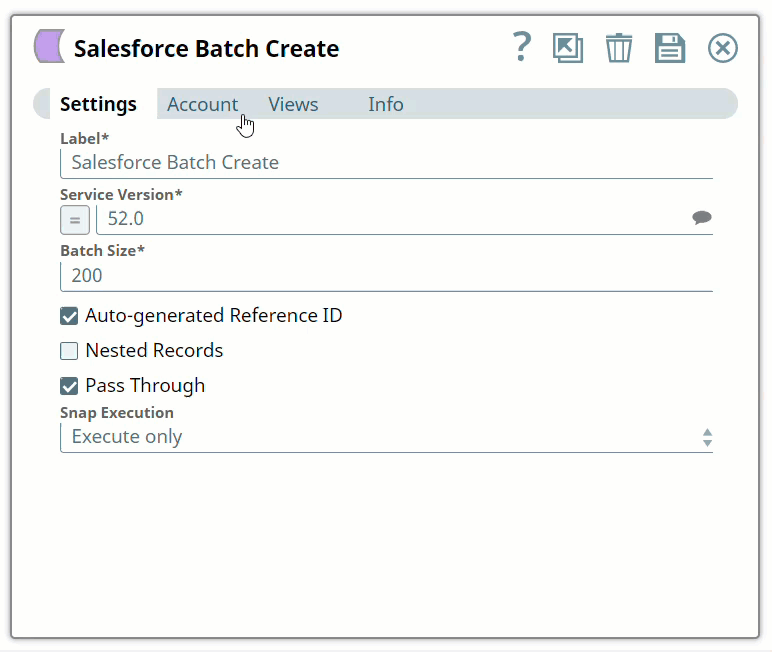
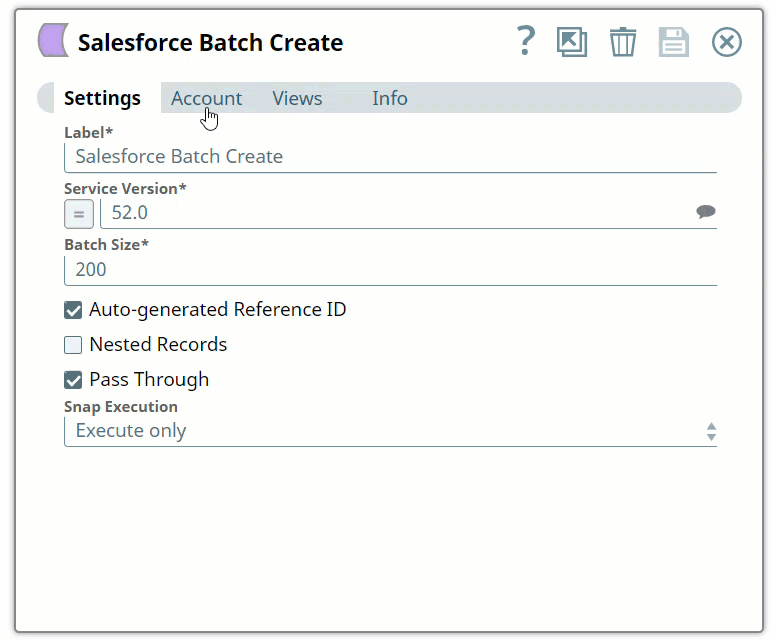
Enter the required account details. For detailed guidance on how to provide information associated with each account type, use the following links:
Enter additional information on this account in the Notes field of the Info tab. This will help you–and other users–understand the purpose of the account, especially if there are multiple accounts of the same type. |
Click Apply to complete configuring the Salesforce account.
Use Manager to create accounts without associating them immediately with Pipelines.
Accounts in SnapLogic are associated with projects. You can use accounts created in other projects only if you have at least Read access to them.
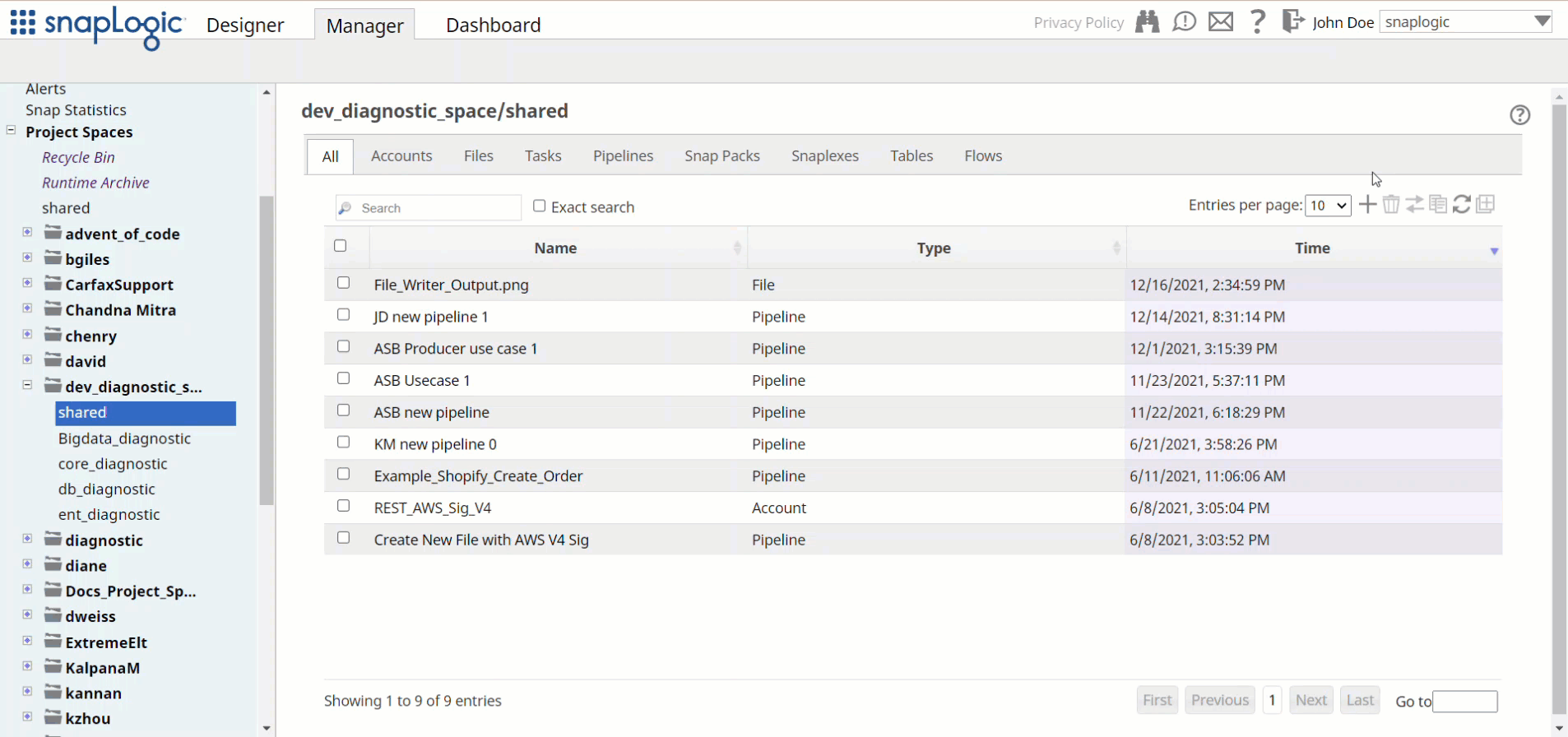
Avoid updating account credentials when Pipelines using that account are being executed. This may lead to unexpected results, including locking your account. |