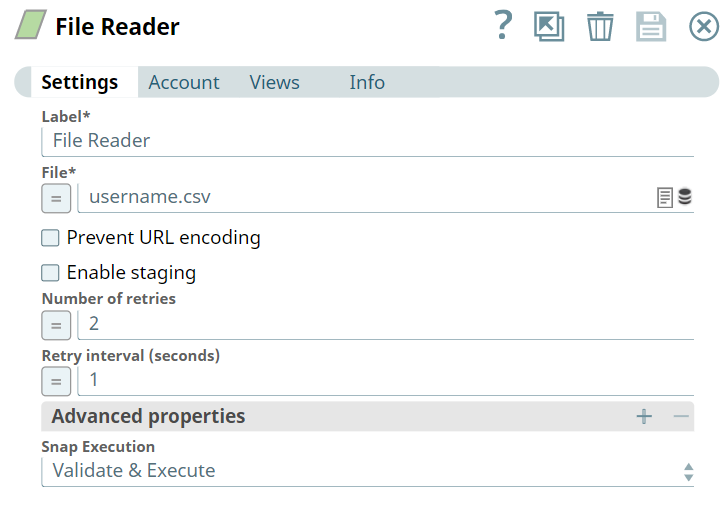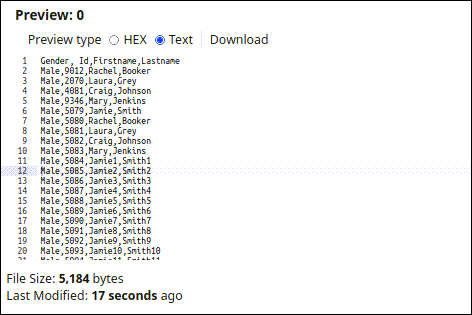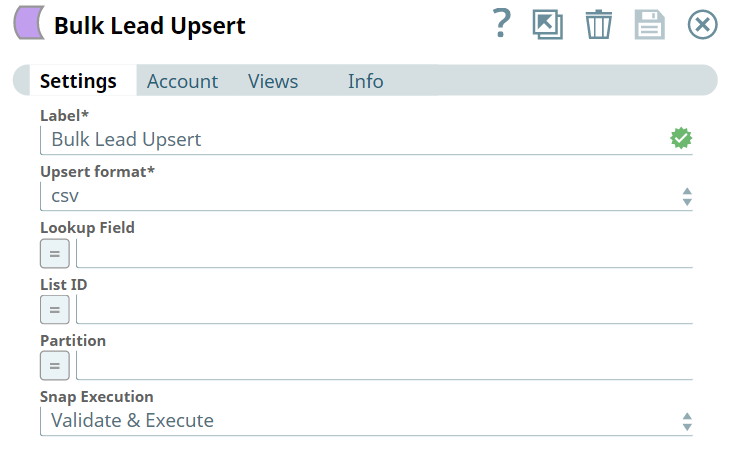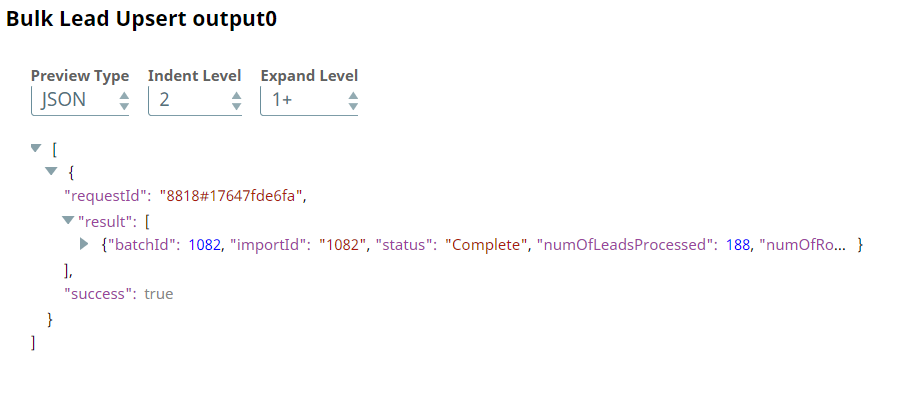In this Article


Prerequisites
A valid account with the required permissions. For more info, see Roles and Permissions.
Support for Ultra Pipelines
Works in Ultra Pipelines.
Limitations
API Limits: 
Marketo supports a variety of objects for extraction, such as Bulk Custom Object Import, Bulk Lead Import, and Bulk Program Member Import; however, this Snap supports only Lead upsert objects. See Bulk Lead Import API for more information.
This Snap accepts values for the Timeout (seconds), Number of Retries, and Retry Interval (seconds) fields from Pipeline parameters only. These fields do not support values from upstream Snaps when you enable the expression icon.
Bulk Lead Upsert Snap fails with error 1006 for SSV file format as input.
Marketo Snaps do not support some special characters (for example, (𝖖𝖗𝖘𝖬𝖭𝖮𝗕𝗖𝘧𝘨𝘩𝛀𝛁𝛂𝛃𝛄𝛅𝛆𝛇,𝖗𝖘𝖬𝛌𝛗𝛘𝛙𝛴).
Snap Input and Output
Input/Output | Type of View | Number of Views | Examples of Upstream and Downstream Snaps | Description |
|---|
Input | Binary
| | | Requires the Upsert format and additional detail, if required, to a large number of records into the Lead database. |
Output | Document
| | | Insertion of large leads into the Lead database. |
Snap Settings
Asterisk ( * ): Indicates a mandatory field. Suggestion icon (  ): Indicates a list that is dynamically populated based on the configuration. ): Indicates a list that is dynamically populated based on the configuration. Expression icon (  ): Indicates the value is an expression (if enabled) or a static value (if disabled). Learn more about Using Expressions in SnapLogic. ): Indicates the value is an expression (if enabled) or a static value (if disabled). Learn more about Using Expressions in SnapLogic. Add icon (  ): Indicates that you can add fields in the fieldset. ): Indicates that you can add fields in the fieldset. Remove icon (  ): Indicates that you can remove fields from the fieldset. ): Indicates that you can remove fields from the fieldset.
|
Field Name | Field Type | Description |
|---|
Label* | String | Specify a name for the Snap. You can modify this to be more specific, especially if you have more than one of the same Snap in your Pipeline.
Default Value: Bulk Lead Upsert
Example: Bulk Lead Upsert |
Timeout (seconds) | Integer/Expression | Specify the timeout for the operation in seconds. Default Value: 0
Example: 3 |
Number Of Retries | Integer/Expression | Specify the number of attempts the Snap must make in case of connection failure or timeout. Minimum value: 0 Default Value: 0
Example: 3 |
Retry Interval (seconds) | Integer/Expression | Specify the minimum number of seconds the Snap must wait before each retry attempt. Minimum value: 1 Default Value: 1
Example: 3 |
Upsert format* | Dropdown list | Choose the file format of the extracted data. The available options are: Default Value: CSV
Example: tsv |
Lookup Field | String/Emai/Integer/Expression |
noteYou can use 'Id'. Default Value: email
Example: cookies |
List ID | Integer/Expression | Enter the ID of the static list to which you want to import lead data. Default Value: N/A
Example: 150 |
Partition | String/Expression | Enter the name of the lead partition where you want to import the data. Default Value: N/A
Example: Default |
Snap Execution | Dropdown list | Select one of the three following modes in which the Snap executes: Validate & Execute. Performs limited execution of the Snap and generates a data preview during Pipeline validation, then performs full execution of the Snap (unlimited records) during Pipeline runtime. Execute only. Performs full execution of the Snap during Pipeline execution without generating preview data. Disabled. Disables the Snap and all Snaps downstream from it.
Default Value: Execute Only
Example: Validate and Execute |
Troubleshooting
None.
Examples
Inserting Bulk Leads
This example Pipeline demonstrates how we can insert lead data in bulk into the Lead database using the Bulk Lead Upsert Snap. We build the Pipeline to automate the following activities:
Read the binary data using the File Reader Snap.
Insert data in bulk using the Bulk Lead Upsert Snap.

First, we configure the File Reader Snap to. The username.csv has been uploaded. Upon validation, we see the
File Reader Input | File Reader Output |
|---|
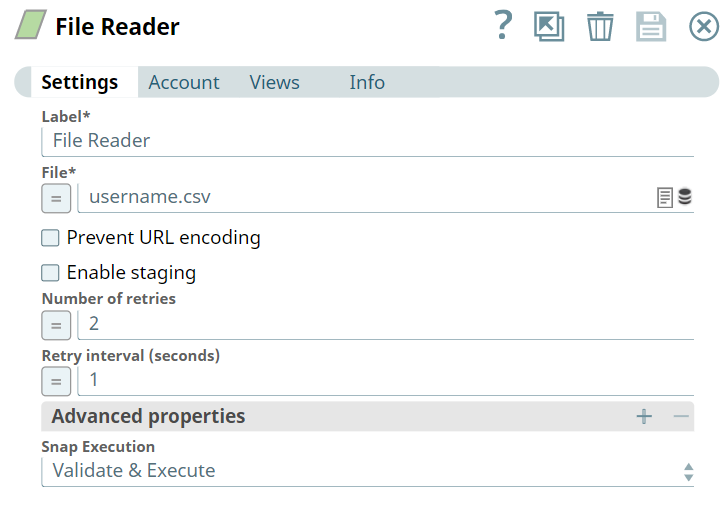 | 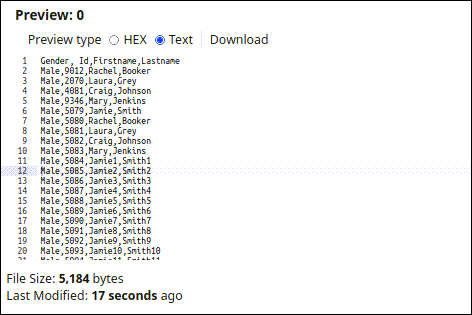 |
Next, we configure the Bulk Lead Upsert Snap as follows. Upon validation, we see an output confirming the insertion of data into the Lead database.
Bulk Lead Upsert Input | Bulk Lead Upsert Output |
|---|
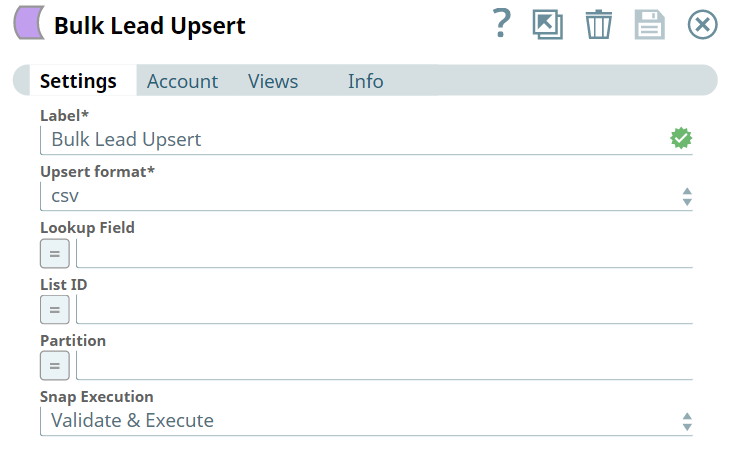 | 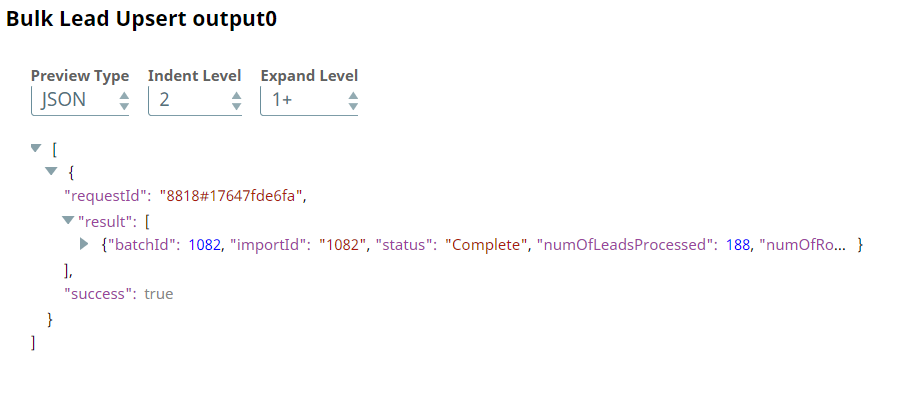 |
Download this Pipeline.
Downloads
Important Steps to Successfully Reuse PipelinesDownload and import the Pipeline into SnapLogic. Configure Snap accounts as applicable. Provide Pipeline parameters as applicable.
|

Snap Pack History