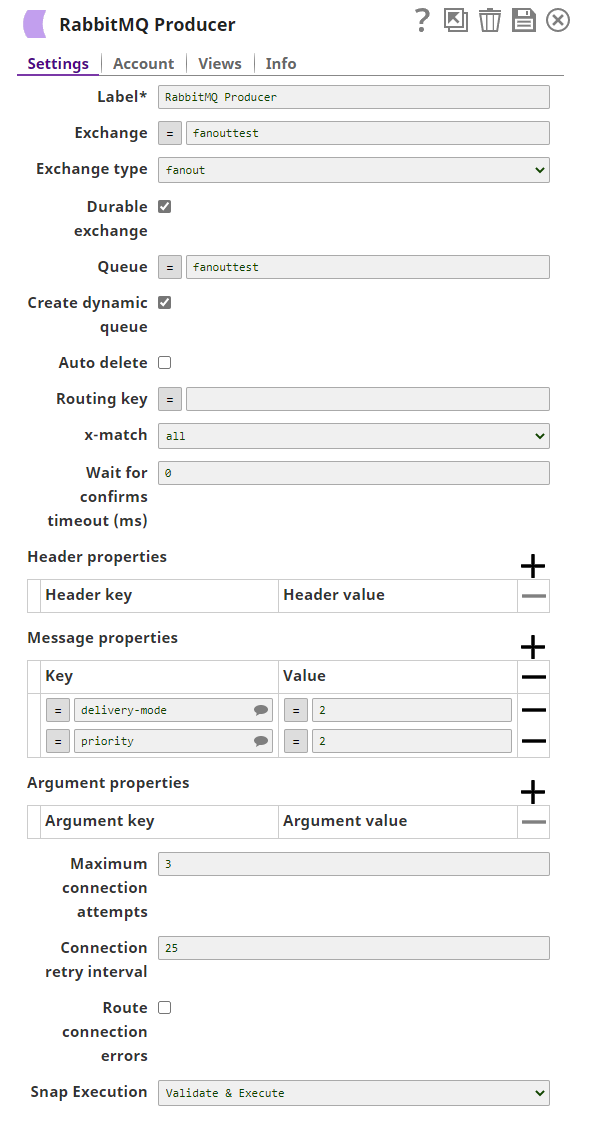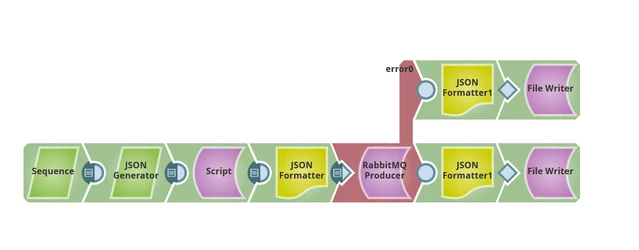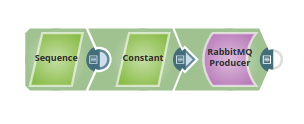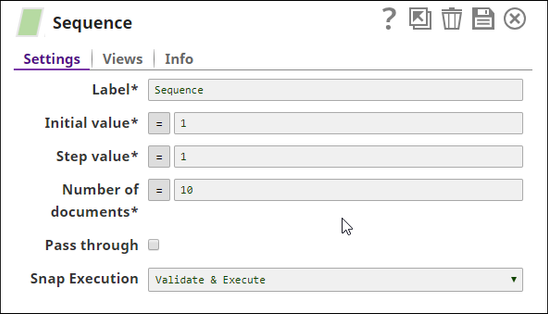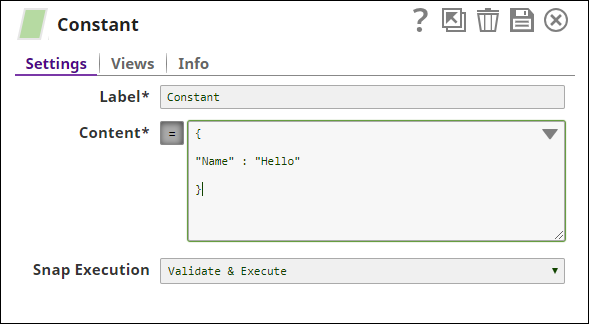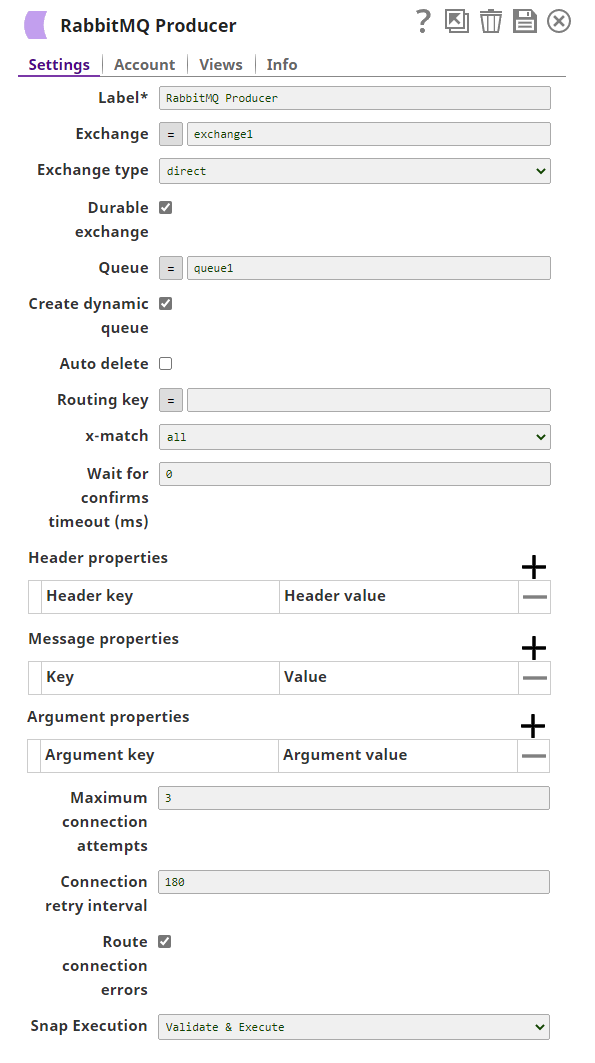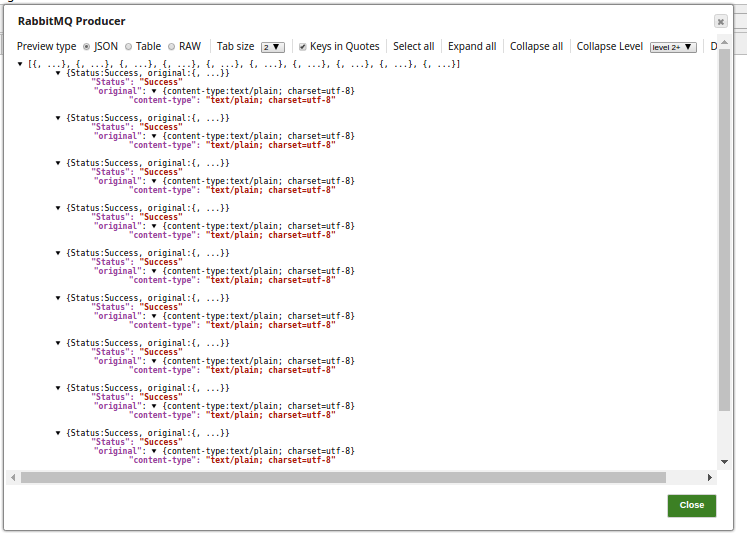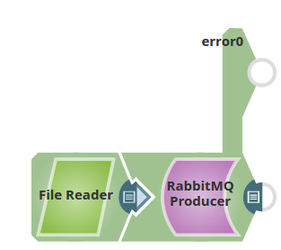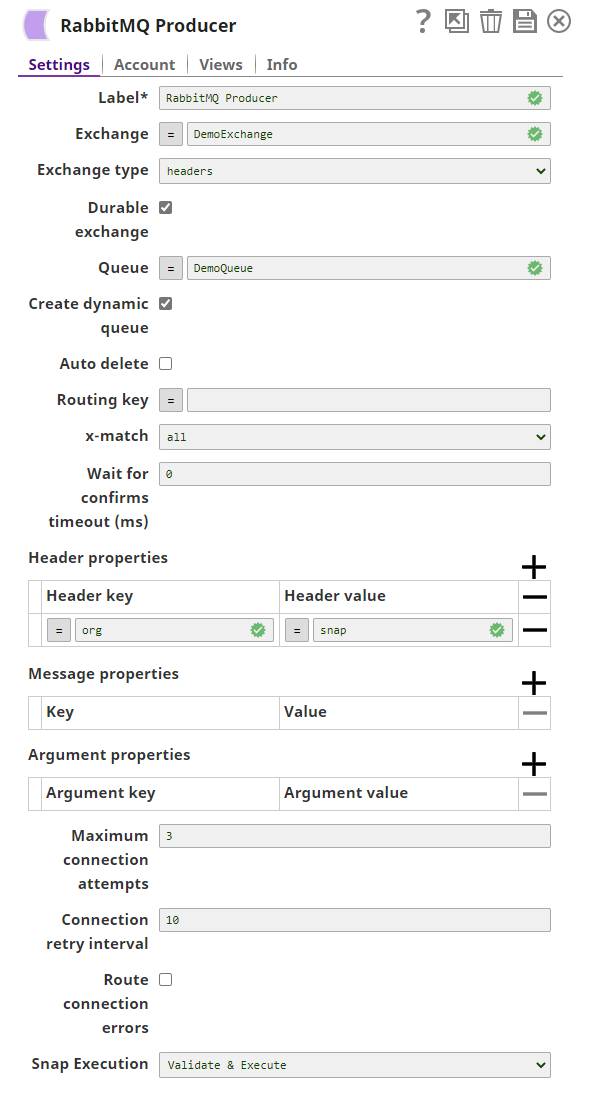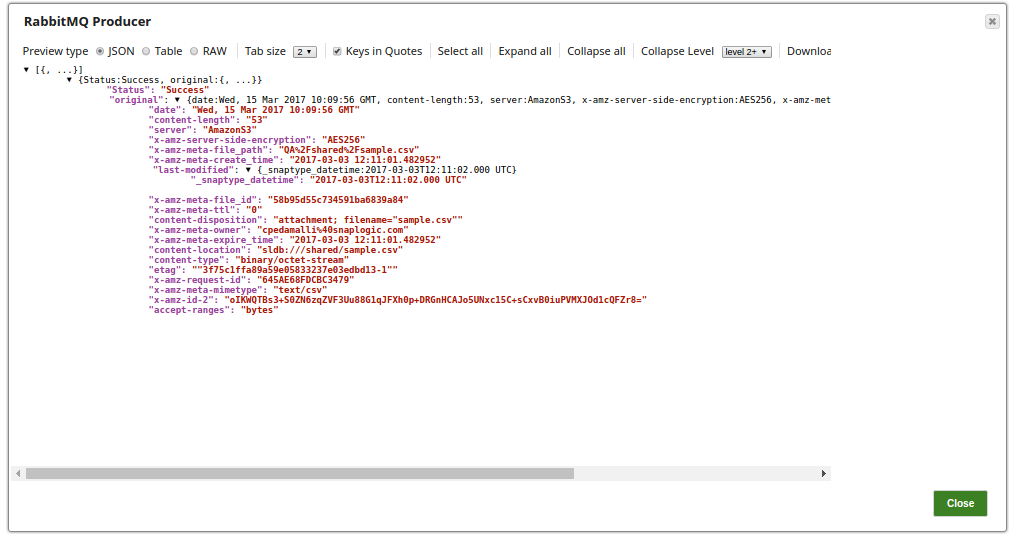On this Page
Snap type: | Write | ||||||||
|---|---|---|---|---|---|---|---|---|---|
Description: | This Snap writes messages from incoming binary document to a RabbitMQ destination queue.
| ||||||||
| Prerequisites: |
| ||||||||
| Support and limitations: | Works in Ultra Pipelines. | ||||||||
| Account: | This Snap uses account references created on the Accounts page of SnapLogic Manager to handle access to this endpoint. See Configuring RabbitMQ Accounts for information on setting up this type of account. | ||||||||
| Views: |
| ||||||||
Settings | |||||||||
Label | Required. The name for the Snap. You can modify this to be more specific, especially if you have more than one of the same Snap in your pipeline. | ||||||||
Exchange | Name of the RabbitMQ exchange used to push messages. If no exchange is specified, then RabbitMQ server's default exhange is used. Example: Exchange1 | ||||||||
| Exchange type | The type of RabbitMQ exchange used to route the messages to the respective queues. Options available include:
| ||||||||
| Durable exchange | Whether or not the exchange is durable. | ||||||||
Queue | Name of the RabbitMQ queue to which messages have to be pushed. If the queue with specified name is not present on the RabbitMQ server, then a new queue is created and is bound to the exchange. If there is no Queue name available, the Snap creates a temporary Queue name and uses it until the execution and deletes as soon as the session expires. Example: Queue1 Default value: None | ||||||||
| Create dynamic queue | If enabled the Snap generates a dynamic queue when the queue name is not provided. The Snap publishes the messages on the default (or specified) exchange and stores the messages in the dynamic queue until the session expires and the dynamic queue thus generated is deleted soon after. When the dynamic queue is not selected with:
Default value: Selected | ||||||||
| Auto delete | Select this check box to indicate that the RabbitMQ autoDelete property associated with the existing queue is set to Default value: Deselected. | ||||||||
Routing Key | Conditional. Routing key to be used for binding the queue with the exchange. Supply the Routing key, when the Exchange type is direct and topic to route the message to queues. Routing key is mandatory is direct or topic exchange type is selected. Messages will not be routed otherwise and the following error will be displayed: "<error message>" | ||||||||
x-match | Specifies the x-match value to be submitted for binding. The available options are:
Default value: all Select x-match only when the Exchange type is headers. | ||||||||
| Wait for confirms timeout (ms) | Specifies the timeout in milliseconds. The Snap waits until the message published since the last call has been acknowledged or not by the broker or, until the given timeout elapses. For example, If the time set is 1000 ms, if the Snap does not get the acknowledgement from the broker(Queue) for the published message until the given time, a timeout exception will be recorded. Default value: 0 | ||||||||
Header Properties | Specifies the header properties that will be used to bind the queue with an exchange as arguments. Configure Header properties only when the Exchange type is headers. Only one header property can be specified in each row. Click to add a new row in this table and specify the values accordingly. This fieldset comprises the following fields:
| ||||||||
Header key | Specifies the name of the header that is being used for the binding. | ||||||||
Header value | Specifies the header value corresponding to the respective header key. | ||||||||
Message Properties | Specifies the properties to be set in RabbitMQ messages. Only one property can be specified in each row. Click to add a new row in this table and specify the values accordingly. This fieldset comprises the following fields:
| ||||||||
| Key | Specifies the name for the message property. The message properties that can be added are:
Refer this link for the additional information: | ||||||||
| Value | Specifies the value for the message property. | ||||||||
| Argument properties | Specifies the custom argument properties to ensure all declarations for the queues use the same configuration/options/arguments. Only one argument can be specified in each row. Click to add a new row in this table and specify the values accordingly. This fieldset comprises the following fields:
| ||||||||
| Argument key | Specifies the name of the argument used for declaration. See Optional Arguments in RabbitMQ documentation for more information. Example: Default value: None. | ||||||||
| Argument value | Specifies the value corresponding to the argument key. To publish messages to the quorum queue, specify Argument key as x-queue-type and Argument value as quorum. Example: Default value: None. | ||||||||
| Maximum connection attempts | The maximum number of connection attempts in case of a connection failure. The Snap retries for the configured number of attempts for establishing the connection. If it exceeds the configured value, and the Route connection errors property is enabled, the messages are routed to the error view with the error information along with the original. When the Route connection errors property is disabled, the Snap displays the number of published messages along with the error information, however, the Snap fails. Default value: 3 | ||||||||
| Connection retry interval | The time taken in seconds to wait before retrying for another connection. Default value: 10 | ||||||||
| Route connection errors | Select this checkbox to route the connection errors to the error view displaying the error information along with the original input. If the RabbitMQ connection fails or the Snap fails to publish the messages, the documents that have not been processed yet will be routed to the error view. When you deselect the checkbox, the Snap fails to execute. If the RabbitMQ connection fails or the Snap fails to publish the messages, the Snap displays an exception and the pipeline execution stops. Default value: Deselected | ||||||||
Snap execution | Select one of the three modes in which the Snap executes. Available options are:
| ||||||||
Examples