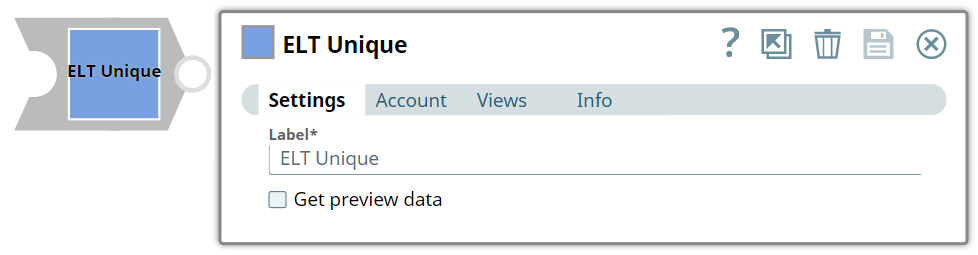In this article
| Table of Contents | ||||
|---|---|---|---|---|
|
Overview
Use this Snap to add the SELECT DISTINCT SQL statement to the query coming from the upstream Snap. The SELECT DISTINCT SQL statement is used to fetch unique records from the table or eliminate duplicates in the output. This Snap also allows you to preview the result of the SELECT DISTINCT SQL statement on the incoming SQL query. You can validate the modified query using this preview functionality.
...
- Valid client ID
None.
Support for Ultra Pipelines
Capture if Ultra Mode is supported. If the Snap requires certain configurations to support Ultra mention those as well.
- Works in Ultra Pipelines.
- Works in Ultra Pipelines if ....
- Does not support Ultra Pipelines.
See Snap Support for Ultra Pipelines.
Limitations and Known Issues
...
| Note |
|---|
You can use this Snap remove duplicates from the outputs of any ELT Snap such as ELT Select, ELT Intersect, and ELT Join. |
Prerequisites
None.
Limitations and Known Issues
None.
Snap Input and Output
| Input/Output | Type of View | Number of Views | Examples of Upstream and Downstream Snaps | Description | |
|---|---|---|---|---|---|
| Input Document Binary | Binary or Document |
|
| Requires the EDI data and internal ID as a JSON document.
| The SQL query in which you want to add the SELECT DISTINCT statement. |
| Output | DocumentBinary Binary or Document |
|
| The EDI transaction ID and order confirmation. |
Snap Settings
...
| title | Documenting Fields Based On Data Type/UI Element |
|---|
**Delete Before Publishing**
Choose from the following sentences to document specific field types.
...
- <State what the field contains>. Available options are: <bullet list of LoVs>
The Salesforce API to be used. Available options are:... - Select the <category> that you want to use. Available options are...
* Option 1<italicized>: <third person singular form of the verb>
* Option 2<italicized>: <third person singular form of the verb>
Select the API that you want to use. Available options are:
Bulk API: Sends the Snap execution request details as a bulk API call.
REST API: ... - Indicates.... Available options are:
Indicates how the Snap must be executed. Available options are:
* Validate & Execute: Performs limited execution of the Snap (up to 50 records) during Pipeline validation; performs full execution of the Snap (unlimited records) during Pipeline execution.
* Execute only: Performs full execution of the Snap during Pipeline execution; does not execute the Snap during Pipeline validation.
* Disabled: Disables the Snap and, by extension, its downstream Snaps.
Check boxes:
- If selected, <Snap behavior>.
If selected, an empty file is written when the incoming document has no data. - If selected, <behavior>. If not selected/Otherwise, <behavior>
Use "If not selected" if the first sentence is long.
If selected, the Snap uses the file path value as is. Otherwise, the Snap uses the file path value in the URL.
If selected, an empty file is written when the incoming document has empty data. If there is no incoming document at the input view of the Snap, no file is written regardless of the value of the property.
- Select to <action>
Use this if the behavior is binary. Either this or that, where the converse behavior is apparent/obvious.
Select to execute the Pipeline during validation.
Text Fields
- Describe what the field represents/contains. Additional details, as applicable, in a separate sentence. Include caveats such as the field being conditionally mandatory, limitations, etc.
The name of the account.
The account ID that you want to use to log in to the endpoint.
Required if IAM Role is selected.
Do not use this field if you are using batch processing.
Numeric Text Fields
- Describe what the field represents/contains. Additional details, as applicable, in a separate sentence. Include caveats such as the field being conditionally mandatory, limitations, etc. Include special values that impact the field's behavior as a bullet list.
The number of records in a batch.
The number of seconds for which you want the Snap to wait between retries.
The number of seconds for which the Snap waits between retries.
Use the following special values:
* 0: Disables batching.
* 1: Includes all documents in a single request.
|
| The SELECT DISTINCT statement added to the incoming query. |
Snap Settings
| Parameter Name | Data Type | Description | Default Value | Example | |||||||
|---|---|---|---|---|---|---|---|---|---|---|---|
| Label | String |
| N/A |
Troubleshooting
...
Batch execution failed
...
The Pipeline ended before the batch could complete execution due to a connection error.
Verify that the Batch size field is configured to handle the inputs properly. If you are not sure when the input data is available, configure this field as zero to keep the connection always open.
Examples
Excluding Fields from the Input Data Stream
You can exclude the fields that you do not require from the input data stream by omitting them in the Input schema field set.
<screenshot of Pipeline/Snap>
...
| ELT Unique | ||||||||||
| Get preview data | Check box |
| Not selected | Selected |
Troubleshooting
None.
Downloads
| Note | ||
|---|---|---|
| ||
|
| Attachments | ||
|---|---|---|
|
| Insert excerpt | ||||||
|---|---|---|---|---|---|---|
|
...
See Also
...