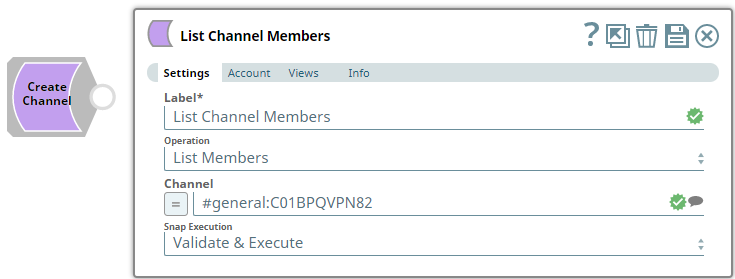In this article
| Table of Contents | ||||
|---|---|---|---|---|
|
Overview
Use this Snap to perform the following Channel operations in your Slack Workspace.
- Archive Channel
- Create Channel
- Invite User
- List Members
- Remove User
- Rename Channel
- Retrieve Channel Info
- Unarchive Channel
Prerequisites
A valid and active account in the Slack Workspace.
Slack Scopes required
Any action you want to perform within a Slack Workspace, additionally needs appropriate Scopes assigned to your app/account. See Scopes for more information.
| To | Bot Token Accounts | User Token Accounts ( user_scope) |
|---|---|---|
| Channels:manage |
|
| Channels:read | Channels:read |
Unarchive Channel | N/A | |
Support for Ultra Pipelines
Capture if Ultra Mode is supported. If the Snap requires certain configurations to support Ultra mention those as well.
Works in Ultra Pipelines.
Limitations
- Snaps in this Snap Pack use conditional display/hiding of fields. So, ensure that you always use the New Form UI (and not the classic UI) for the Snaps to function as designed/expected.
- Channel operations Archive Channel and Unarchive Channel cannot be performed using a Bot Token account. Use a User Token account instead.
Known Issues
None.
Snap Input and Output
| Input/Output | Type of View | Number of Views | Examples of Upstream and Downstream Snaps | Description |
|---|---|---|---|---|
| Input | Document |
|
| A document containing details required for a specific Channel operation. |
| Output | Document |
|
| A document containing the result (success/failure) of performing the selected Channel operation. |
Snap Settings
| Parameter Name | Data Type | Description | Default Value | Example | ||||||||
|---|---|---|---|---|---|---|---|---|---|---|---|---|
| Label | String |
| Channel Operations | Channel Operations | ||||||||
| Operation | Drop-down list | Select an operation from the following list of permitted Channel operations. The number and list of fields required for the operation are displayed after you select an operation to perform.
| List Members | Invite User | ||||||||
| Channel | String/Expression/Suggestion | Conditional: Required for all Channel operations except Create Channel. Select a Channel from the list of suggested Channels to perform the selected Channel operation on. Alternatively, you can enter the Channel name and/or Channel ID in one of the following formats.
| N/A | #testprivate:G019B3ETYMB | ||||||||
| User/Users | String/Expression/Suggestion | Conditional: Required for Channel operations - Invite User, Remove User. Select a user from the suggested values which are typically the list of users available in the Workspace. Alternatively, you can enter one or more usernames and/or user IDs, separated by commas, in one of the following formats.
The specified set of users are invited to join or removed from the selected Channel accordingly. | N/A | @user.name:W01A94P7MK1 | ||||||||
| Name | String/Expression | Conditional: Required for Channel operation - Create Channel. Enter a name for the new Channel. | N/A | Support_Vertical | ||||||||
| New Name | String/Expression/Suggestion | Conditional: Required for Channel operation - Rename Channel. Enter the new name for the Channel. | N/A | ReleaseTeam_Channel | ||||||||
| Snap Execution | Drop-down list | Select one of the three following modes in which the Snap executes:
| Execute only | Validate & Execute |
Troubleshooting
| Error | Reason | Resolution |
|---|---|---|
| Failure: Unable to rename the given Channel. | invalid_name_specials | Ensure the token and the inputs are valid, and try again; contact support team if the problem persists. |
| Failure: Unable to kick user from Channel. | Channel_not_found | Ensure the token and the inputs are valid, and try again; contact support team if the problem persists. |
| Failure: Unable to archive Channel. | Channel_not_found | Ensure the token and the inputs are valid, and try again; contact support team if the problem persists. |
| Failure: Unable to unarchive Channel. | Channel_not_found | Ensure the token and the inputs are valid, and try again; contact support team if the problem persists. |
| Failure: Input error. | No Channel provided | Supply an existing Channel, and proceed |
Examples
<Example under revision>
Downloads
| Note | ||
|---|---|---|
| ||
|
...
| Insert excerpt | ||||||
|---|---|---|---|---|---|---|
|
...