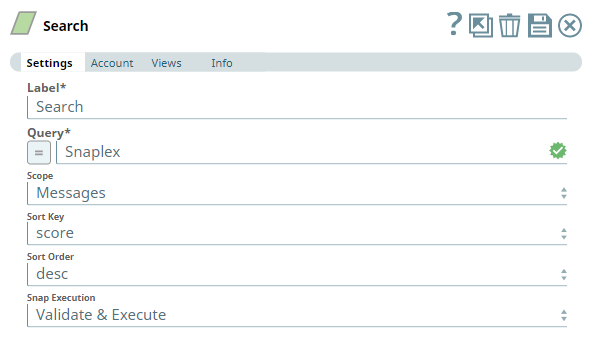In this article
...
Use this Snap to search for messages and files in your Slack workspace based on one or more keywords.
Prerequisites
A valid and active account in the Slack workspace.
...
Add Valid Slack Scopes based on the intended operation. See Required Slack Scopes below for details.
Required Slack Scopes
Any action you want to perform using Slack, additionally needs appropriate Scopes assigned to your app. See the Scope and Permissions article in Slack API documentation for the complete list and each Account page under Configuring Slack Accounts for information on defining Scopes for your app.
...
| Parameter Name | Data Type | Description | Default Value | Example | ||||||||
|---|---|---|---|---|---|---|---|---|---|---|---|---|
| Label | String |
| Search | Search_Messages | ||||||||
| Query | String/Expression/Suggestion | Enter one or more keywords in this field to search for, in the workspace. The keywords can be passed through an upstream Snap and can include wildcard search keywords. You can customize your search keywords to filter your search results. For messages and files:
| N/A | Snap*logo.*, Pipeline in:#support_channel | ||||||||
| Scope | Drop-down list | Select one of the following options from this drop-down list.
| All | Files | ||||||||
| Sort Key | Drop-down list | Select one of the following options from this drop-down list.
| score | timestamp | ||||||||
| Sort Order | Drop-down list | Select one of the following options from this drop-down list.
| desc | asc | ||||||||
| Snap Execution | Drop-down list | Select one of the three following modes in which the Snap executes:
| Validate & Execute | Execute only |
...
| Error | Reason | Resolution |
|---|---|---|
Failure: Unable to perform search operation. Reason: not_allowed_token_type | A Search operation cannot be carried out in Slack using a Bot Token. | Ensure that the Snap account uses a User Token and not a Bot Token before running the Pipeline again. |
Examples
Locating a
...
Sent Message Using Search Keywords and Deleting it
To delete a message that was sent, we can locate the sent message and delete it. The same can be done for multiple messages, at once. This example demonstrates how we can use the Search Snap to achieve this result.
...