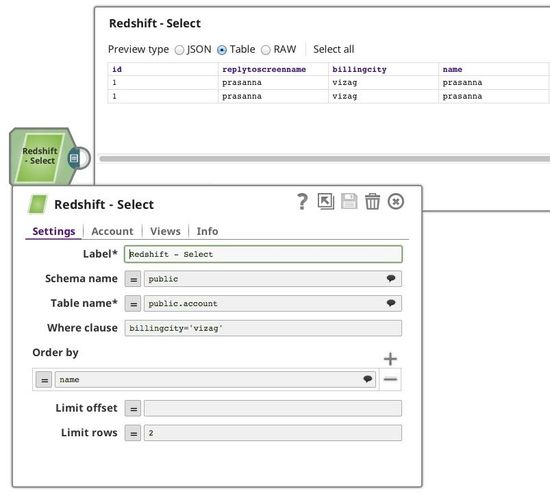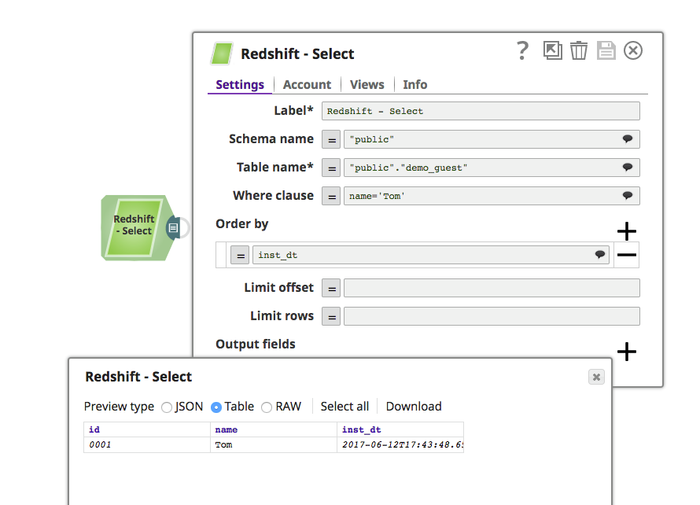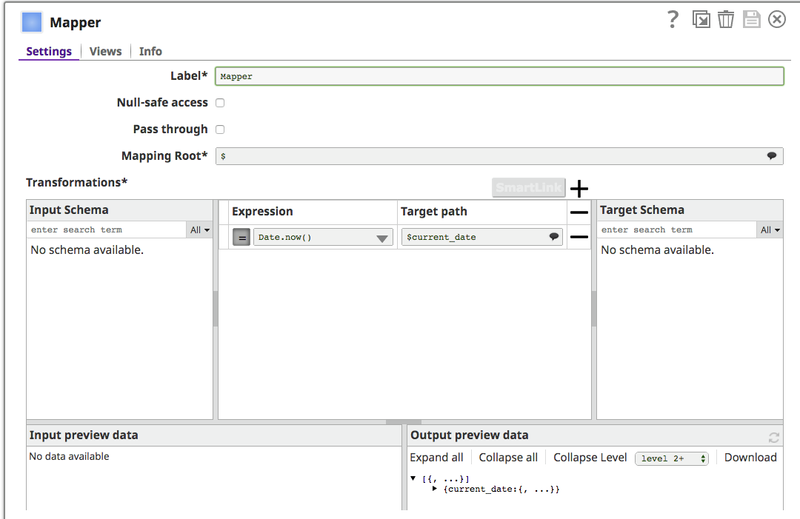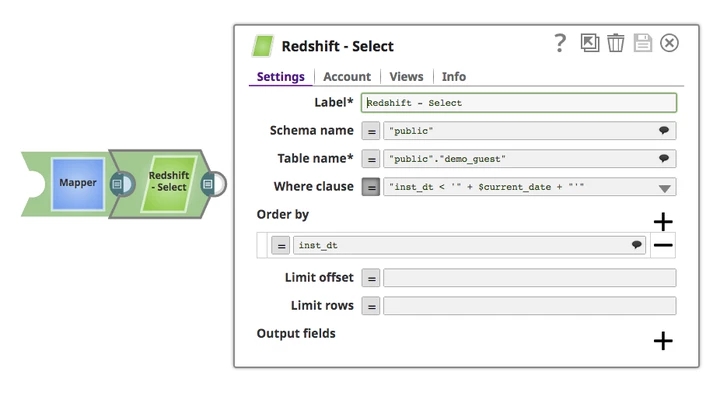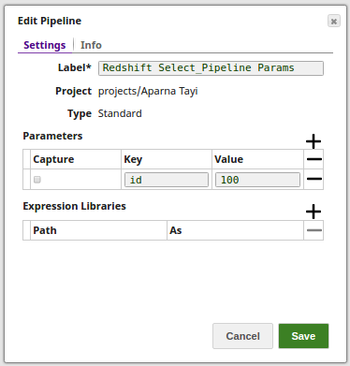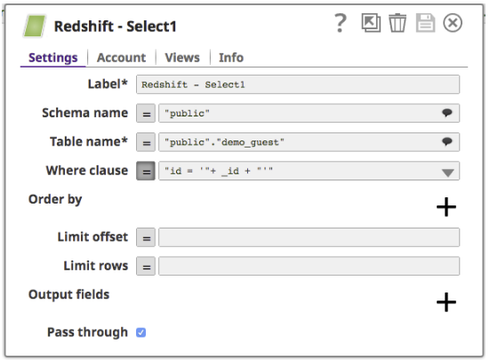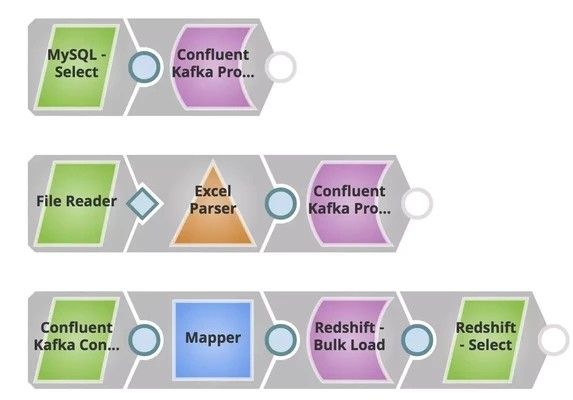On this Page
| Table of Contents | ||||
|---|---|---|---|---|
|
Snap type: | Read | |||||||||||||
|---|---|---|---|---|---|---|---|---|---|---|---|---|---|---|
Description: | This Snap allows you to fetch data from a database by providing a table name and configuring the connection. The Snap produces the records from the database on its output view which can then be processed by a downstream Snap. ETL Transformations & Data FlowThis Snap enables the following ETL operations: Fetch data from an existing Redshift table using the user configuration, and feed it to downstream Snaps. JSON paths can be used in a query and will have values from an incoming document substituted into the query. However, documents missing values for a given JSON path will be written to the Snap's error view. After a query is executed, the query's results are merged into the incoming document overwriting any existing keys' values. The original document is output if there are no results from the query.
Input & Output
| |||||||||||||
| Prerequisites: | [None] | |||||||||||||
| Limitations and Known Issues: | Works in Ultra Task Pipelines. | |||||||||||||
Configurations: | Account and Access This Snap uses account references created on the Accounts page of SnapLogic Manager to handle access to this endpoint. See Redshift Account for information on setting up this type of account. Views
| |||||||||||||
| Troubleshooting: | [None] | |||||||||||||
Settings | ||||||||||||||
Label | Required The name for the Snap. You can modify this to be more specific, especially if you have more than one of the same Snap in your pipeline. | |||||||||||||
Schema name | The database schema name. Selecting a schema filters the Table name list to show only those tables within the selected schema. The property is suggestible and will retrieve available database schemas during suggest values. | |||||||||||||
Table name | Required Name of table to execute insert on Example: people | |||||||||||||
Where clause | Where clause of select statement. This supports document value substitution (such as $person.firstname will be substituted with the value found in the incoming document at the path). However, you may not use a value substitution after "IS" or "is" word. Please see the examples below: Examples:
| |||||||||||||
Order by: Column names | Enter in the columns in the order in which you want to order by. The default database sort order will be used. Example: name | |||||||||||||
Limit offset | Starting row for the query. | |||||||||||||
Limit rows | Number of rows to return from the query. Default value: [None] | |||||||||||||
Output fields | Enter or select output field names for SQL SELECT statement. To select all fields, leave it at default. Example: email, address, first, last, etc. Default value: [None] | |||||||||||||
| Fetch Output Fields In Schema |
Default value: Not selected | |||||||||||||
Pass through | If checked, the input document will be passed through to the output view under the key 'original'. Default value: Selected | |||||||||||||
Ignore empty result | If selected, no document will be written to the output view when a SELECT operation does not produce any result. If this property is not selected and the Pass through property is selected, the input document will be passed through to the output view. Default value: Not selected | |||||||||||||
| Auto commit | Select one of the options for this property to override the state of the Auto commit property on the account. The Auto commit at the Snap-level has three values: True, False, and Use account setting. The expected functionality for these modes are:
Default value: False | |||||||||||||
| Number of retries | Specifies the maximum number of attempts to be made to receive a response. The request is terminated if the attempts do not result in a response. Example: 3 Default value: 0
| |||||||||||||
| Retry interval (seconds) | Specifies the time interval between two successive retry requests. A retry happens only when the previous attempt resulted in an exception. Example: 10 Default value: 1 | |||||||||||||
| Match data types | Conditional. This property applies only when the Output fields property is provided with any field value(s). If this property is selected, the Snap tries to match the output data types same as when the Output fields property is empty (SELECT * FROM ...). The output preview would be in the same format as the one when SELECT * FROM is implied and all the contents of the table are displayed. Default value: Not selected | |||||||||||||
| Staging mode |
| |||||||||||||
|
| |||||||||||||
| Note |
|---|
For the 'Suggest' in the Order by columns and the Output fields properties, the value of the Table name property should be an actual table name instead of an expression. If it is an expression, it will display an error message "Could not evaluate accessor: ..." when the 'Suggest' button is clicked. This is because, at the time the "Suggest" button is clicked, the input document is not available for the Snap to evaluate the expression in the Table name property. The input document is available to the Snap only during the preview or execution time. |
Basic Use Case
Following is an example using several of the Redshift properties to select two rows of data from table account in schema public with a where condition clause.
Typical Snap Configurations
The Key configurations for the Snap are:
- Without Expression
- With Expression
Following examples are using the sample data: demo_guest.csv (available in Downloads below). Please use the Redshift Bulk Load to load the file into the Redshift instance or create a table using:
| Code Block |
|---|
CREATE TABLE "public"."demo_guest" ( id varchar(20), name varchar(20), inst_dt timestamp ) |
The pipeline can be found here: redshift-select_2017_06_12.slp (available in Downloads below)
Without Expressions: Select a table with WHERE condition and show the results in order. The configuration below is equivalent to the Query:
| Code Block |
|---|
SELECT * FROM "public"."demo_guest" WHERE "name" = 'Tom' ORDER BY "inst_dt"; |
- With Expressions:
- Query statement from the upstream
Query a table according to the input document. The Mapper Snap connects to the Snap and provides the needed upstream input document to the Redshift Select Snap.
The Mapper configuration:
- Redshift Select Snap configuration:
- Pipeline Parameter
Query a table according to the pipeline parameter. The following example pipeline used the 'id' defined in pipeline parameter to query the table.
Advanced Use Case
The following describes a pipeline, with a broader business logic involving multiple ETL transformations. The use case can be moving data from on-prem to cloud. Following is the sample pipeline.
In this example, the goal is to move all account data from on-prem instances to Redshift CDW so users can run analytics on top of this. Files (account details) stored in MySQL (producer) are pushed to a particular topic in Confluent Kafka, File reader reads another file (account/leads) and is pushed to the same topic. Consumer can consume from the same topic and later move this to Redshift. Redshift Select can be used to verify the data moved, and then Tableau can consume this for Analytics.
The ETL Transformations
In the pipeline #1:
Extract: The MySQL Select Snap reads the documents from the MySQL Database.
- Load: The Confluent Kafka Producer Snap loads the documents into a topic.
In the pipeline #3:
- Extract: The File Reader Snap reads the records to be be pushed to the Confluent Kafka topic.
- Transform: The Excel Parser Snap parses the records in an .xls format
- Load: The Confluent Kafka Producer Snap loads the .xls documents into a topic.
In the pipeline #3:
- Extract: The Confluent Kafka Consumer Snap reads the documents from the same topic.
- Transform: The Mapper Snap maps the input documents to the Redshift Database
- Load: The Redshift Bulk Load Snap loads the documents into a table.
- Read: The Redshift Select Snap reads the newly loaded documents.
Downloads
| Attachments | ||||||
|---|---|---|---|---|---|---|
|
| Insert excerpt | ||||||
|---|---|---|---|---|---|---|
|