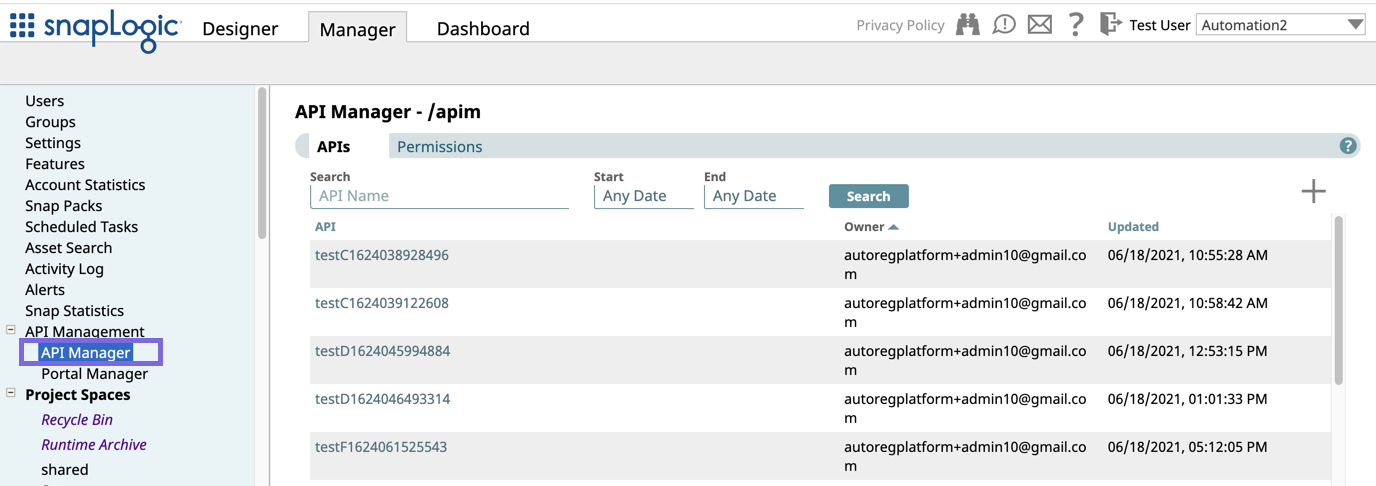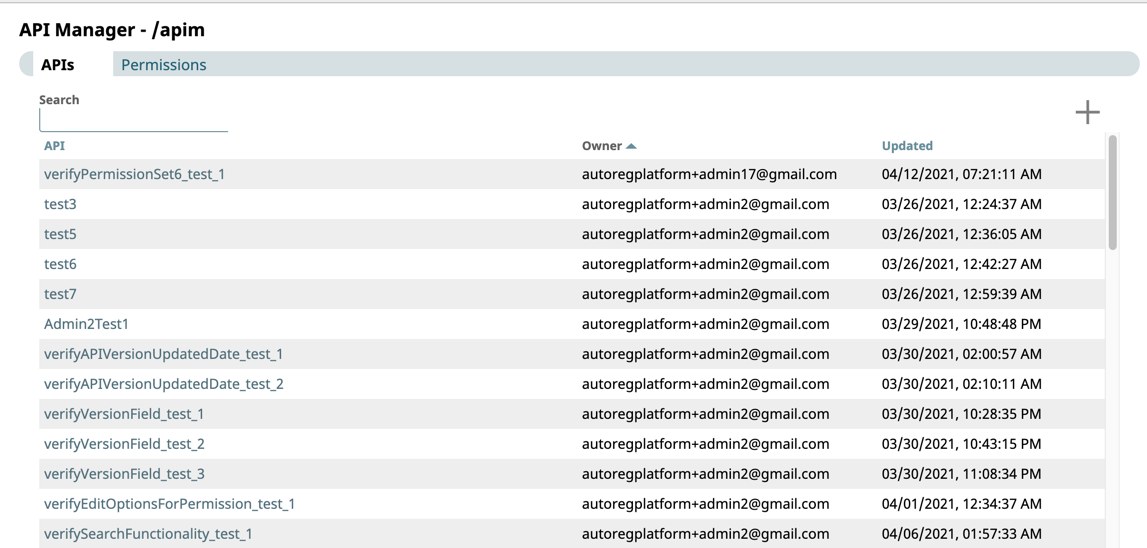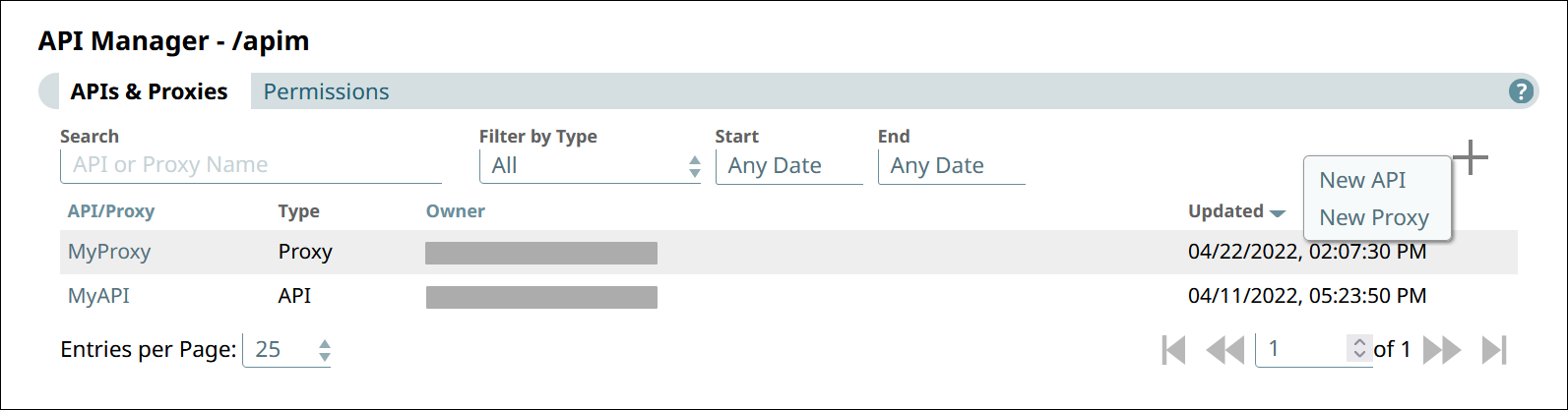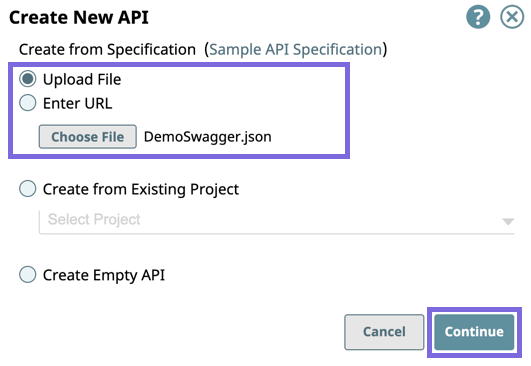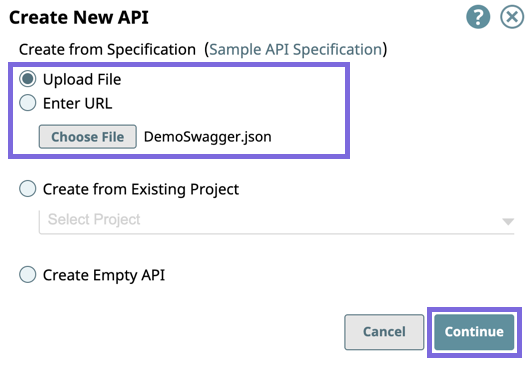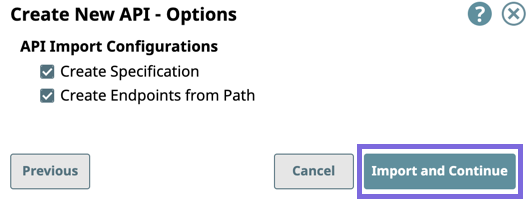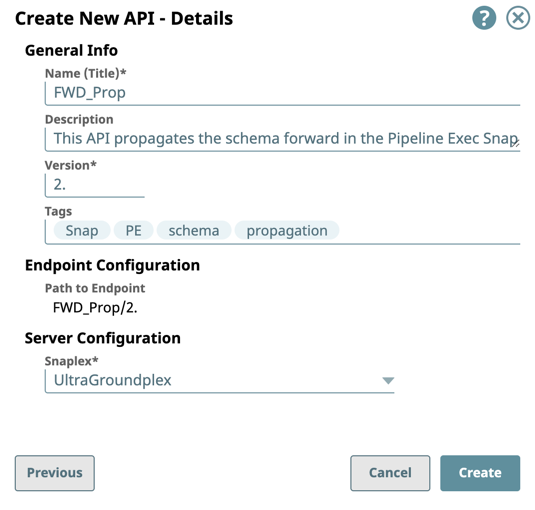...
Pipeline: The Pipeline is a representation of the API specification and provides the scaffolding of its implementation in the SnapLogic platform.
Tasks: The URI endpoints used to trigger Pipeline execution.
Files: A specification file.
Accounts: Accounts in Manager referenced by Pipelines used in the API.
Snap Packs: Snap Packs used in the Pipelines that compose the API.
You can upload or reference an API specification based on the create an API using one of four ways:
By uploading an Open API Specification (OAS)
...
Starting in the SnapLogic 4.26 (August 2021) release, SnapLogic API Management supports a Pipeline-based approach to building APIs. You can create an API by building your Pipelines first and collating your assets into a Project. You can then create an API in the API Manager console with this Project.
Additionally, you can create an empty API asset to build out with an API specification and assets afterward.
Prerequisites
Your Org must have a subscription to the API Management feature; otherwise, the API Management UI is not enabledfile (Design First)
By entering a URL that points to an Open API Specification file (Design First)
By creating an API from an existing project
By starting with an empty API
The first version is automatically created when you create the API. However, you can create additional versions of your API and manage them.
Prerequisites
Your API specifications must be based on Open API Specification (OAS) 2.0.
You must have Write permissions to create an API.
API Manager
You can To navigate to the API Manager console by clicking , go to Manager > API Management > API Manager.
...
Creating the API using Design First
In the API Manager, click API Management > API Manager.
The API Manager - /apim page is displayed.Click to display the Create API dialog window:
Select one of the following options:
Upload File: Select to upload a OAS Specification as a .yaml. or .json file.page, under the APIs & Proxies tab, click the add icon (
 ) and choose New API.
) and choose New API.In Create New API, choose the source of the OAS file.
Upload File: You must click Choose File to specify the location of the specification file to upload.
Enter URL: Enter the URL for the OAS Specification.
Click Continue.
In the Create New API - Options dialog window select/deselect from the following import options, and then click Import and Continue:
API Import Configurations: The options for import method, selected by default:Create Specification. Select to include the specification as a File Asset in the API. Deselect to omit the specification file you uploaded.
Create Endpoints from Path. Select to include all default Assets for this API. Deselect to leave the API an empty container for you to provide the Assets later.
Complete the Create API - Details form:
Enter the required information or modify the information that is extracted from the specification in the subsequent Create API dialog window.
General Info: Provide basic information about your API.
Name (Title): Enter a name for your API. The name must meet the following requirements:
Must be unique.
Must begin with alphanumeric characters A-Z, a-z, or 0-9.
Cannot contain the reserved keyword
shared.Cannot contain |, <, >, [, ], {, }, #, ?, /, and \.
Must be no more than 256 characters. If the name includes double-byte characters, the maximum length is shorter.
Description: Enter a brief description.
Version: Define the version. By default, the version is 1.0, when you create an API for the first time. For details about API versions, see Managing Versions of Your APIs.
Tags: Enter any tags associated with your API. You can create the tags as required.
Endpoint Configuration: The base path for the endpoint.
Server Configuration: Enter the Snaplex associated with this API.
Info - You must enter a name and Snaplex. You can also change the version from this dialog window, and thus create another version of the API.
- Depending on the type of Snaplex, the following configuration requirements apply to the Snaplex that is displayed in the selector:
- Cloudplex with a load balancer.
- Groundplex with at least one node.
Click Create.
The API asset is displayed on the API Manager page.
...