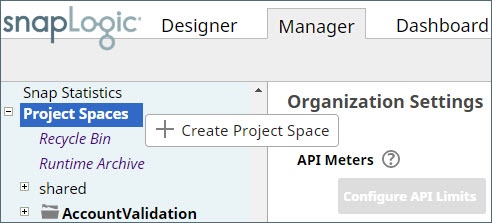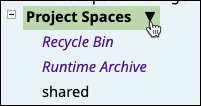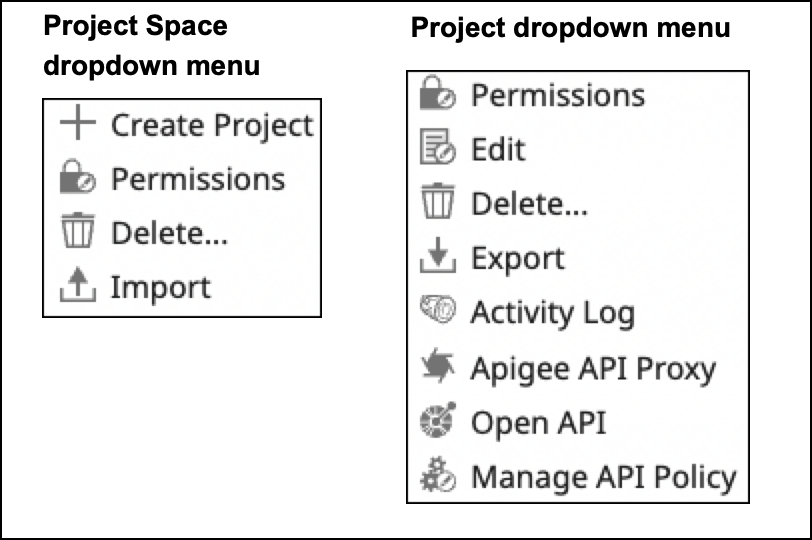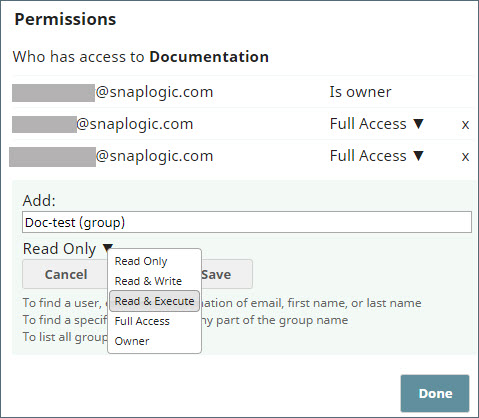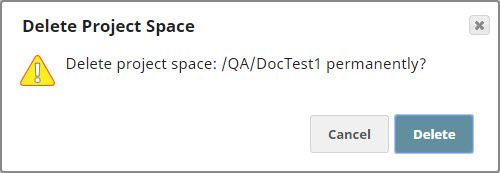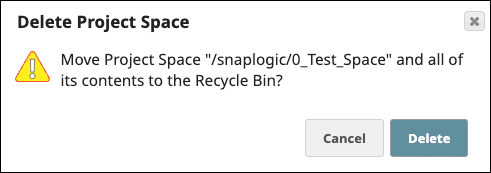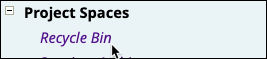In this article
| Table of Contents | ||||
|---|---|---|---|---|
|
Overview
Project Spaces provide a way to group related Projects and set permissions for them. Each Project Space has a a shared folder folder and can contain multiple Projects. In Manager, the left navigation pane displays the the Project Spaces tree tree. The shared folder under folder under Project Spaces contains contains Assets that are accessible from all Project Spaces and Projects in the Org. The shared folder folder in a Project Space contains Assets that are accessible from all Projects in that Space.
...
Every Project Space has a shared folder where assets are shared between the various Projects within that Project Space. The global shared folder is accessible to all the Projects and Project Spaces within the Org.
Unlike the global shared folder, where all users in the Org have read and execute permissions, an Org Admin has to add users to a Project Space and then assign permissions to the shared folder in that Project Space
...
Org admins create and manage Project Spaces. They set permissions for users and groups at the Project Space, shared folder, and Project level. Users added to the Projects Spaces > shared folder in Project Spaces automatically get have read and execute permissions , which the Org admin can later update. For for folder Assets. To assign read, write, and execution execute permissions to a Project Space shared folder, an the Org admin must explicitly assign full access to the user for that Project Space.
You can create and import Projects within Project Spaces to which you have at least Write permissions. When you move or copy Pipelines across Projects, SnapLogic checks for the related assets first within the Pipeline's Project, then in the Project Space' shared folder, and finally in the global shared folder.
...
Your permissions determine the actions you can perform in a Project Space or Project. Write permission enables you to create or import a Project in a Project Space and to create Assets in a shared folder or Project.
Creating a Project Space
Use Manager to As an Org admin, you can create a Project Space by clicking the drop-down icon next to Project Spaces in the left pane. in Manager:
In the left navigation, click the Project Spaces dropdown menu:
Select Create Project Space.
Enter a name.
Click Create.
The new Project Space is inserted in alphabetic order of the name into the list of Project Spaces. Once a Project Space is created, you can set permissions for it and create and import Projects into it.
...
displays in the tree in alphanumeric order.
| Info |
|---|
More than 1000 project spaces in an org Org or more than 1000 projects in each project space , then that may can create performance and usability issues. |
Using Expression Libraries
...
Assigning Permissions
...
As an Org administrator, you an Org admin, you can assign the following permissions to any user or group users and groups at the Project Space or Project level to limit access to project assets and define the actions users can perform.
To assign permissions at the Project Space level:
...
To assign permissions at the Project level, click on the drop-down icon next to the Project name and perform the steps mentioned above.
Supported Permission Types
...
the Project level:
Read Only: View Assets.
Read & Execute: Read and execute
the assets within the ProjectAssets.
Full Access: Read, write, and execute
the assets within the ProjectAssets.
Owner: Modify permissions on
thea Project, change the ownership to another user, plus all of the above. The Project creator has Owner permissions.
| Info |
|---|
In case of a conflict in permissions at When a user or group has different permissions at different levels, permissions at the lowest level assume prioritythe least permission takes precedence. For example, even if a user has might have Full Access to a Project Space, but if it contains a project Project with Read Only permission, then all assets within that Project inherit the Read Only permission. the user only has Read Only permission for all Assets in that Project. |
To assign permissions at the Project Space or Project level:
Click the dropdown menu next to the Project Space or the Project:
Click Permissions:
From the Add dropdown list, select a user or a group.
From the permissions dropdown menu, select the permission level.
Click Save.
Add more permissions, or if finished, click Done.
Deleting a Project Space
...
You must
...
be an Org
...
admin or
...
the Project Space owner
...
to delete a Project
...
Space.
...
Deleting a Project Space removes all its assets from SnapLogic.of its Projects and Assets. Deleted items first go in the Recycle bin, where you can restore or permanently delete them. Learn more about the Recycle Bin
To delete a Project Space:
In the Manager left navigation pane, click
onthe
context menudropdown icon next to the Project Space name:
From the dropdown menu,
and select Delete from the drop-down list.Click Delete in the Delete Project Space conformation dialog.
See Also
...
select Delete. A confirmation box displays:
Click Delete.
Restoring or Permanently Deleting Project Spaces and Projects
Org administrators can restore deleted Project Spaces, Projects, and Assets from the recycle bin.
To restore an item:
From the left navigation, select Recycle Bin:
Click the Project Folders tab to filter deleted Project Spaces and Projects:
Select the item to restore.
In the toolbar, click Restore:
In the confirmation dialog, click Restore.
To permanently delete an item, follow Steps 1-3, but click Permanent Delete instead:
...