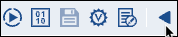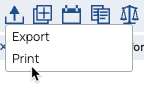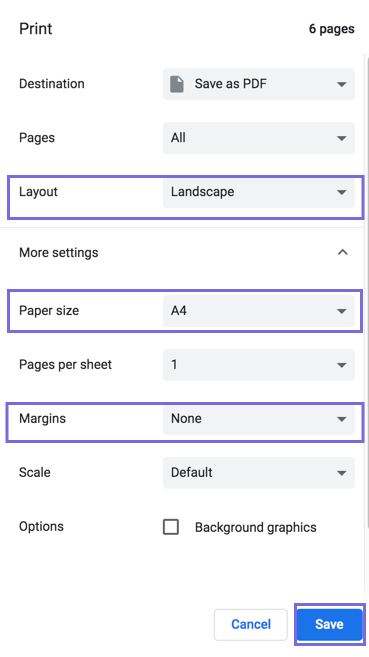The Print Pipeline Document feature allows you to print a Pipeline's details, including Pipeline notes, Snaps in the Pipeline, and Snap configuration details. Alternatively, you can also create a PDF version.
The following details are included in the resulting document:
...
For Pipelines, the Print action creates a printable document that includes:
- An overview screenshot of the Pipeline with its name, Project, and the date it was last changed.
- Pipeline properties
- The associated Snaps and their properties
- Any associated sticky notes
You can print to PDF or to a printer. Print Pipeline also generates an HTML version that opens in a new tab.
To print the details of a Pipeline:
...
When the SnapLogic printable Pipeline dialog opens in a new tab, make the following selections:
- Destination: Select a printer. Save as PDF is the default.
- Pages: Select which pages to print. All is the default.
- Copies: If you selected a printer, you can specify the number of copies to print.
Layout: Select a Portrait or Landscape. Portrait is the default.
...
- Open the Pipeline from Manager or Designer.
- In the toolbar, click the arrow to show More Tools:
- Click to open the dropdown menu:
- Select Print. The Print dialog opens.
To print Pipeline Notes for better readability, we recommend the following print settings, which can be used for PDF or regular printing:
- Click Save or Print.
The Pipeline prints and the IIP generates an HTML page that opens in a separate tab.