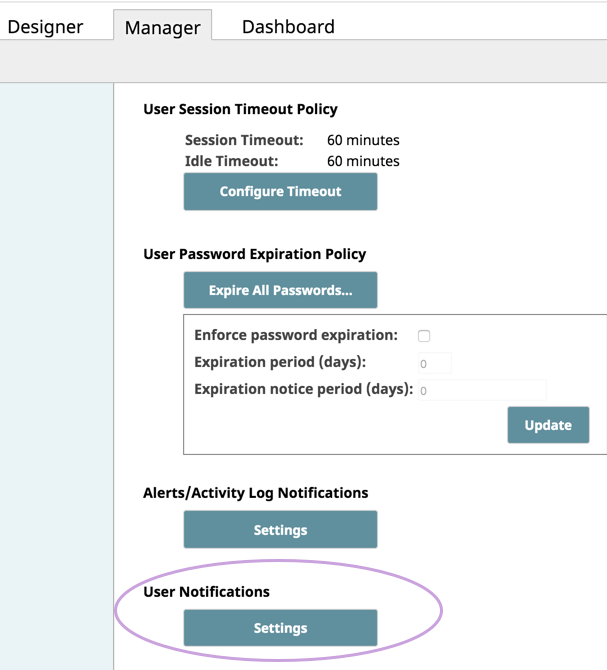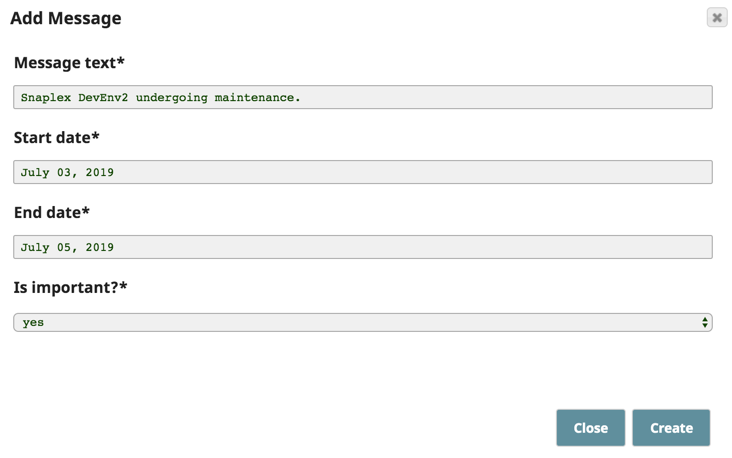...
- Log in to the Manager as an admin.
- Select the appropriate Org from the Organization drop-down, if present.
- Select Settings in the left navigation pane.
- Click the User Notification > Settings button:
- In the User Notifications view, click . The Add Message dialog appears.
- Complete the Add Message dialog for your notification.:
- Enter your message to the Users in this Org in the Message Text field.
- Enter a date in the Start date field. The Start date begins at midnight the morning of that date (00:00:00).
- Enter a date in the End date field. The End date ends at 23:59:59 of that date.
- If the Is important? option is set to Yes, then the System Notification dialog opens automatically when the user logs in.
Otherwise, a Recall message icon displays in the toolbar to open that dialog. Unseen messages are highlighted.
- To enable the User Notification, click Create.
| Info | ||
|---|---|---|
| ||
Messages are polled every 5 minutes for new notifications. Expired messages are cleared from the system every 14 days. |
...