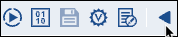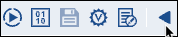...
Click the arrow to expand the toolbar:
Click
 .
. Click Add New Note. A blank note opens with your name on the top and the Notes button on the toolbar displays the number of notes associated with the Pipeline.
Drag the note to reposition it as required.
Click inside the note to add content.
Click outside the note to save the changes.
...
Click the arrow to expand the toolbar:
Click
 .
.
Deleting a Note
...