| Info |
|---|
This page is no longer maintained (). For the most current information, go to Snap Packs Org. |
In this Page
| Table of Contents | ||
|---|---|---|
|
Overview
This article provides an understanding of explains how and when to set the version of a Snap Pack for your Org. See SnapLogic Release Process for a detailed description of the upgrade process and SnapLogic Platform updates.
Org Level Distribution
The Snap Packs provides provide an Org-wide setting that controls which Snaps are used.
...
You can configure Snap Pack to use one of the two following distributions:
Stable: Snap Packs that have been tested over a few releases. This distribution is usually updated quarterly, along with the Snaplex upgrade.
Latest: New Snap Pack builds are made available when updates are made.
| Note |
|---|
Snap Pack VersionsWe recommend that you use the Stable version of the Snap Pack by default for your Production Orgs. You can use Development Orgs to test to test new Snap Packs features in the Latest distribution. |
Use the Update All Snap Packs for Org setting to configure the Snap Pack version globally across all Snap Packs in the Org.
...
When executing a Pipeline, the version of Snaps that are used depends on which version of the platform the Snaplex nodes are running. If the Snaplex node is running the current platform version, then new Snaps are used. If the Snaplex node is running the older platform version, then the older Snaps are used.
| Anchor | ||||
|---|---|---|---|---|
|
Drag any Snap on the canvas in Designer, then click the Snap. The Snap Settings dialog appears.
Click the Info tab and see the Class FQID (the unique Snap identifier). The Snap Pack version is appended to the identifier.
| Note |
|---|
To avoid issues with the Snap Pack version in the Catalog being different from the Snap Pack version during execution, we recommend that all Snaplex instances in the Org are upgraded to the new Platform version simultaneously. This simultaneous upgrade causes the Snap Catalog to use the new versions, and subsequently the version used in the Catalog matches with the version used during Pipeline execution. |
Subscribing to and Unsubscribing from Snap Packs
Only Super Admins and provisioned users can subscribe to and unsubscribe from a Snap Pack.
In the Manager page, navigate to Organizations in the left pane.
Click Organizations, and search for the required organization in the search bar where you want to subscribe/unsubscribe from a Snap pack.
Select the checkbox next to the Snap pack and click Subscribe/Unsubscribe on the right side of the page.
When a user unsubscribes from a Snap Pack, the existing pipelines that contain Snaps from the unsubscribed Snap Pack are set to read-only mode. However, you can continue to edit the associated accounts.
...
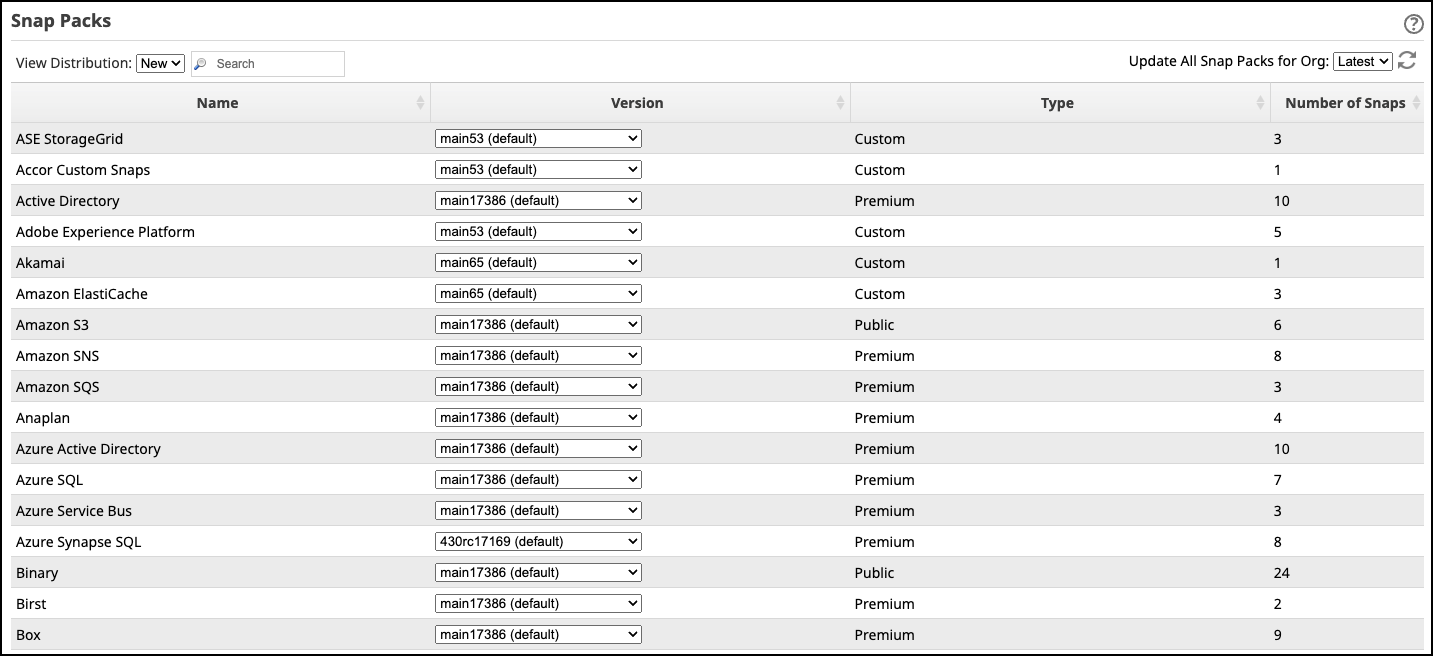
.png?version=1&modificationDate=1691494547704&cacheVersion=1&api=v2&width=374)
.png?version=1&modificationDate=1691494631696&cacheVersion=1&api=v2&width=374)