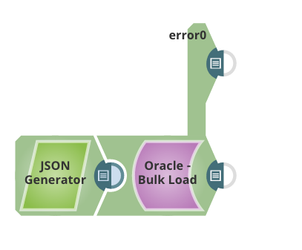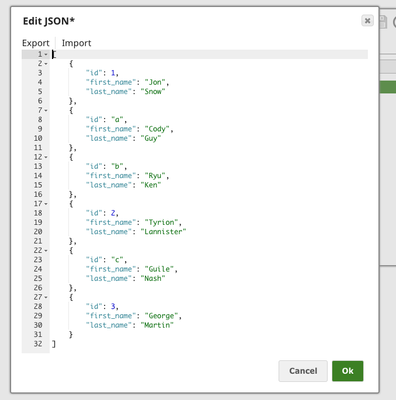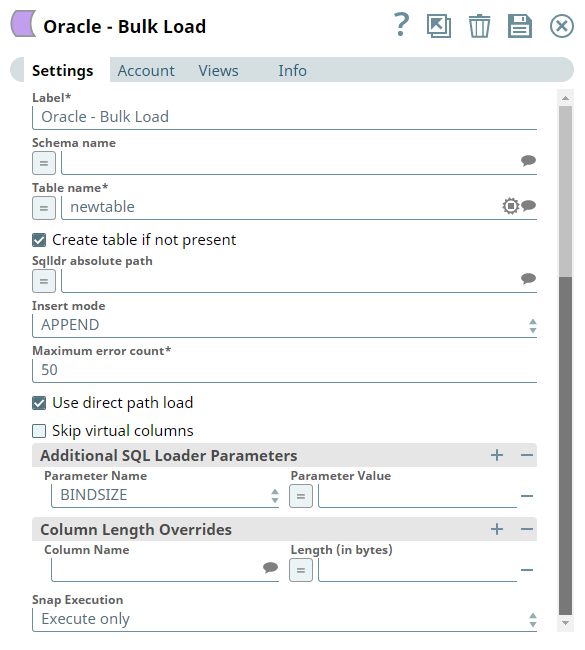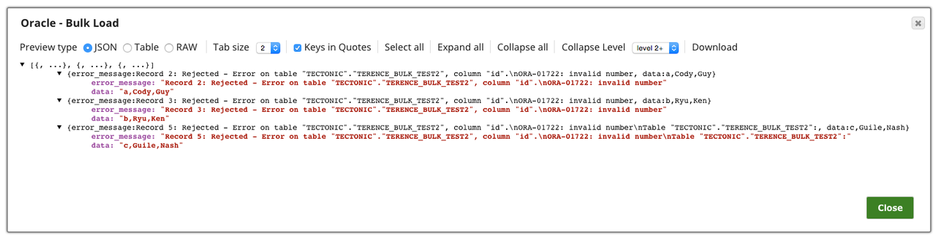In this article
| Table of Contents | ||||
|---|---|---|---|---|
|
Overview
You can use this Snap to process data in bulk. The Snap uses Oracle SQL*Loader internally to perform the bulk load action. The input data is first written to either a temporary data file (on a Windows JCC) or a named pipe (on a Linux JCC). Then the Oracle SQL*Loader loads the data from the data file/named pipe into the target table.
| Note |
|---|
The Snap uses EZCONNECT to connect to Oracle. It does not use TNSNames or LDAP connections. |
Upcoming
| Multiexcerpt include macro | ||||||||
|---|---|---|---|---|---|---|---|---|
|
Snap type: | Write | |||||||||||||
|---|---|---|---|---|---|---|---|---|---|---|---|---|---|---|
| Prerequisites: | None. | |||||||||||||
| Known Issues: |
| |||||||||||||
| Support and limitations: | Columns in a table that do not contain actual values but are generated based on a formula are referred as virtual columns. Tables containing virtual columns cannot be bulk loaded using this Snap. The table must only contain actual values to be bulk loaded. A workaround for this issue is to use a view that specifies only the non-virtual columns and use that view for the bulk load. For more information about creating a view in the Oracle database, refer to Creating a view in Oracle database. Does not work in Ultra Pipelines. | |||||||||||||
| Account: | This Snap uses account references created on the Accounts page of SnapLogic Manager to handle access to this endpoint. See Oracle Account for information on setting up this type of account. | |||||||||||||
| Views: |
| |||||||||||||
| Table Creation | If the table does not exist when the Snap tries to do the load, and the Create table property is set, the table will be created with the columns and data types Required. to hold the values in the first input document. If you would like the table to be created with the same schema as a source table, you can connect the second output view of a Select Snap to the second input view of this Snap. The extra view in the Select and Bulk Load Snaps are used to pass metadata about the table, effectively allowing you to replicate a table from one database to another. The table metadata document that is read in by the second input view contains a dump of the JDBC DatabaseMetaData class. The document can be manipulated to affect the CREATE TABLE statement that is generated by this Snap. For example, to rename the name column to full_name, you can use a Mapper (Data) Snap that sets the path $.columns.name.COLUMN_NAME to full_name. The document contains the following fields:
| |||||||||||||
Settings | ||||||||||||||
Label* | Specify the name for the Snap. You can modify this to be more specific, especially if you have more than one of the same Snap in your Pipeline. | |||||||||||||
Schema name | Specify the database schema name. Alternatively, click the Suggestion icon to fetch the list database schemas.
Default Value: [None] | |||||||||||||
Table name* | Specify the table on which to execute the bulk load operation.
Default Value: [None] | |||||||||||||
Create table if not present |
Default Value: Not selected | |||||||||||||
Sqlldr absolute path | Specify the absolute path of the sqlldr program in the JCC's file system. If empty, the Snap will look for it in the JCC's environment variable PATH.
Default Value: [None] Example: /u01/app/oracle/product/11.2.0/xe/bin/sqlldr (For Linux) C:\app\Administrator\product\11.2.0\client_1\bin\sqlldr.exe (For Windows) | |||||||||||||
Insert mode | Available insert modes when loading data into table.
Default Value: APPEND | |||||||||||||
Maximum error count* | Specify the maximum number of rows which can fail before the bulk load operation is stopped. Default Value: 50 | |||||||||||||
Use direct path load | Select this check box to use direct path load mode of SQLLDR program. Typically, used when loading large data sets. This substantially improves the bulk load performance by reducing loading time. Default Value: Selected | |||||||||||||
| Skip virtual columns | Select this checkbox to skip virtual columns to prevent errors while loading data. Default Value: Selected | |||||||||||||
| Additional SQL Loader Parameters | Use this field set to define additional SQL Load parameters if any. This field set contains Param Name and Param Value fields. | |||||||||||||
| Parameter Name | Choose the parameter name for SQL. Available options are:
See SQL* Loader parameters for more information. Default Value: N/A | |||||||||||||
| Parameter Value | Specify the value for the parameter selected above. Default Value: N/A | |||||||||||||
| Column Length Overrides | Use this field set to define values for overriding the column length that includes CLOB (Character Large Object) and NCLOB (National Character Large Object) data types. Click to add additional column names and their lengths. Add each column in a separate row. The field set contains the following fields:
| |||||||||||||
| Column Name | Specify or select the name of the column in the table that you want to load. Default Value: N/A | |||||||||||||
| Length (in bytes) | Specify a value (in bytes) for the column length. Default Value: N/A | |||||||||||||
|
| |||||||||||||
| Insert excerpt | ||||||
|---|---|---|---|---|---|---|
|
Troubleshooting
Failed to execute queryExample
This example loads 6 records to table TECTONIC.TERENCE_BULK_TEST2 with Oracle Bulk Load Snap, and three of them are invalid records which cannot be inserted and will be routed to the error view.
The definition of Table TECTONIC.TERENCE_BULK_TEST2 :
| Code Block |
|---|
CREATE TABLE "TECTONIC"."TERENCE_BULK_TEST2" ( "id" NUMBER, "first_name" VARCHAR2(4000), "last_name" VARCHAR2(4000) ) |
The input data defined in JSON Generator Snap:
There are 3 rows of data whose ID column are strings, which is invalid when inserting into table TECTONIC.TERENCE_BULK_TEST2.
The settings of the Oracle Bulk Load Snap:
The output of output view:
The output of the error view, the three invalid rows are routed here:
Snap Pack History
| Insert excerpt | ||||||
|---|---|---|---|---|---|---|
|