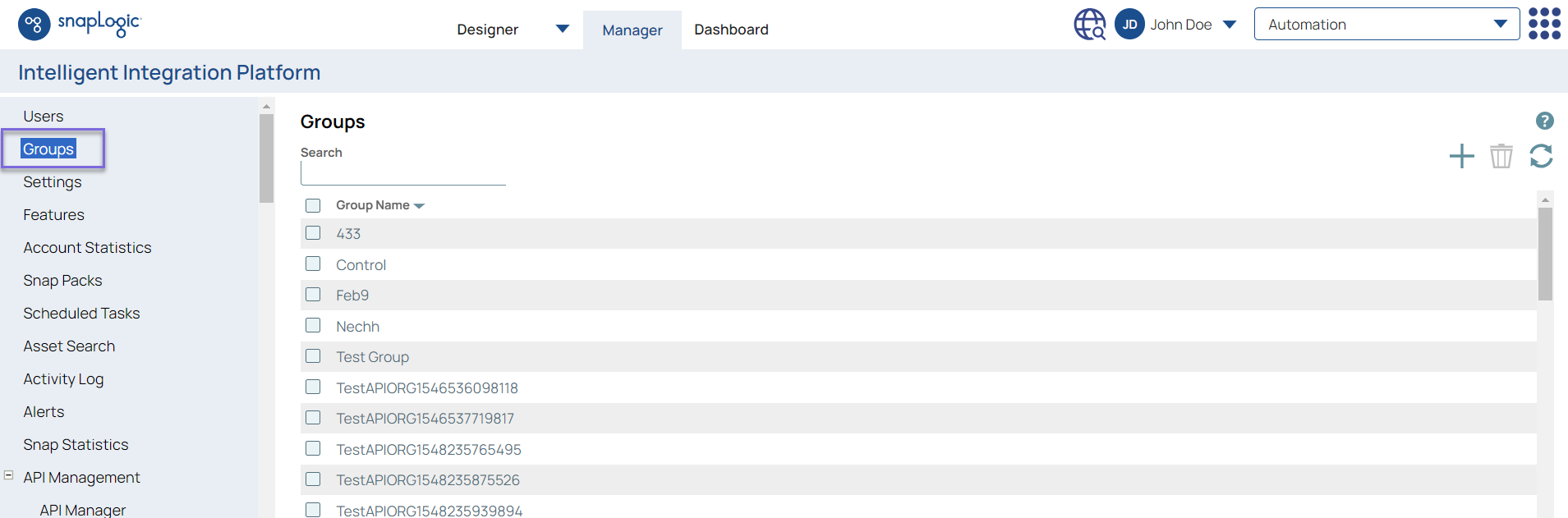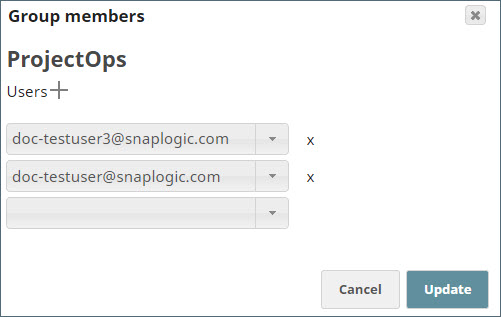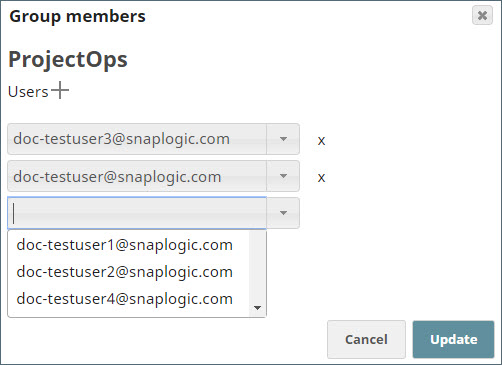Group management is available to org administrators from within the Manager.
See User and Group APIs for information adding users to groups programmatically.
To add users to a group:
...
Click the + next to Users.
A user drop-down menu is added.
...
In this article
| Table of Contents | ||
|---|---|---|
|
Overview
Use SnapLogic Manager to add or remove users within groups. All Orgs are provisioned with an admins group. You use this procedure to make a basic user an Org admin.
| Note |
|---|
You can add only one user at a time. To add and delete users from groups programmatically, see User and Group APIs. |
Add Users
Prerequisites
You must have Org admin access.
Steps
- In Manager, on the left navigation pane, click Groups.
- Click the group to which you want to add users.
- In the Group members dialog, click + to display to create a field for the new group member.
If you already have more than eight users in the group, you might need to scroll down to see the latest drop-down added. Select the user from the drop-down menu.new user field. - In the new user field, click and browse the list of users.
Select the user you want to add and click Update.
Remove Users
Prerequisites
You must have Org admin access.
Steps
In Manager, on the left navigation pane, click Groups.
Click on the group from which you want to remove the user.
Note Removing users from groups does not remove them from the Org.
In the list of users, click the X icon next to the user to delete.
- Click Update to confirm the removal of that user.