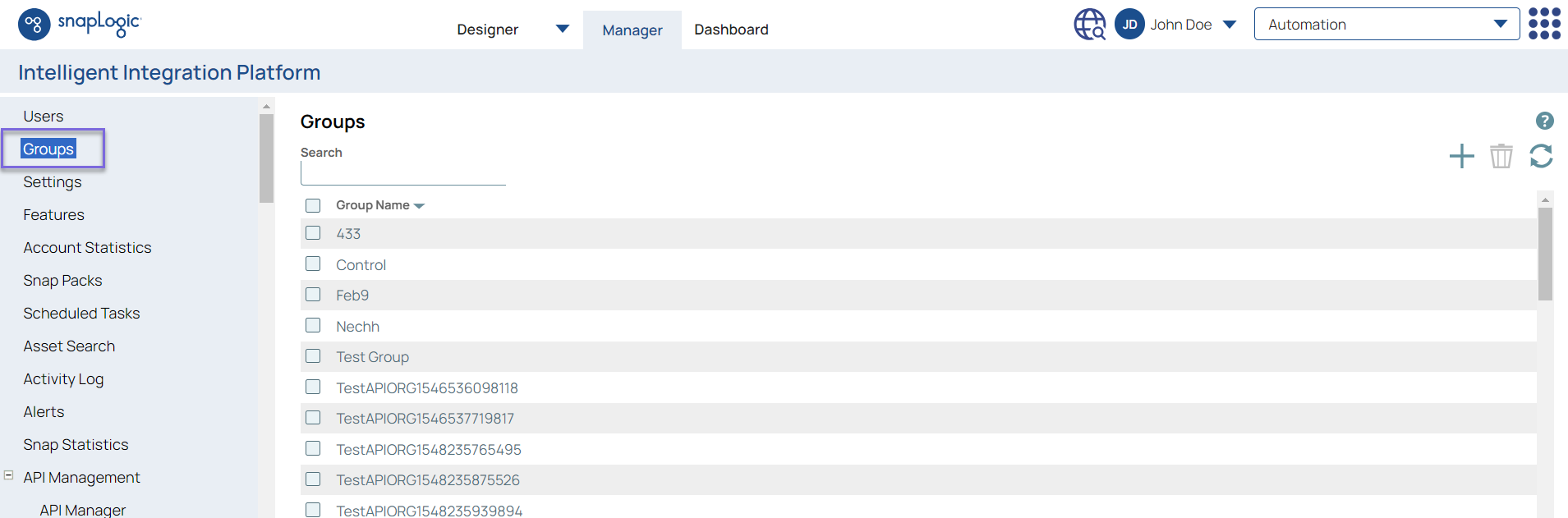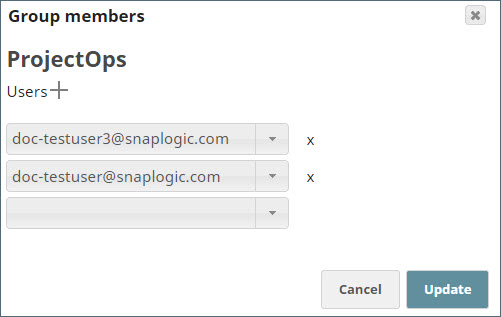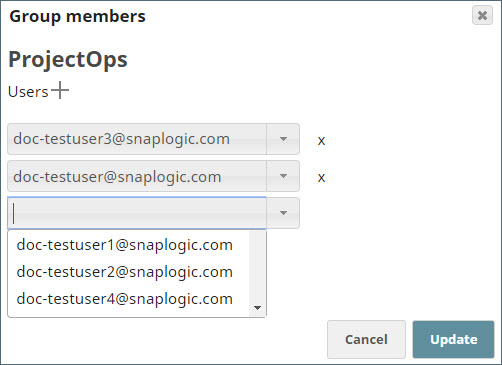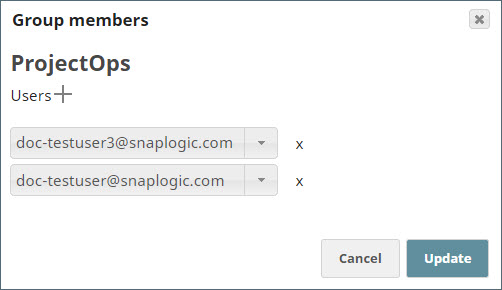Adding Users to a Group
In this article
Overview
Use SnapLogic Manager to add or remove users within groups. All Orgs are provisioned with an admins group. You use this procedure to make a basic user an Org admin.
You can add only one user at a time. To add and delete users from groups programmatically, see User and Group APIs.
Add Users
Prerequisites
You must have Org admin access.
Steps
- In Manager, on the left navigation pane, click Groups.
- Click the group to which you want to add users.
- In the Group members dialog, click + to display to create a field for the new group member.
If you already have more than eight users in the group, you might need to scroll down to see the new user field. - In the new user field, click and browse the list of users.
Select the user you want to add and click Update.
Remove Users
Prerequisites
You must have Org admin access.
Steps
In Manager, on the left navigation pane, click Groups.
Click on the group from which you want to remove the user.
Removing users from groups does not remove them from the Org.
In the list of users, click the X icon next to the user to delete.
- Click Update to confirm the removal of that user.
Have feedback? Email documentation@snaplogic.com | Ask a question in the SnapLogic Community
© 2017-2025 SnapLogic, Inc.