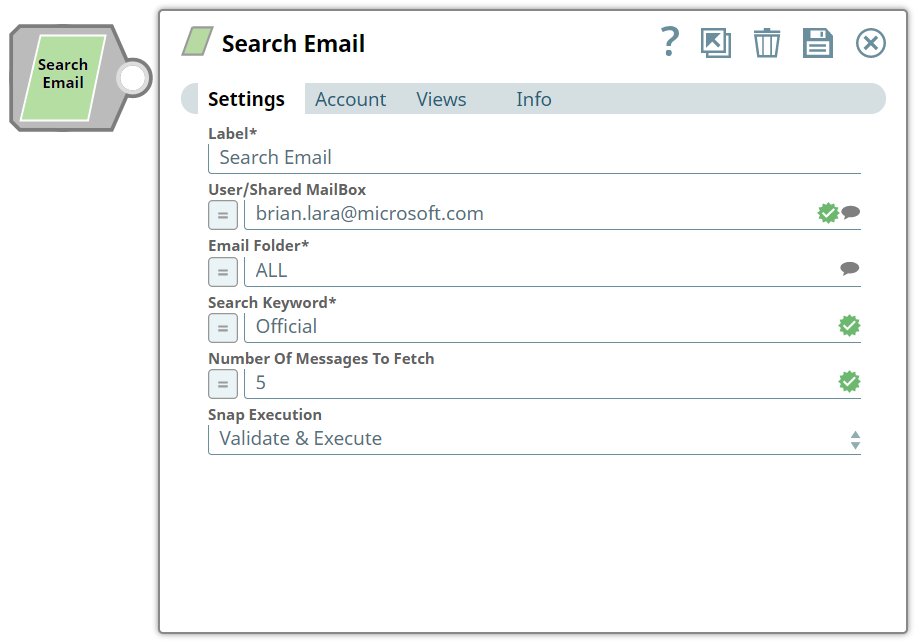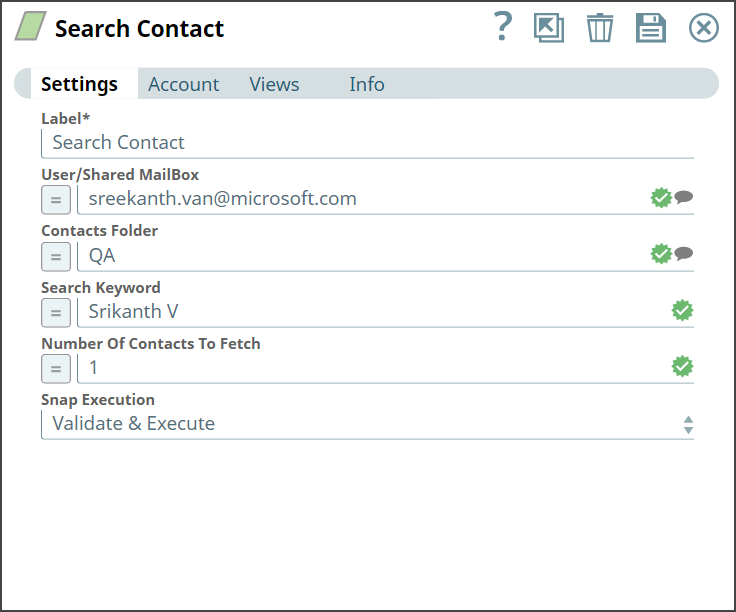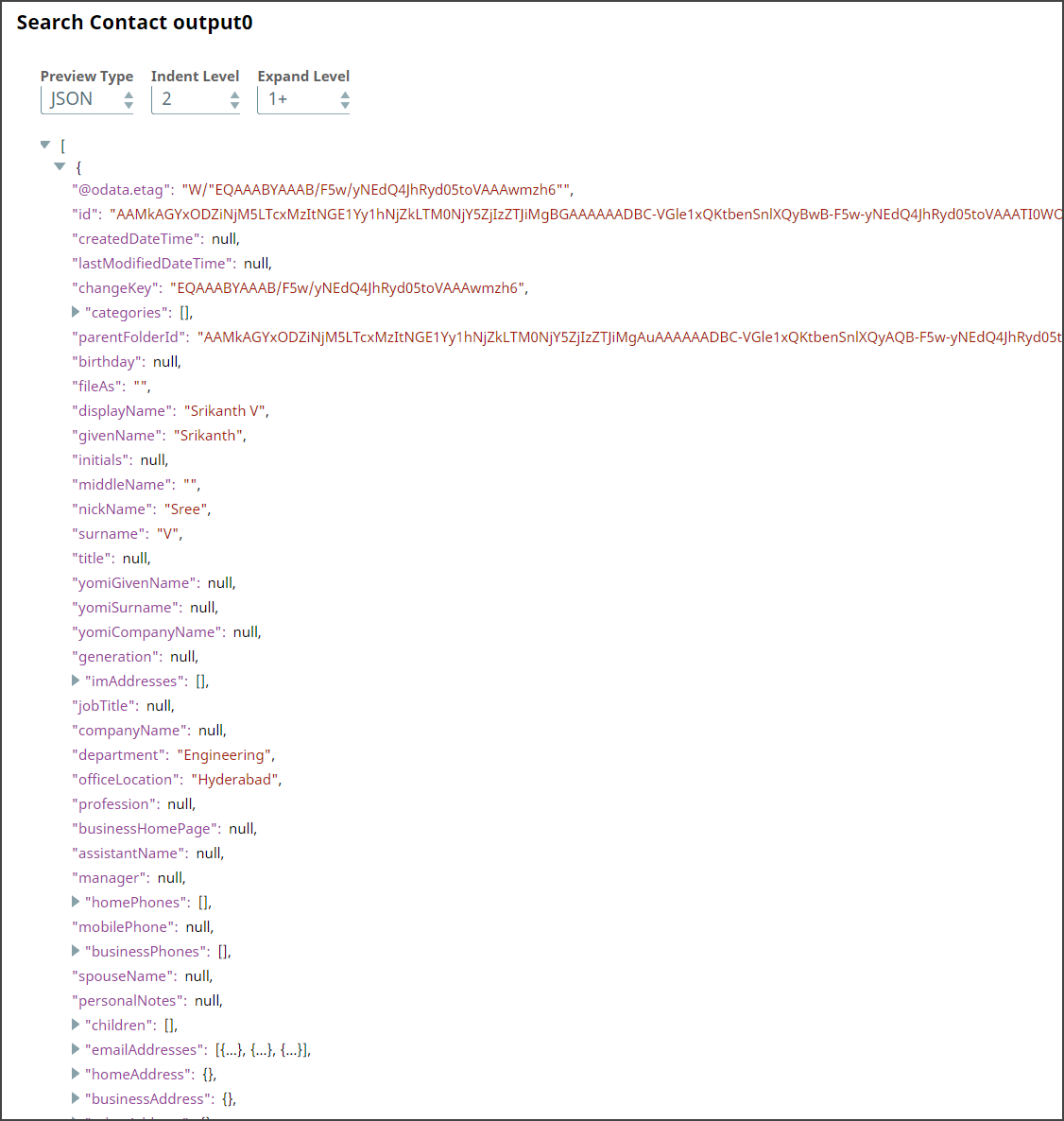In this article
| Table of Contents | ||||
|---|---|---|---|---|
|
Overview
Use You can use this Snap to search personal contacts.
...
Snap Type
Search Contact is a Read-type Snap that search in personal contacts.
Prerequisites
- Valid Exchange
Valid Exchange Online tenant
and associated site.
Valid
AzureOAuth2 application with all the required API permissions.
Support for Ultra Pipelines
Works in in Ultra Pipelines. However, we recommend that you not use this Snap in an Ultra Pipeline. To know the list of Snaps that work in Ultra and the related caveats, see Snap Support for Ultra Pipelines.
Limitations
...
None.
and Known Issues
None.
Snap
...
...
Views
Type | Format | Number of Views | Examples of Upstream and Downstream Snaps | Description |
|---|---|---|---|---|
Input | Document |
|
| Requires the Contact Folder and Search Keyword along with number of contacts to be fetched. |
Output | Document |
|
| Retrieves and fetches you the contact details. |
Error | Error handling is a generic way to handle errors without losing data or failing the Snap execution. You can handle the errors that the Snap might encounter when running the Pipeline by choosing one of the following options from the When errors occur list under the Views tab:
Learn more about Error handling in Pipelines. | |||
Snap Settings
...
...
...
...
...
...
| Info |
|---|
|
Field Name | Field Type | Description |
|---|---|---|
Label* Default Value: Search Contact | String | Specify the name for the Snap. You can modify this to be more specific, especially if you have more than one of the same Snap in your Pipeline. |
User/Shared MailBox
Default Value: N/A | String/Expression |
Specify the mailbox from which you want to |
configure auto reply for emails received. If not provided, then the mailbox specified in the account settings is used. |
Contact Folder Default Value: N/A |
Example: ALL | String/Expression |
Specify the name of the contact folder where you want to search for the email. |
Search Keyword Default Value: N/A |
Example: Official | String/Expression |
Specify a keyword to enhance your search. This will help to narrow down and make your search more precise. |
Number Of Contacts To Fetch |
Default Value: N/A | Integer/Expression | Specify the maximum number of contacts to be retrieved. If you leave this field blank, it fetches all contacts. |
Snap Execution
Default Value: Validate & Execute | Dropdown list | Select one of the three following modes in which the Snap executes:
|
|
Troubleshooting
Error | Reason | Resolution |
|---|---|---|
Select valid Contact Folder Name | You have selected invalid Contact Folder Name. | Verify and enter a valid folder name. |
Examples
...
To search for a contact
We use an example of searching for contact with the required details which will be retrieved from the mailbox.
...
Let us provide the required inputs to the Snap setting and look at the output confirmation.
Send Email Snap | Output |
|---|---|
Upon execution, we see an output with the retrieval of searched contact.
Downloads
| Note |
|---|
| Info |
Important Steps to Successfully Reuse Pipelines
|
| Attachments | ||
|---|---|---|
|
Snap Pack History
| Expand | ||||
|---|---|---|---|---|
|
...
|
...
|
...
See Also
...