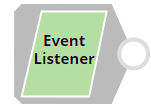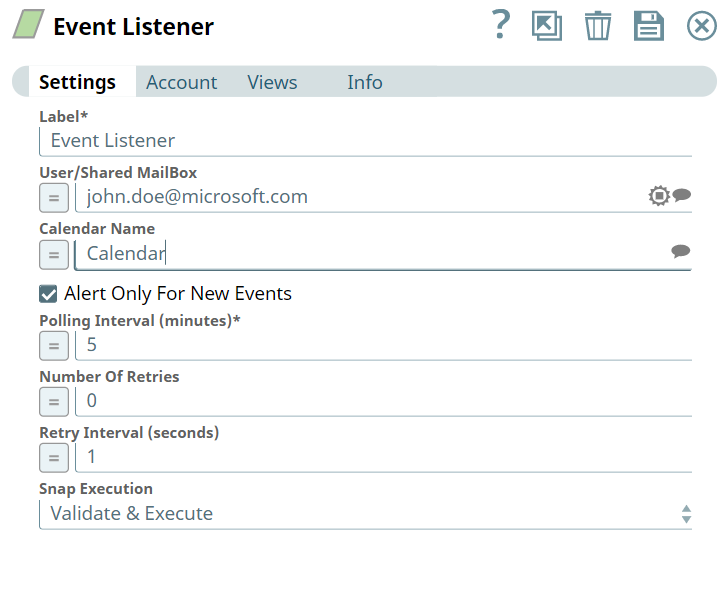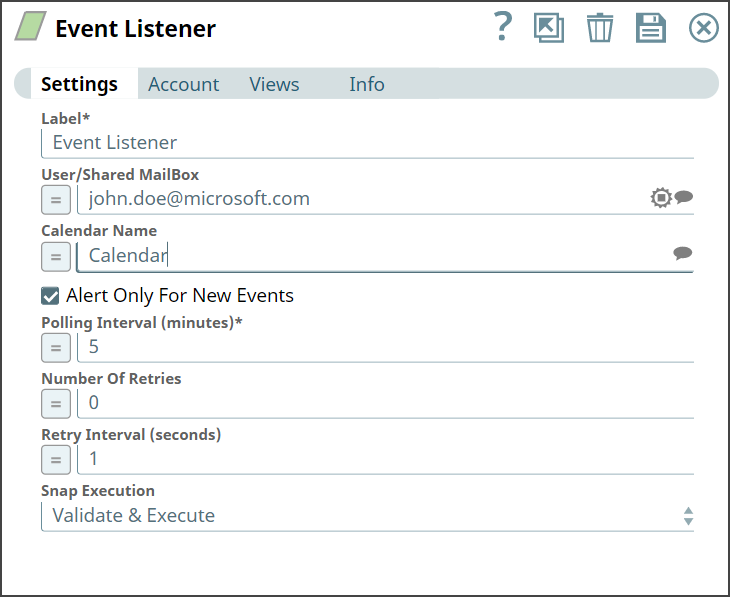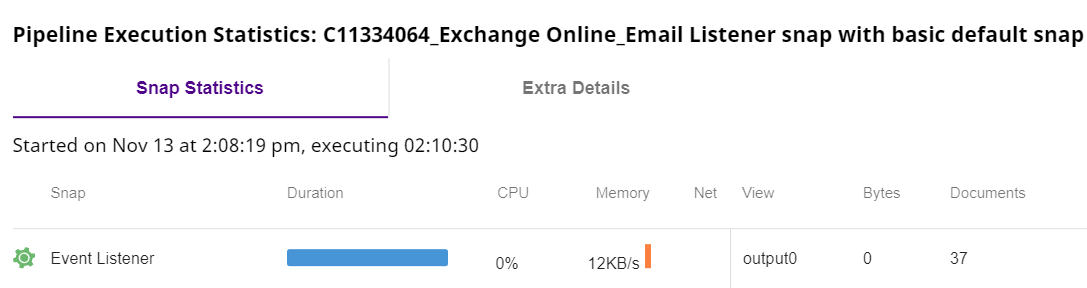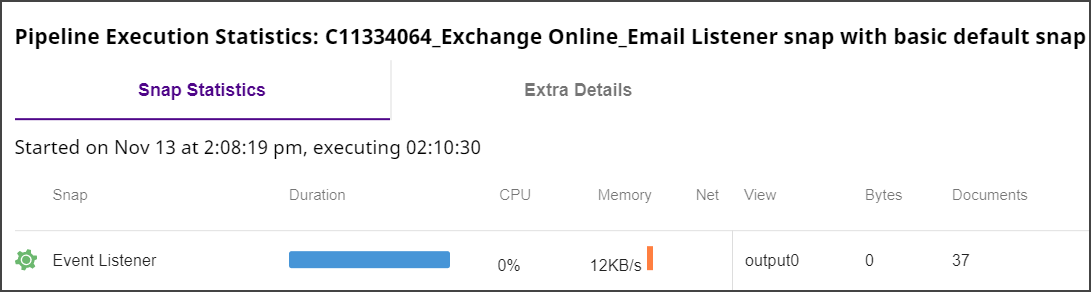In this article
| Table of Contents | ||||
|---|---|---|---|---|
|
Overview
Use You can use this Snap to monitor calendar for new or for new or updated event invitations.
...
Snap Type
Event Listener is a Read-type Snap that monitors the calender for new event invitations.
Prerequisites
- Valid Exchange
Valid Exchange Online tenant.
- Valid
Valid OAUth2 application in Azure Active Directory with all the required API permissions.
Support for Ultra Pipelines
Works in in Ultra Pipelines. However, we recommend that you not use this Snap in an Ultra Pipeline. To know the list of Snaps that work in Ultra and the related caveats, see Snap Support for Ultra Pipelines.
Limitations
Probability of Snap failing with short polling interval is high.
Best practice is to add retry configured in snap settings.
Value less than 5 is error prone.
For more info see outlook-service-limit.
Known Issues
None.
Snap
...
...
Views
Type | Format | Number of Views | Examples of Upstream and Downstream Snaps | Description |
|---|---|---|---|---|
Input | Document |
|
| Requires the Calendar Name and the Polling Interval to monitor new events. |
Output | Document |
|
|
| Record |
Snap Settings
of new or updated event invitations. | ||||
Error | Error handling is a generic way to handle errors without losing data or failing the Snap execution. You can handle the errors that the Snap might encounter when running the Pipeline by choosing one of the following options from the When errors occur list under the Views tab:
Learn more about Error handling in Pipelines. | |||
Snap Settings
| Info |
|---|
|
Field Name | Field Type | Description |
|---|---|---|
Label* Default Value: Event Listener | String | Specify the name for the Snap. You can modify this to be more specific, especially if you have more than one of the same Snap in your Pipeline. |
User/Shared MailBox
Default Value: N/A | String/Expression |
Specify the mailbox from which you want to |
configure auto reply for emails received. If not provided, then the mailbox specified in the account settings is used. |
Calendar Name
Default Value: N/A |
Example: Office | String/Expression | Specify the name of the calendar. |
Alert Only For New |
Emails Default Value: Selected | Checkbox | Select if you want to be alerted only for a new event in the output. |
Polling Interval (minutes)* Default Value: 5 | String/Expression |
Specifya time interval, in minutes, to poll for |
a new email. |
Minimum Value: 1 |
Maximum Value: 1400 |
Number Of Retries |
Default Value: 0 | Integer/Expression | Specify the maximum number of attempts to be made to receive a response. The request is terminated if the attempts do not result in a response. |
Retry Intervals (seconds) |
Default Value: 1 | Integer/Expression | Specify the time interval |
between retry requests. A retry happens only when the previous attempt |
results in an exception. |
Snap Execution |
Default Value: Validate & Execute | Dropdown list | Select one of the three following modes in which the Snap executes:
|
|
Troubleshooting
None.
Examples
Monitor for new events in calendar
We use an example to monitor events in the calendar, where we have a Event Listener Snap which is configured to monitor the new events invitation in the calendar.
...
Let us configure the Snap setting in the Event Listener Snap and check how it runs and monitors the mailbox.
Event Listener Snap |
|---|
We see the progress on validating the Snap as follows:
Output |
|---|
Downloads
| Note |
|---|
| Info |
Important Steps to Successfully Reuse Pipelines
|
| Attachments | ||
|---|---|---|
|
Snap Pack History
| Expand | ||||||||||
|---|---|---|---|---|---|---|---|---|---|---|
|
...
See Also
...