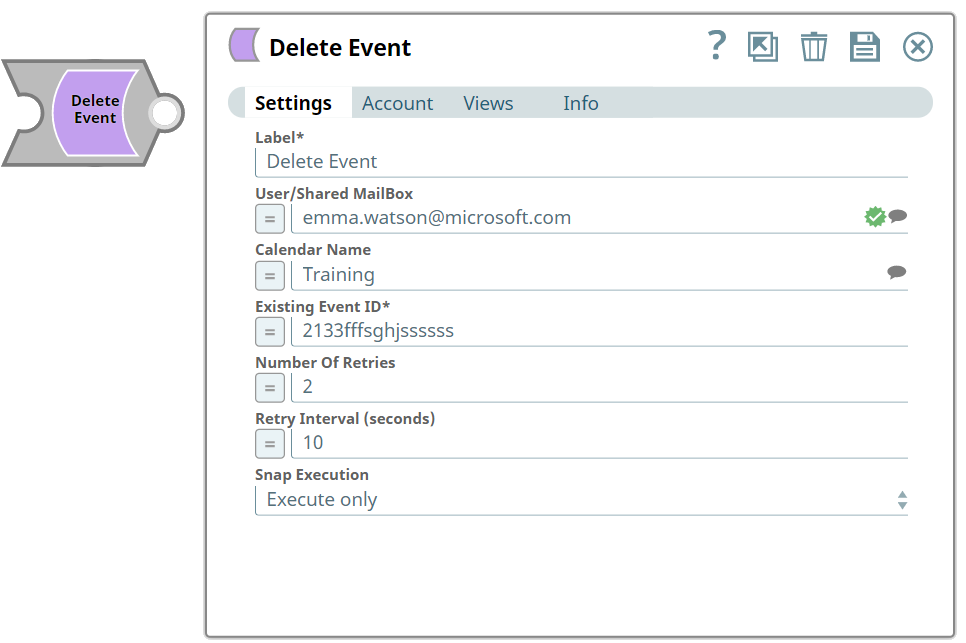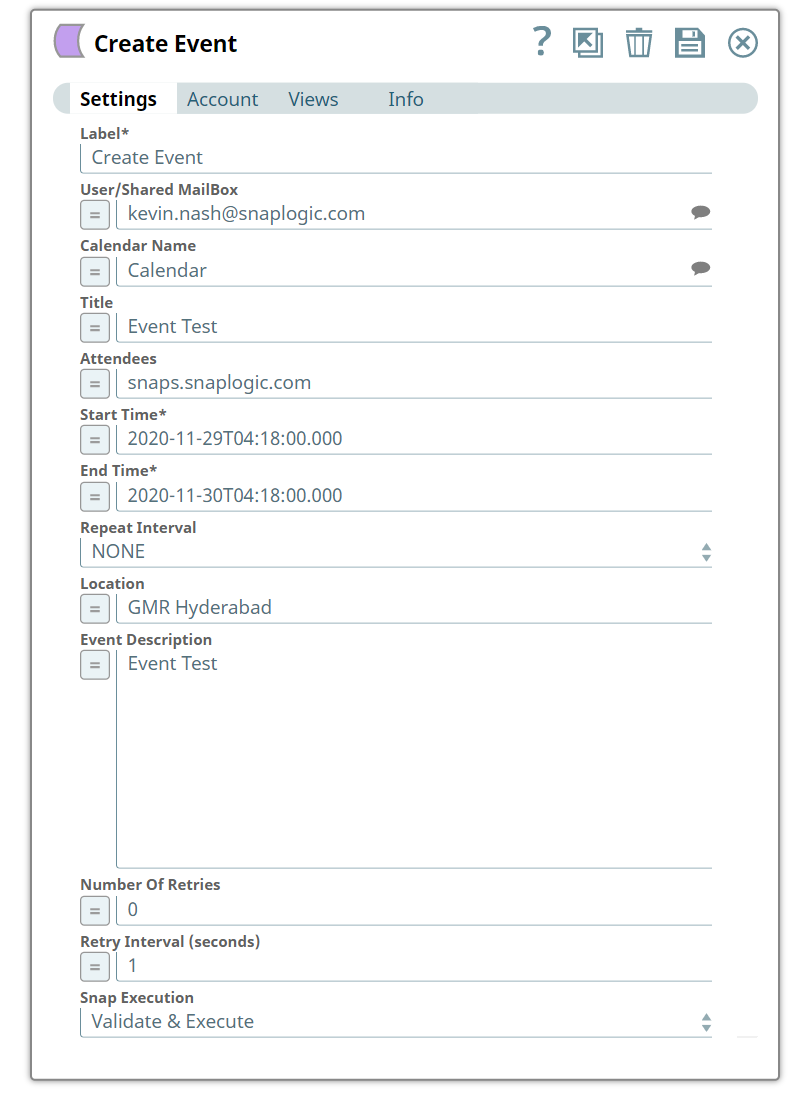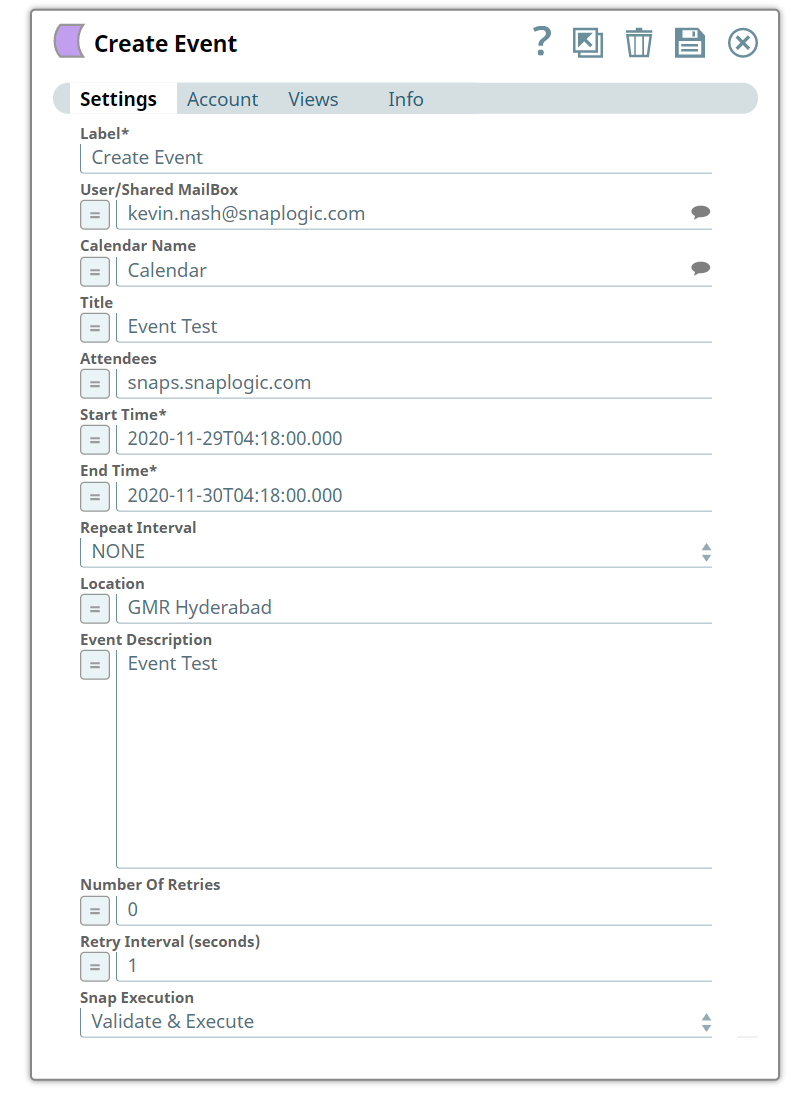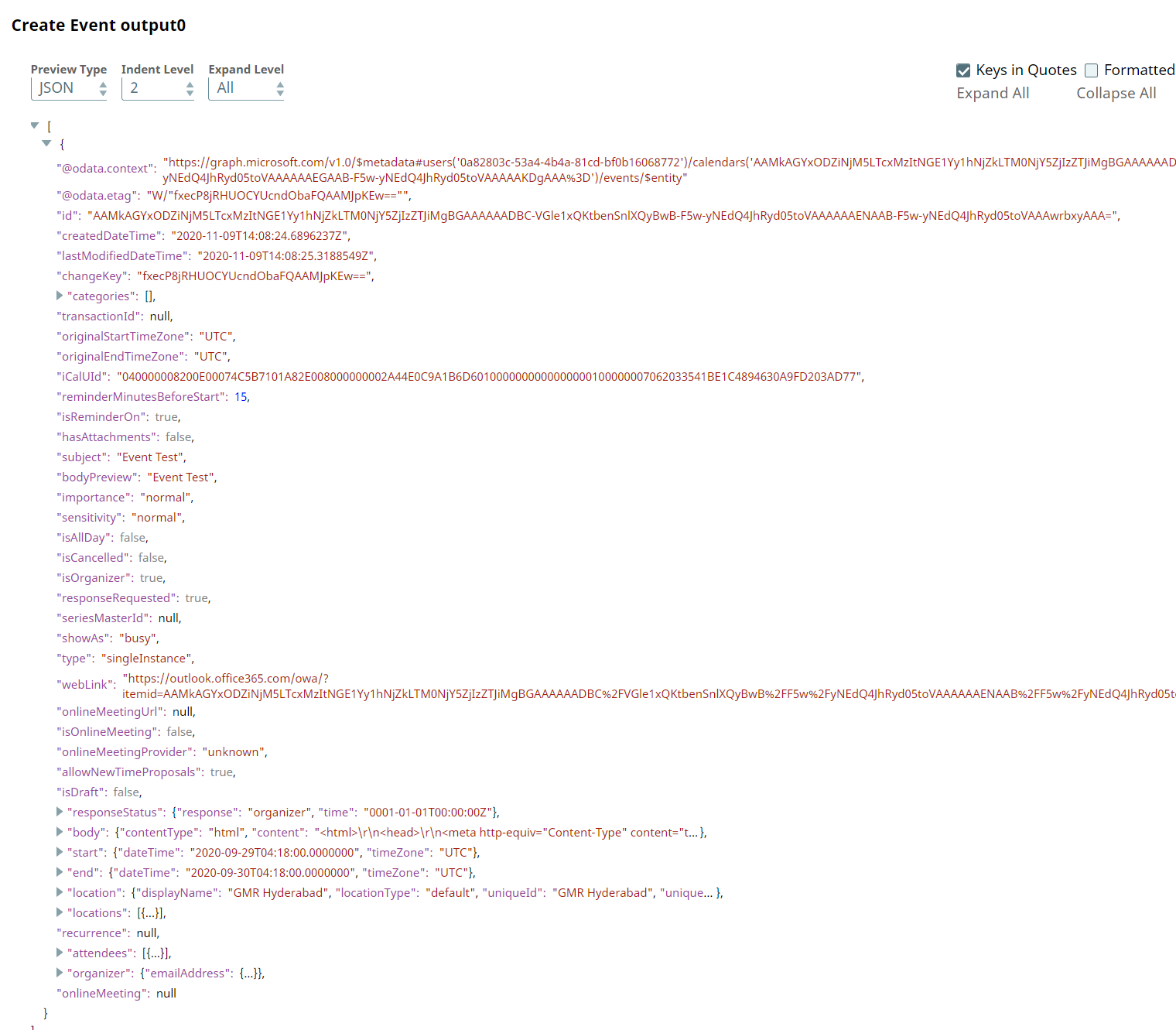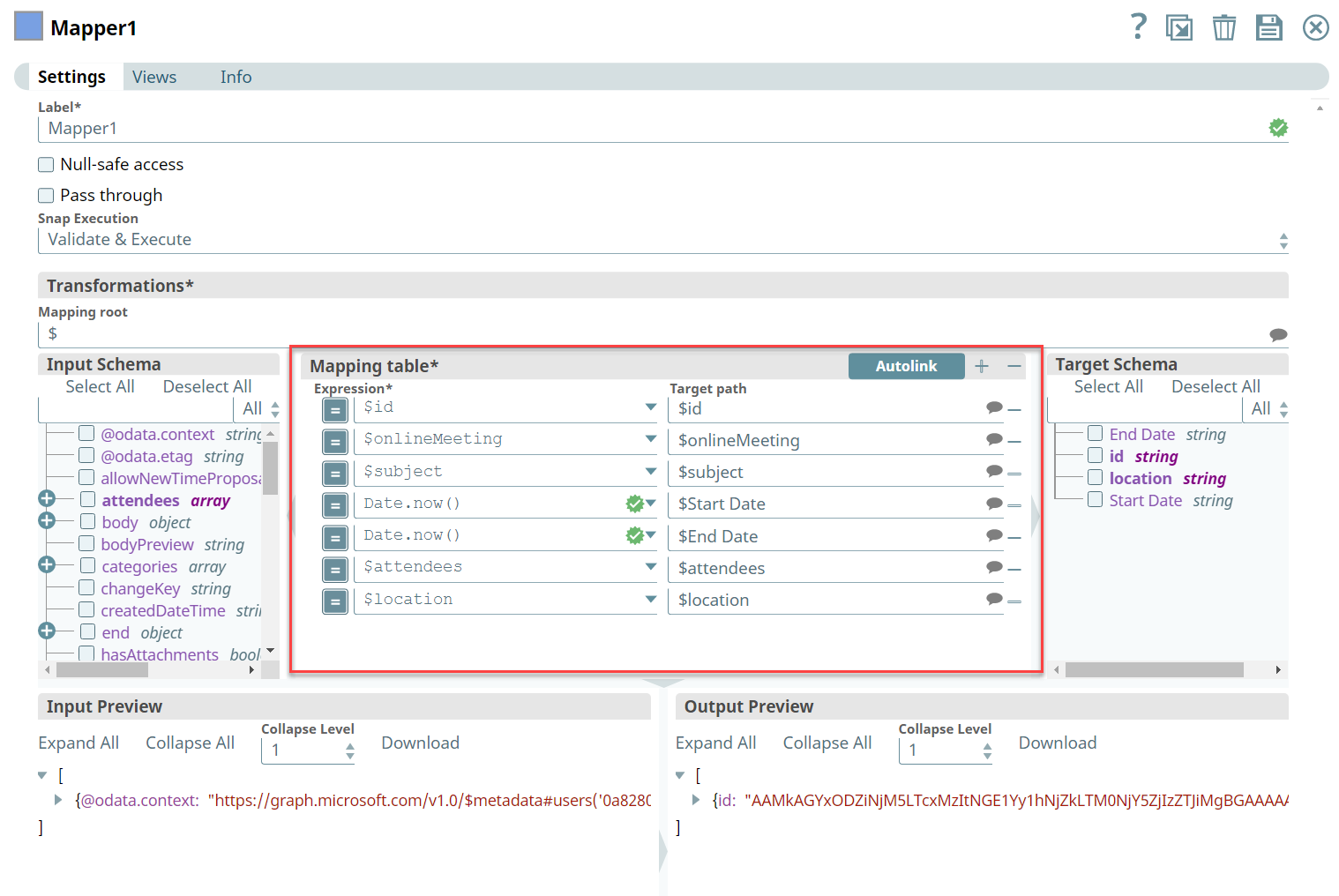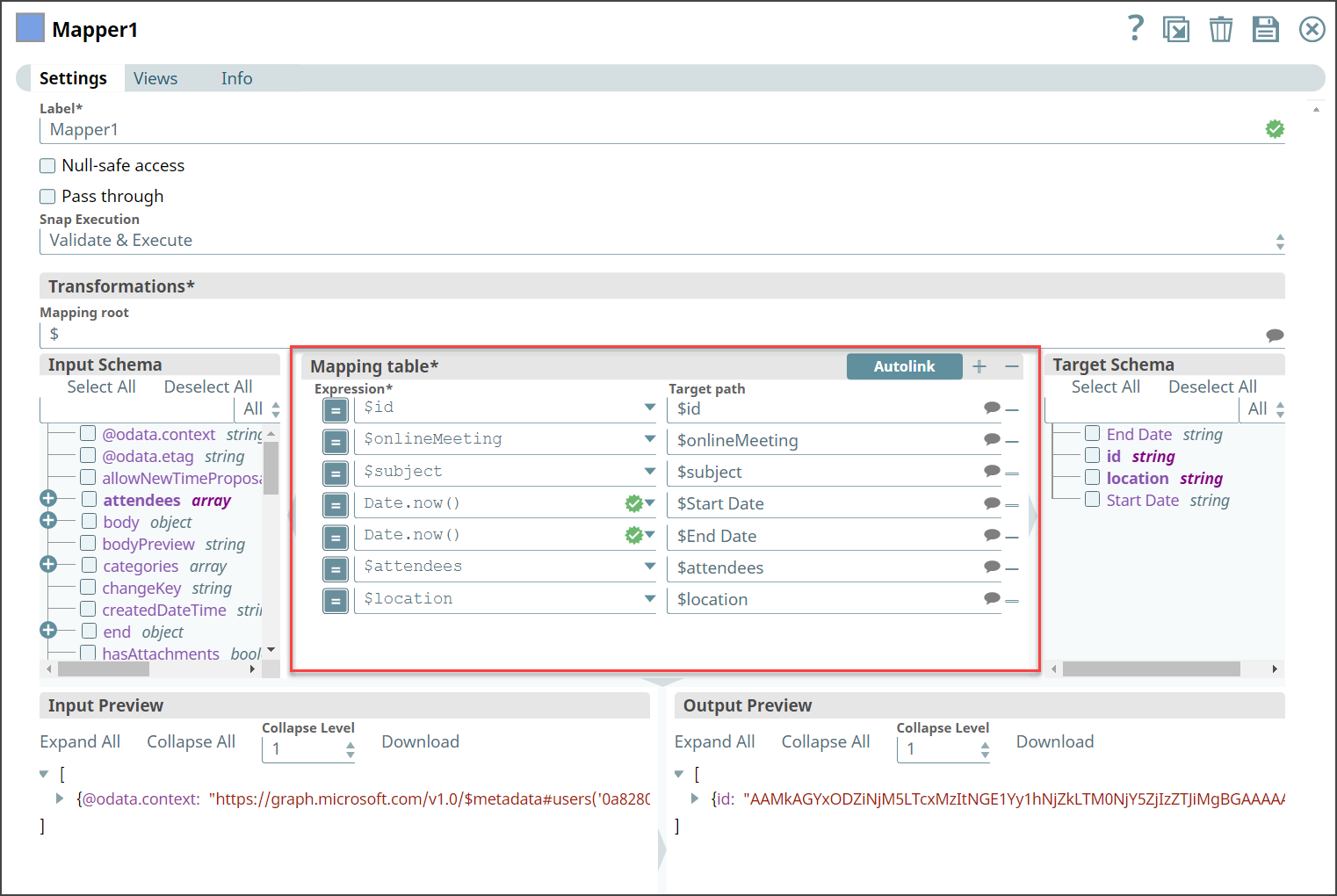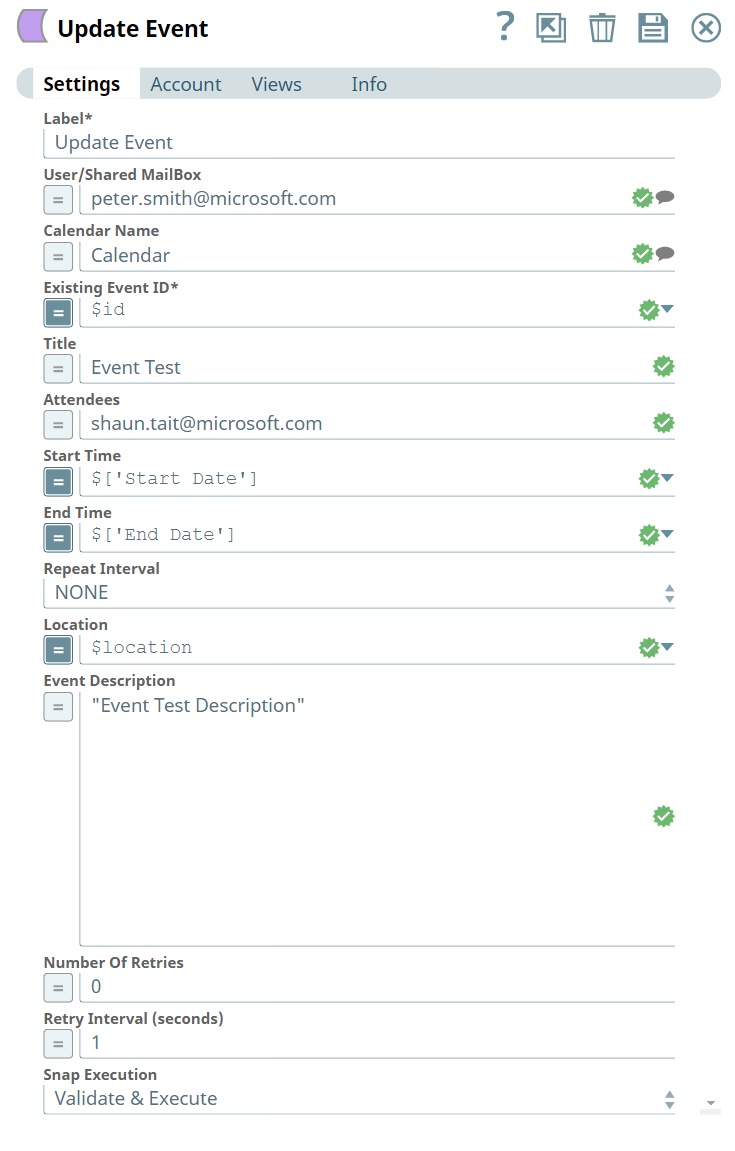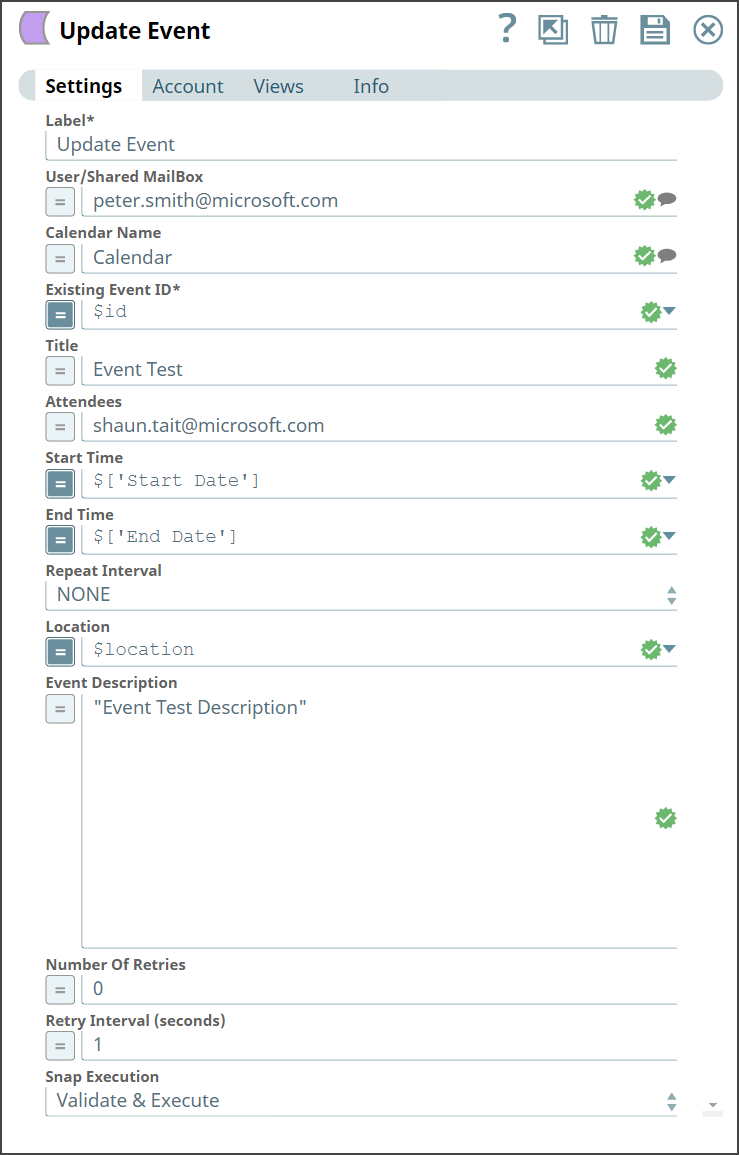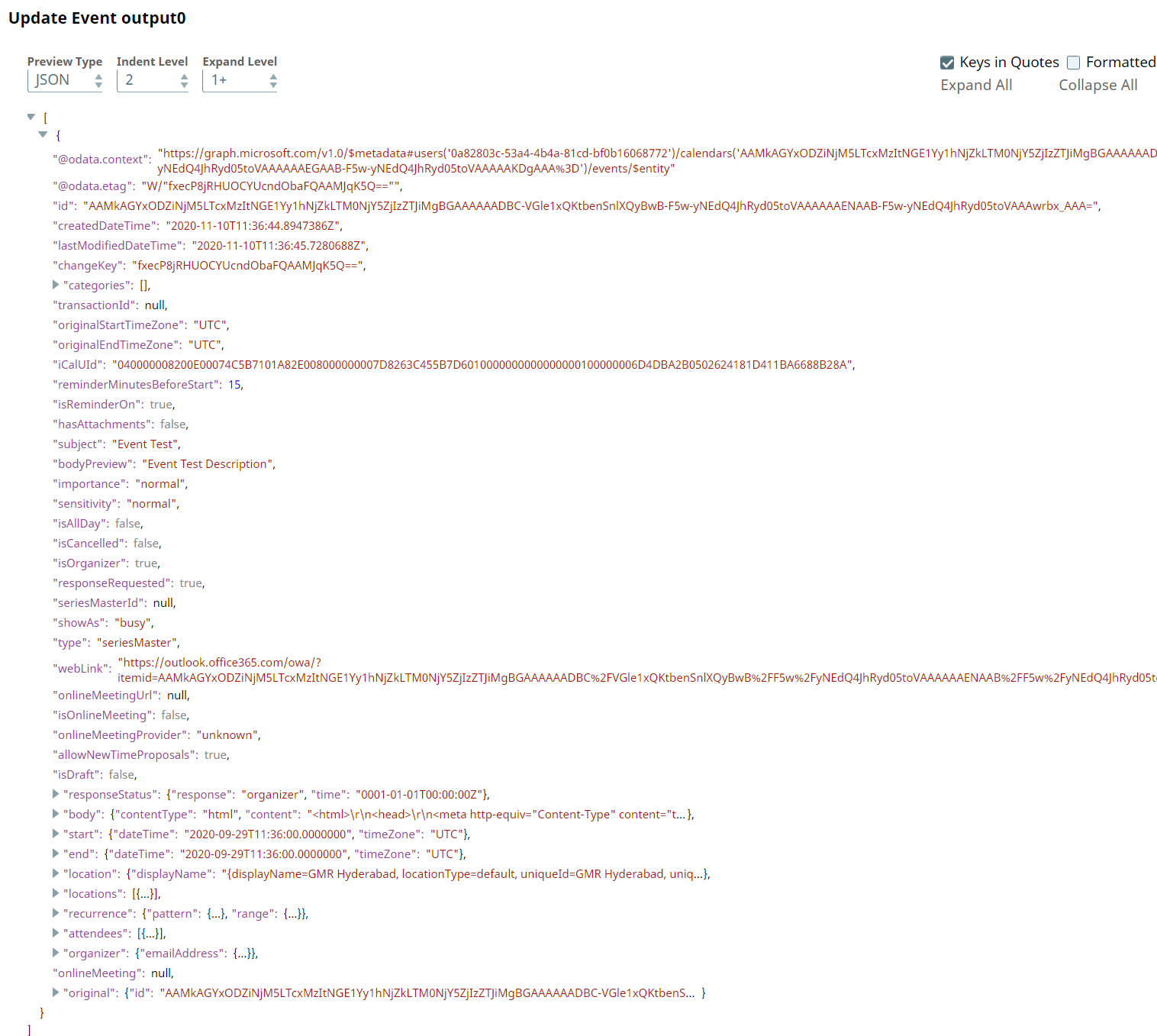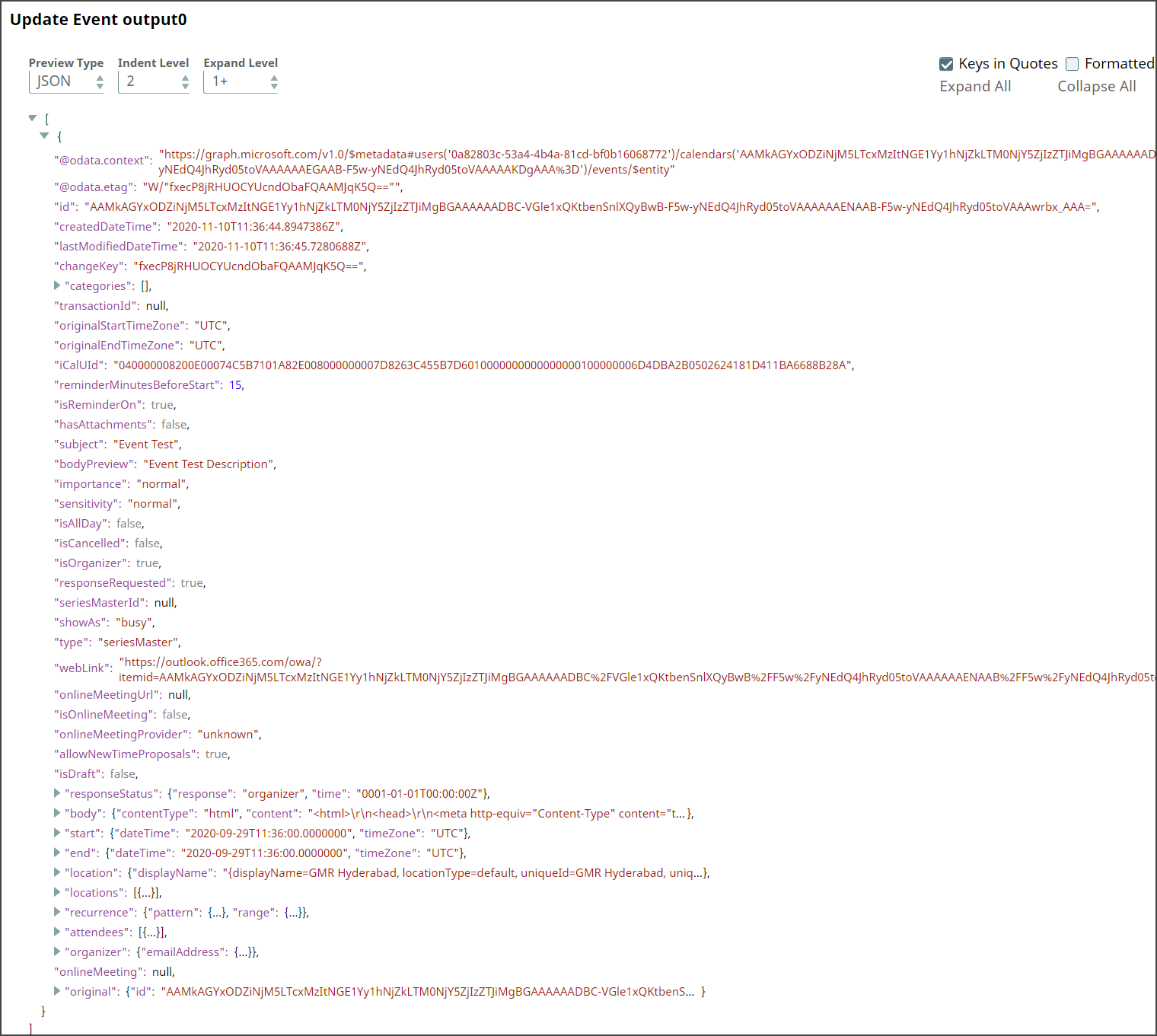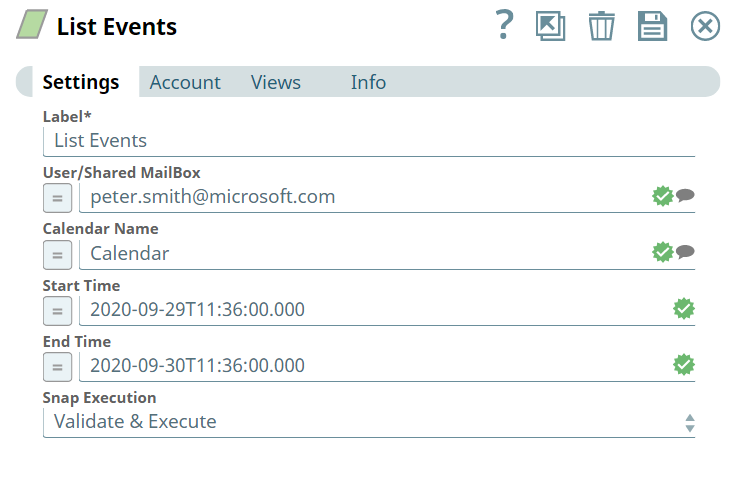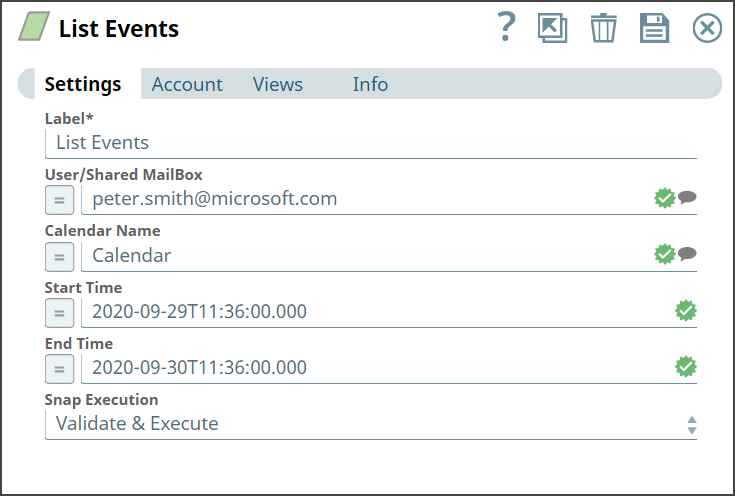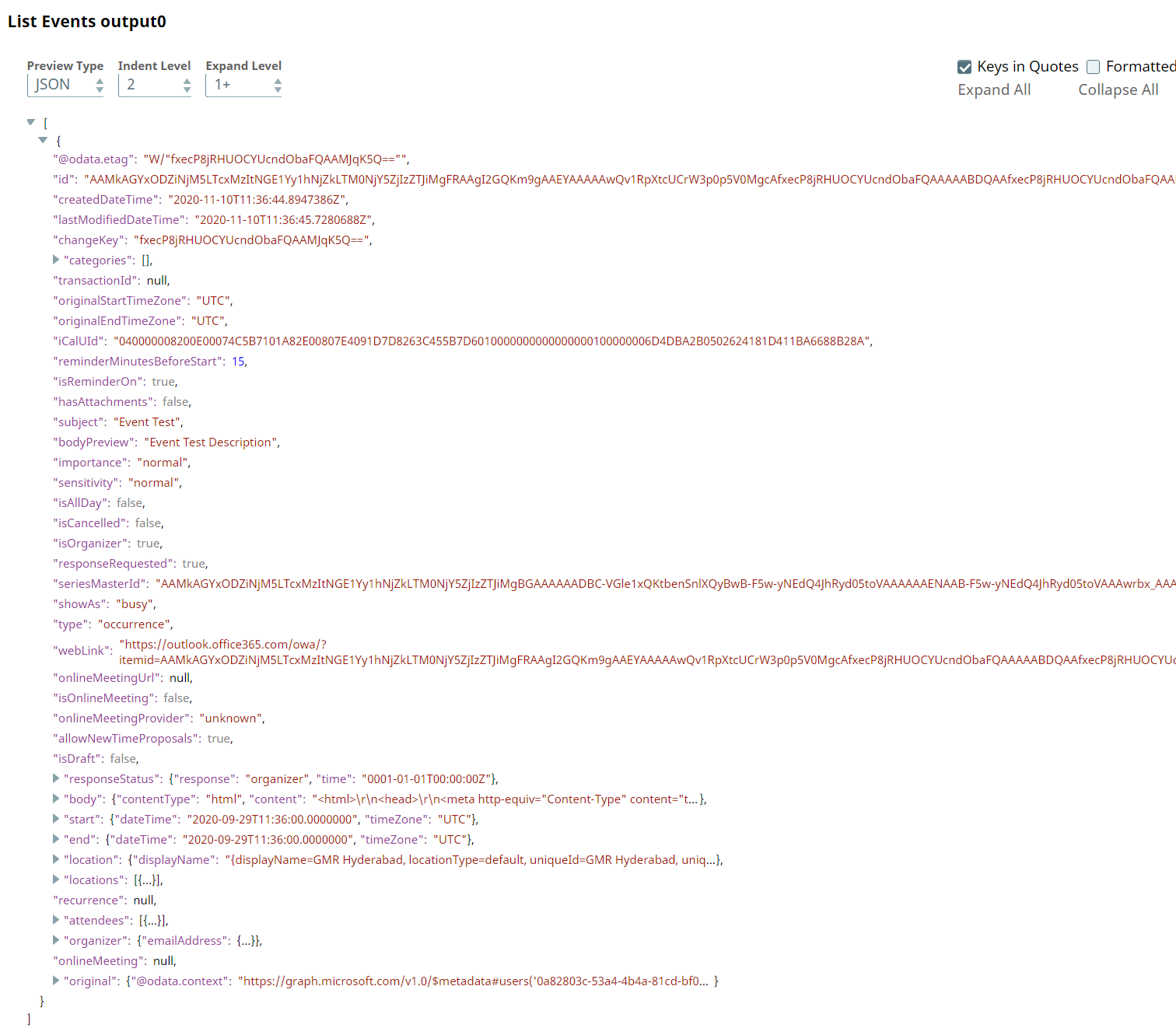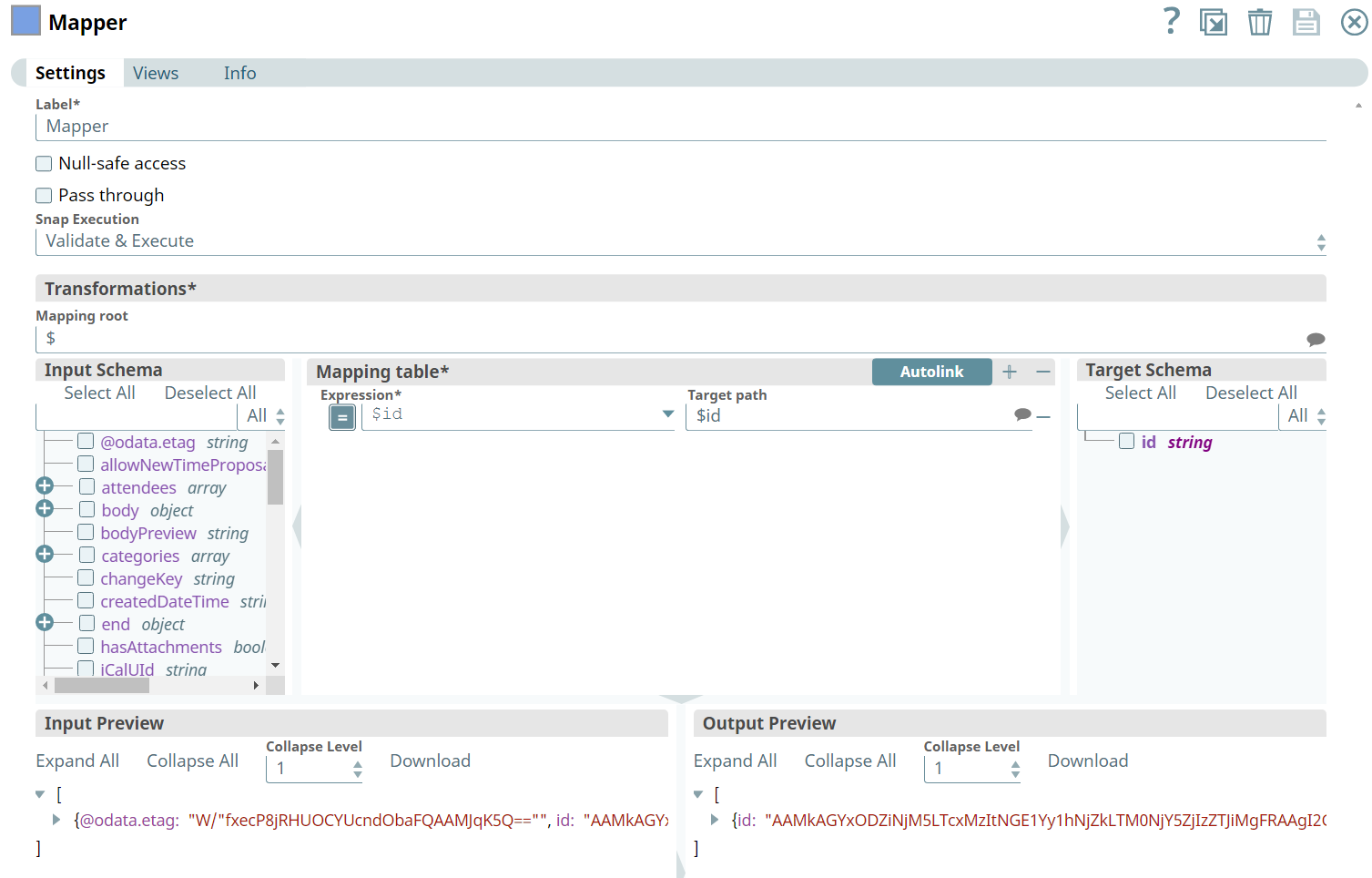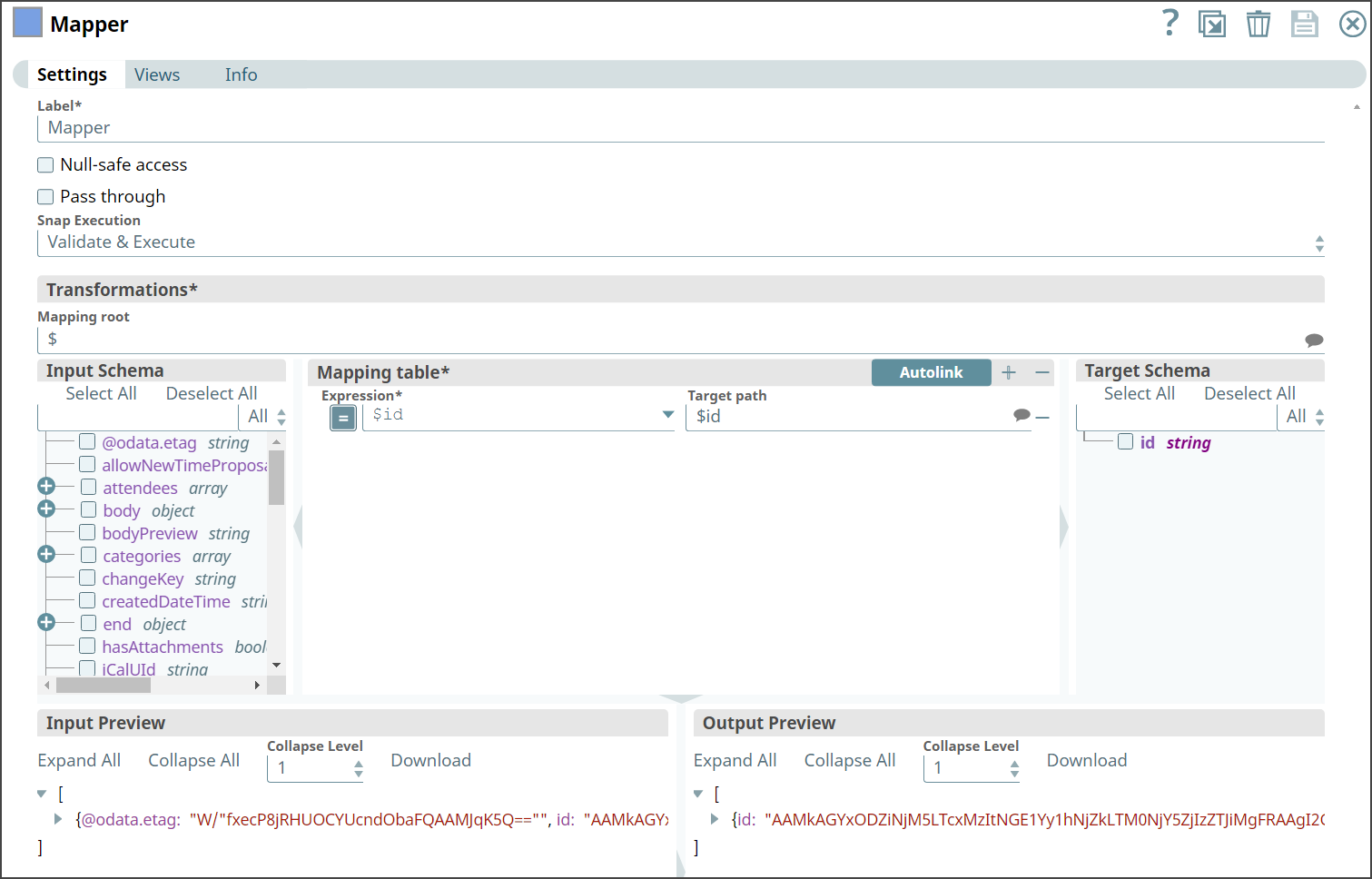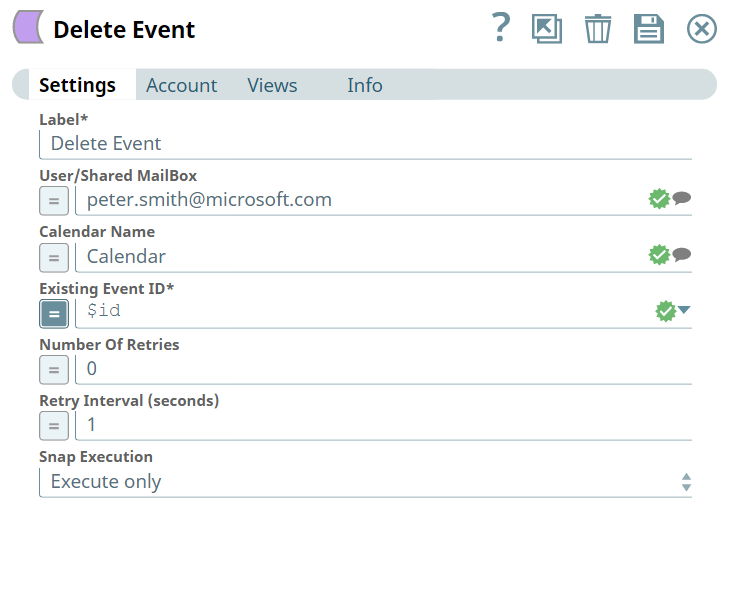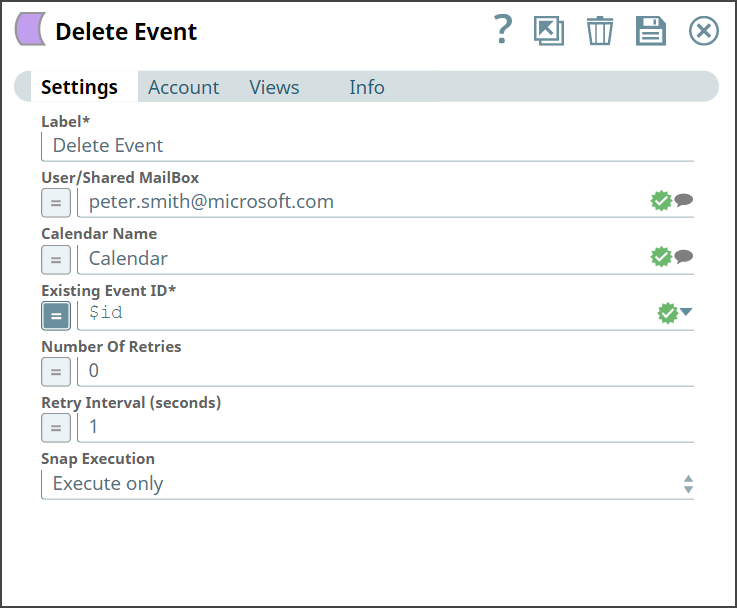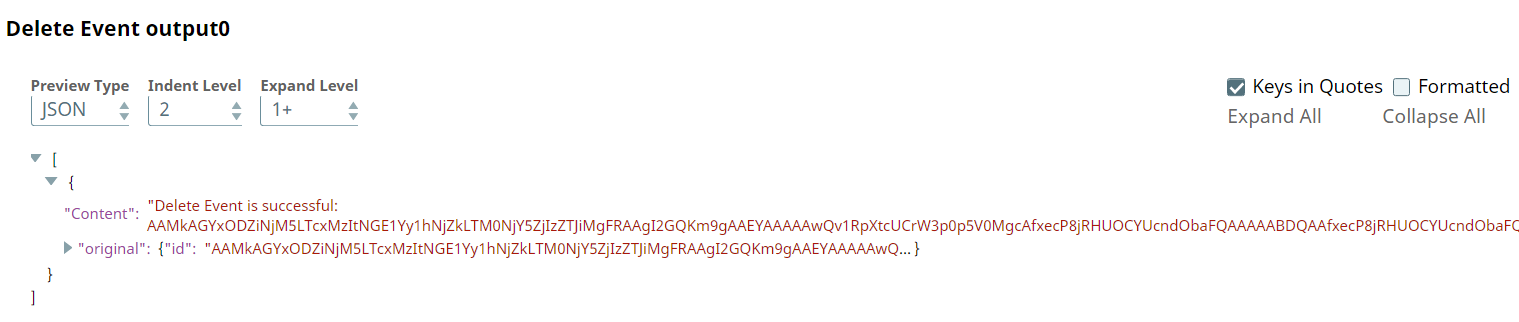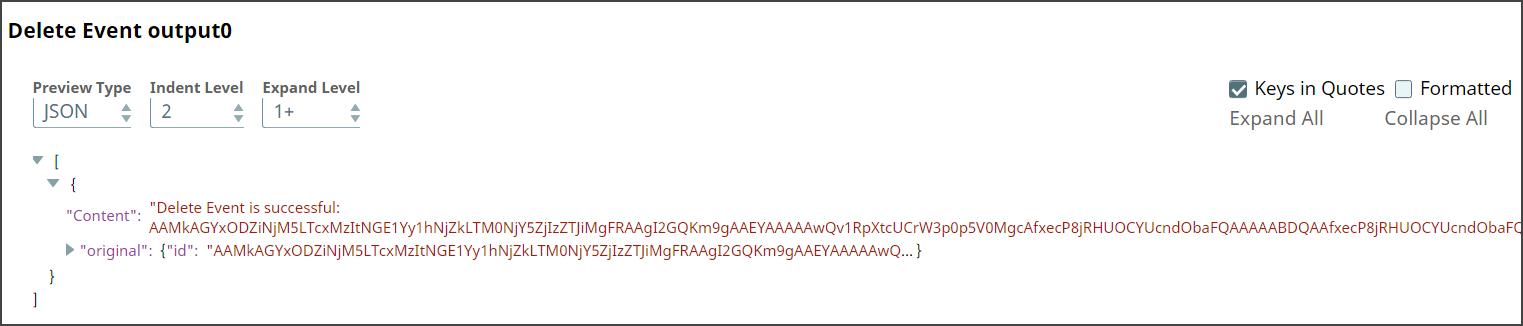In this article
| Table of Contents | ||||
|---|---|---|---|---|
|
Overview
Use You can use this Snap to delete an event delete event information from the calendar.
...
Snap Type
Delete Event is a Write-type Snap.
Prerequisites
- Valid Exchange
Valid Exchange Online tenant.
- Valid
Valid OAUth2 application in Azure Active Directory with all the required API permissions.
Support for Ultra Pipelines
Works in Ultra Pipelines. However, we recommend that you not use this Snap in an Ultra Pipeline. To know the list of Snaps that work in Ultra and the related caveats, see Snap Support for Ultra Pipelines.
Limitations
...
None.
and Known Issues
None.
Snap
...
...
Views
Type | Format | Number of Views | Examples of Upstream and Downstream Snaps | Description |
|---|---|---|---|---|
Input | Document |
|
| Requires the Calendar Name and the Existing Event ID to identify the event. |
Output | Document |
|
| Confirmation about the deletion of selected event. |
Error | Error handling is a generic way to handle errors without losing data or failing the Snap execution. You can handle the errors that the Snap might encounter when running the Pipeline by choosing one of the following options from the When errors occur list under the Views tab:
Learn more about Error handling in Pipelines. | |||
Snap Settings
...
...
...
...
...
...
| Info |
|---|
|
Field Name | Field Type | Description |
|---|---|---|
Label* Default Value: Delete Event | String | Specify the name for the Snap. You can modify this to be more specific, especially if you have more than one of the same Snap in your Pipeline. |
User/Shared MailBox
Default Value: N/A | String/Expression |
Specify the mailbox from which you want to |
configure auto reply for emails received. If not provided, then the mailbox specified in the account settings is used. |
Calendar Name
Default Value: N/A |
Example: Office | String/Expression | Specify the name of the calendar. |
Existing Event ID* Default Value: N/A |
Example: 23weeeiiuexcdsf | String |
Specify the event ID of the event which you want to delete. |
Number Of Retries |
Default Value: 0 | Integer/Expression | Specify the maximum number of attempts to be made to receive a response. The request is terminated if the attempts do not result in a response. |
Retry |
Intervals (seconds) |
Default Value: 1 | Integer/Expression | Specify the time interval |
between retry requests. A retry happens only when the previous attempt |
results in an exception. |
Snap Execution
Default Value: Execute only | Dropdown list | Select one of the three following modes in which the Snap executes:
|
Examples
Event Management
We are using an example of event-based management, where we have chain
...
of event Snaps in this Pipeline, designated to perform specific tasks pertaining to their functionalities.
In this example, our Pipeline activities are as follows:
Creating
...
an event with required
...
input using the Create Event
...
Snap.
Mapping
...
the event’s information
...
using Mapper
...
Snap.
Updating an event
...
using Update Event
...
Snap.
Listing the events in the calendar
...
using List Events
...
Snap.
Mapping
...
the event’s information
...
using Mapper
...
Snap.
Deleting an existing event from the calendar
...
using Delete Event
...
Snap.
...
Here, let us look into
...
the role of the Create Event Snap in this Pipeline.
...
We create an event in the calendar with all the required inputs.
...
Let us provide input in the Snap Settings and look at the output.
Create Event Snap | Output |
|---|
Upon execution, we see an output confirming creation of an event with the given input.
We use the Mapper Snap to map the newly created event’s details with the details of another event to update.
Mapper Snap |
|---|
Next, we configure
...
the Update Event
...
Snap to use the inputs from the Mapper Snap as shown below:
Update Event | Output |
|---|
Upon execution, we see an output with the update reflecting.
We
...
retrieve the list of events from the calendar associated to an individual's mailbox.
...
Let us provide input in the Snap Settings and look at the output.
List Events | Output |
|---|
Upon execution,
...
we see list of events and details related to the events shown in the output.
We use the Mapper Snap to map the event’s ID received from the List Events Snap with
...
the Existing Event ID
...
field’s value in the Delete Event Snap.
Mapper Snap |
|---|
We then add the Delete Event Snap and configure it to delete the specified event as shown below:
Delete Snap | Output |
|---|
Upon execution, we see an output with the update reflecting saying the event with a specific ID is deleted.
Downloads
| Noteinfo | |
|---|---|
| title | Important Steps to Successfully Reuse Pipelines
|
| Attachments | ||
|---|---|---|
|
Snap Pack History
| Expand | ||||||||||
|---|---|---|---|---|---|---|---|---|---|---|
|
...
See Also
...