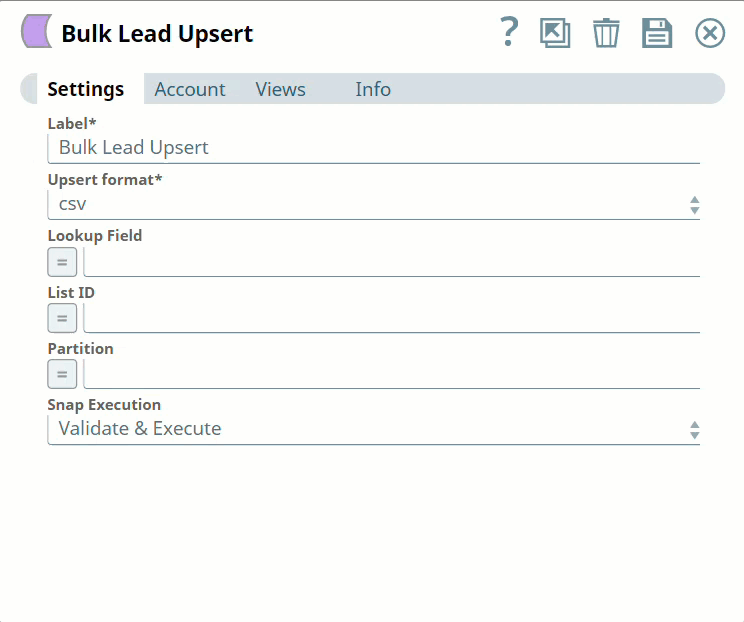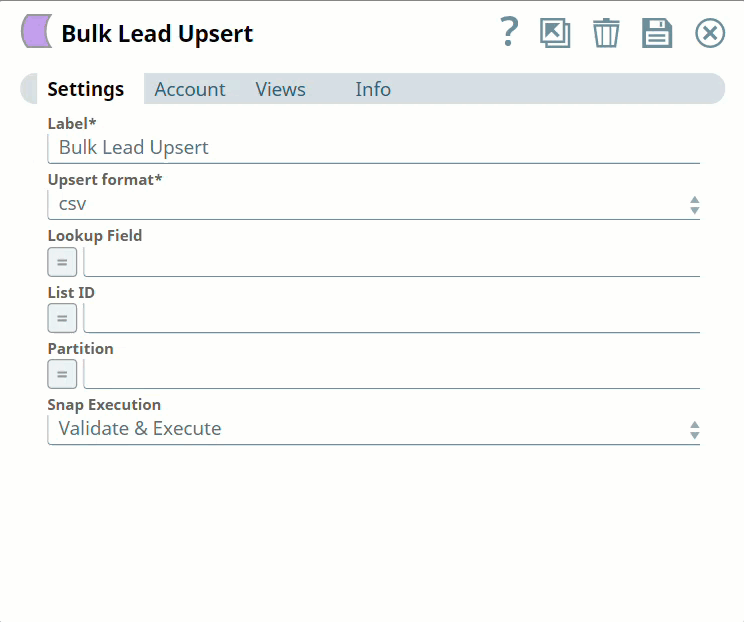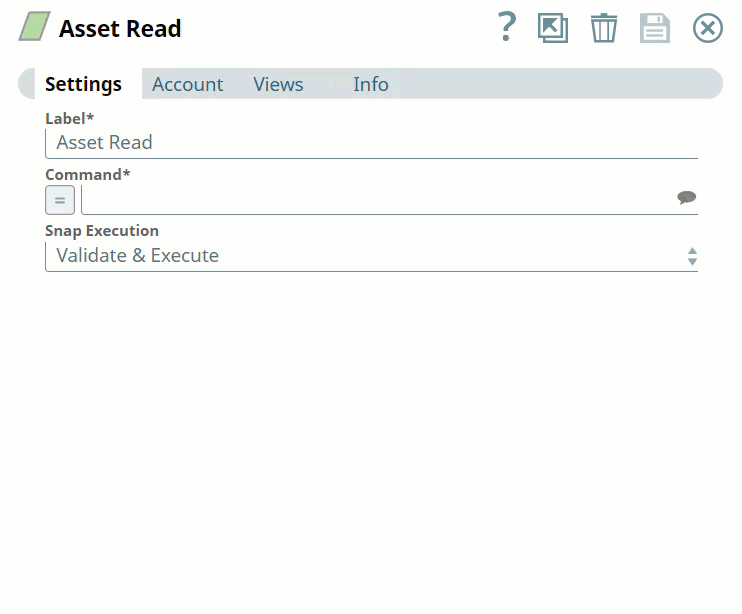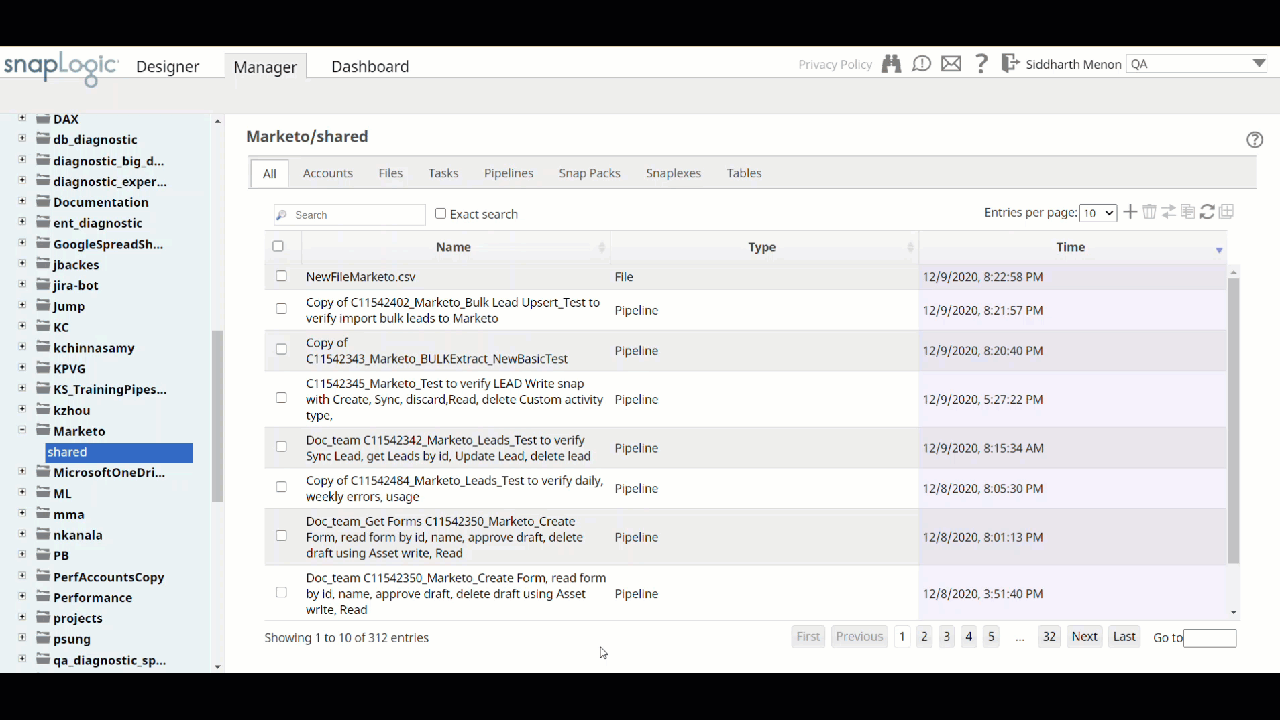Overview
You must create Marketo accounts to connect to data sources that you want to use in your Pipelines.
Snap-Account Compatibility
Snaps in the Marketo Snap Pack work with one account per the following table:
Snap | |
|---|---|
✔ | |
✔ | |
✔ | |
✔ | |
✔ | |
✔ |
Configuring Marketo Accounts
You can configure your Marketo accounts in SnapLogic using either the Designer or Manager.
Using SnapLogic Designer
Drag a Marketo Snap to the Canvas and click the Snap to open its settings. Click the Account tab. You can now either use an existing account or create a new one.
Selecting an existing account
SnapLogic organizes and displays all accounts to which you have access, sorting them by account type and location. To select an existing account:
Click the
icon In the Account tab, click the dropdown
 icon to view the accounts to which you have access, and select the account that you want to use.
icon to view the accounts to which you have access, and select the account that you want to use. Click
Click the Save
 icon.
icon.
Creating an account
Click Add Account in the Account Reference dialog.
Select the Location in which you want to create the account, select the account type, and click Continue. The Add Account dialog associated with the account type appears.
Enter the required account details. For detailed guidance on how to provide information associated with each account type, use the following links:
Info Enter additional information on this account in the Notes field of the Info tab. This will help you–and other users–understand the purpose of the account, especially if there are multiple accounts of the same type.
Click Apply to complete configuring the <Snap Pack Name> account.
Using SnapLogic Manager
Use Manager to create accounts without associating them immediately with Pipelines.
| Info |
|---|
Accounts in SnapLogic are associated with projects. You can use accounts created in other projects only if you have at least Read access to them. |
In the left pane, browse to the project in which you want to create the account and click Create > Account > Marketo, followed by the appropriate account type.
The Create Account dialog associated with the selected account type appears.Repeat the steps numbered 3 and 4 in the previous section.
| Info |
|---|
Avoid updating account credentials while Pipelines using that account are executing. This may lead to unexpected results, including locking your account. |
Snap Pack History
| Expand | ||||||||
|---|---|---|---|---|---|---|---|---|
|
See Also
| Child pages (Children Display) |
|---|