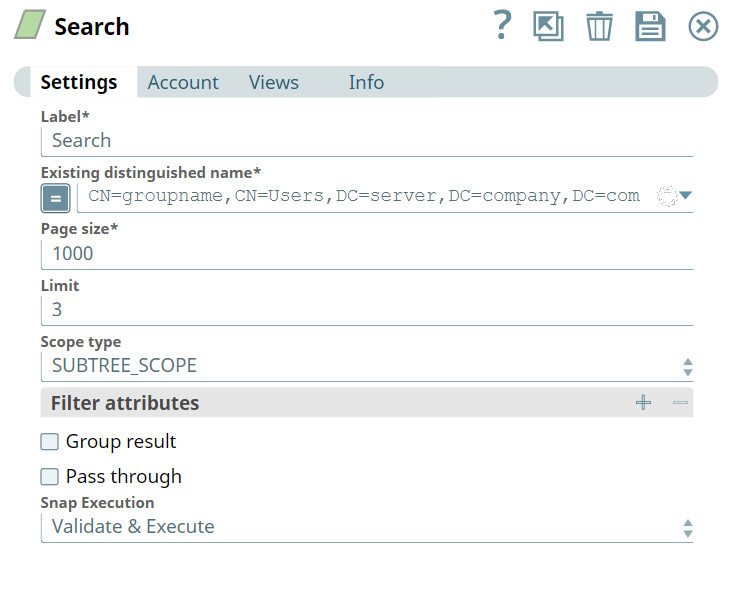...
...
...
...
...
...
...
...
...
...
...
...
...
...
In this article
| Table of Contents | ||||
|---|---|---|---|---|
|
...
Snap type:
...
Read
...
Description:
...
Overview
You can use this Snap to search for items in Active Directory. It also provides options to select the scope and
...
provide filter
...
attributes to effectively return search results
...
.
The attributes of table
...
are populated in the suggestions list based on the existing distinguished
...
name in Active Directory. The table consists of all the fields that can be used as filter attributes to perform search and effectively return the results.
...
- Expected upstream Snaps: File reader followed by any file Parser followed by Structure.
- Expected downstream Snaps: Any file Formatter followed by File Writer.
- Expected input: Existing distinguished name, Filter attributes (Filter keys, Filter values).
- Expected output: This Snap will give the output data as all the searched entries based on the provided existing distinguished name.
...
[None]
...
Works in Ultra Task Pipelines.
...
| title | Behavior Change |
|---|
...
...
Snap Type
The Active Directory Search Snap is a Read-type Snap that reads the matched entries based on the filter criteria.
Prerequisites
A valid Active Directory Basic Auth account.
Existing distinguished name.
Support for Ultra Pipelines
Works in Ultra Pipelines.
Behavior change
Previously the Page Size field worked similar to the Limit field, that is, it set the limit on fetching records instead of fetching all the records.
...
Snap output now displays the number of records that you specify in
...
the Limit field under Settings. If your Pipelines use the Snap with
...
the Page Size
...
field, they may fail to execute if the downstream Snap expects the same count. To retrieve all the records, configure the Snap with default settings, that is, Limit: 0
...
and Page Size: 1000
...
This Snap uses account references created on the Accounts page of SnapLogic Manager to handle access to this endpoint. See Active Directory Basic Auth Account for information on setting up this type of account.
...
| Input | This Snap has at most one document input view. |
|---|---|
| Output | This Snap has exactly one document output view. |
| Error | This Snap has at most one document error view and produces zero or more documents in the view. |
...
Settings
...
Label*
...
Existing distinguished name*
.
Snap Views
Type | Format | Number of views | Examples of Upstream and Downstream Snaps | Description |
|---|---|---|---|---|
Input | Document |
| File reader followed by any file Parser followed by Structure. | Existing distinguished name, Filter attributes (Filter keys, Filter values). |
Output | Document |
| Any file Formatter followed by File Writer. | The output data and the searched entries based on the specifed existing distinguished name. |
Error | Error handling is a generic way to handle errors without losing data or failing the Snap execution. You can handle the errors that the Snap might encounter while running the Pipeline by choosing one of the following options from the When errors occur list under the Views tab. The available options are:
Learn more about Error handling in Pipelines. | |||
Limitations and Known Issues
None.
Snap Settings
| Info |
|---|
|
Field | Field Type | Description |
Label* Default Value: Search | String | Specify a unique name for the Snap. |
Existing distinguished name* Default Value: None | String/Expression | Specify the LDAP API references an LDAP object by its distinguished name (DN). A DN is a sequence of relative distinguished names (RDN) connected by commas. An RDN is an attribute with an associated value in the |
...
form attribute=value, normally expressed in a UTF-8 string format. The typical RDN attribute types include: DC = domainComponent, CN = commonName, OU = organizationalUnitName,O = organizationName, STREET = streetAddress, L = localityName,ST = stateOrProvinceName, C = countryName, UID = userid |
...
. |
...
...
A distinguished name for an LDAP entry can be represented as: |
...
CN=AbcUser,CN=Users,DC=server,DC=company,DC=com. In this example, to refer to the entire user list, you can remove the initial attribute, CN=AbcUser. |
...
You can also use special characters in the distinguished name. |
...
Learn more about Using Special Characters in Distinguished Name |
...
. | ||
Page size* Default Value: 1000 | Integer | Specify the size of the page to receive search results. The maximum value accepted by Active Directory is 1000. |
...
...
for more information. |
Default value: 1000
|
...
|
...
|
...
| ||
Limit Default Value: 0 | Integer | Specify the number of search records to be fetched from the Active Directory. |
...
|
...
|
...
|
...
|
Default value: 0
Scope type Default Value: SUBTREE_SCOPE | Dropdown list | Specify the scope type to search against. The options available include:
|
...
|
...
|
...
|
Default: SUBTREE_SCOPE
Filter Attributes | Field set | Specify the |
...
key-value pairs to filter the search results.
|
...
| ||
Filter keys | String/Expression/Suggestion | The suggested filter attributes based on the provided Existing distinguished name property. |
...
Filter values | String/Expression | The corresponding values of the suggested filter key to perform an effective search. |
Returning Attributes | Use this field set to define the attributes that should return in the search results. | |
...
Attribute Keys | |
...
| String/Expression/Suggestion | Specify the attribute keys that should return in the search results.
| ||
Group results Default Value: Deselected | Checkbox | Select to group the output result in a single array.
|
...
|
...
| |
Pass through Default |
...
Value: |
...
Deselected | Checkbox | Select to include the entire input data in the Snap's output. The Snap includes this data within the $original field in the output. |
...
In certain scenarios, the Snap may be unable to process the entire input due to limitatons imposed by the endpoint's API. In such cases, we recommend that you select the Pass through checkbox to ensure that the unprocessed input is not lost. You can process the remaining input data using more of the same Snaps in the Pipeline. Alternatively, you can also write the original data into a separate file using a combination of the Mapper Snap and the File Writer Snap. | ||||||||||||||
| Dropdown list |
|
| Note |
|---|
| This option must be enabled to see preview content. |
Examples
Additional Information
The following table indicates the output the Search Snap returns for a given Distinguished name.
Distinguished name value | Returns |
|---|---|
CN=groupname,CN=Users,DC=server,DC=company,DC=com | Details about that group. |
CN=Users,DC=server,DC=company,DC=com | Details about all items in Users under that domain. |
DC=server,DC=company,DC=com | Details about all objects on that server domain. |
...
Using Special Characters in Distinguished Name
You can include special characters in the Distinguished name and Existing distinguished name fields. You do not have to prefix the following special characters with an escape character:
Forward slash (/)
Backward slash (\)
Plus (+)
Double quote (“)
Less than symbol (<)
Greater than symbol (>)
Semicolon (;)
...
If an escape character is prefixed, the Snap reads it, else, it prefixes it to the special character to correctly process the data.
Comma (,) and Equals (=) have a special meaning in the distinguished name, as comma (,) is used to separate RDNs and equals (=) is used for designating key value pairs (key=value). Therefore, these must still be prefixed with an escape character to be passed as special characters. For example, \, or \=.
Using Special Characters
For instance, you need to specify a distinguished name, such as CN=man/eesh,CN=Users,DC=ad1,DC=clouddev,DC=snaplogic,DC=com, where the common name man/eesh contains a special character. This Snap supports both scenarios:
If the special character is prefixed with an escape character. For example, CN=man\/eesh.
If no escape character is used. For example, CN=man/eesh,
In both cases, the Snap generates the same output during Pipeline validation, as shown in the image below. This ensures existing Pipelines do not break in either case.
...
...
| Insert excerpt | ||||||
|---|---|---|---|---|---|---|
|